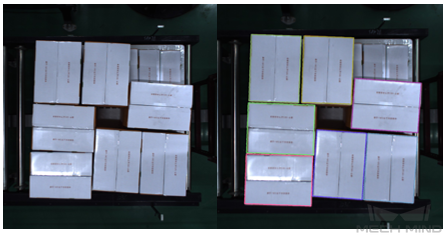Show Images¶
Function
This Step is used to display 2D images output by other Steps, such as some Steps in the 2D Matching, 2D Feature Detector, and 2D General Processing categories.
Sample Scenario
You can tune parameters of previous Steps according to the results of output images until the output results meet requirements.
Input and Output
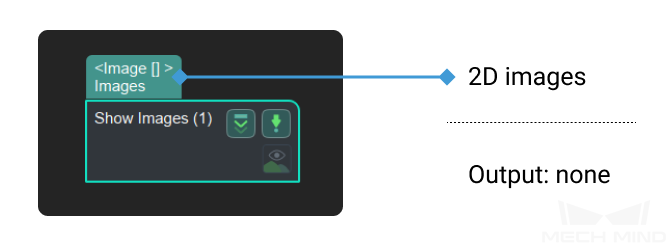
Parameters
Show Image in Origin Size
Default Value: FalseList of Values: False, TrueInstruction: When the display type is MultiImages, this parameter can be set to choose whether to display the image according to the original size and original pixel value of the image. When the display type is ImgAndPolyVerts, this attribute does not appear.Example: When using the default value, the image will be displayed in the step. As shown in Figure2.
Figure2 Show Image in Origin Size¶
When it is changed to True, the Image In Origin Size window will pop up after running this step, and the original image will be displayed in this window. As shown in Figure3.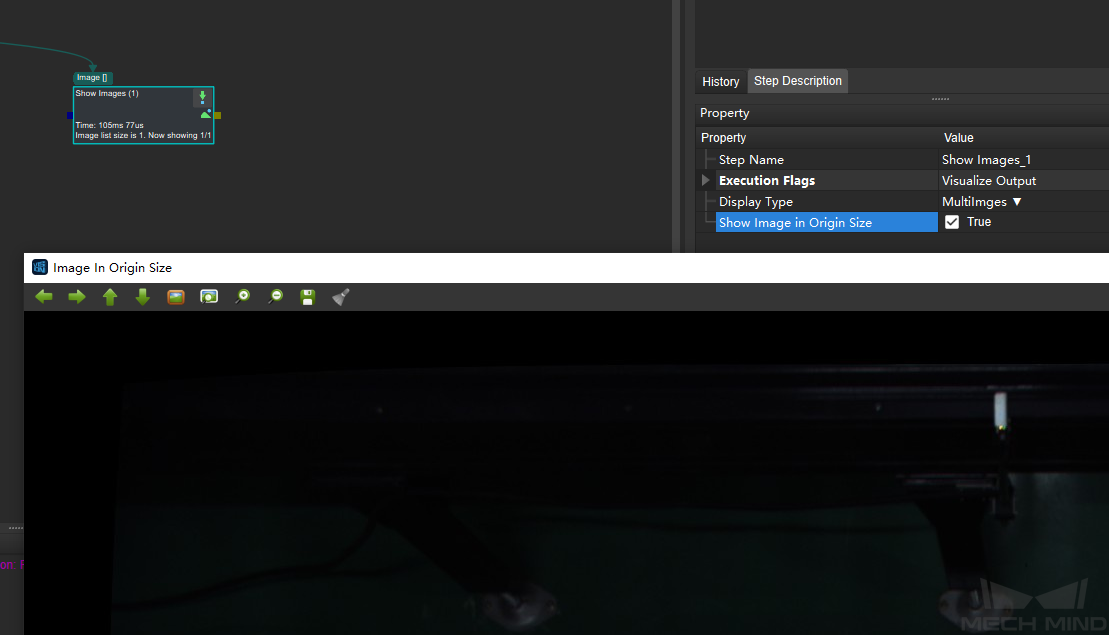
Figure3 Image In Origin Size¶