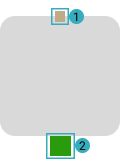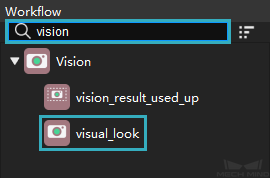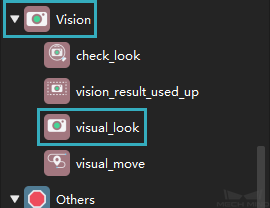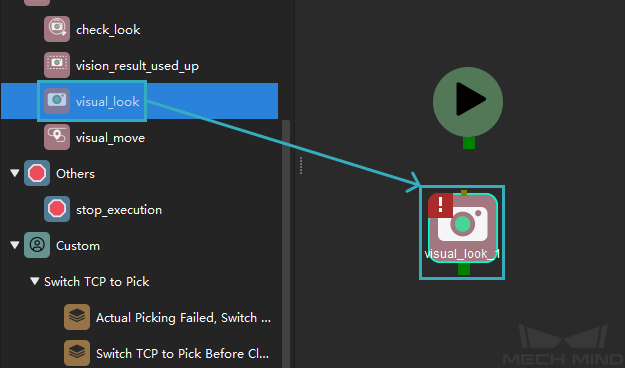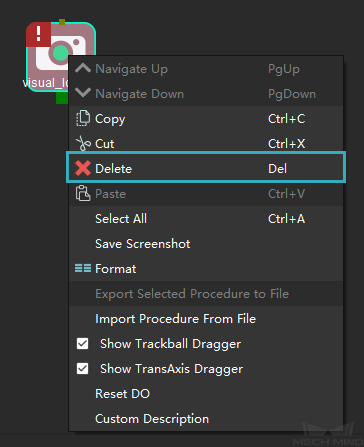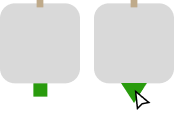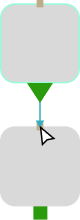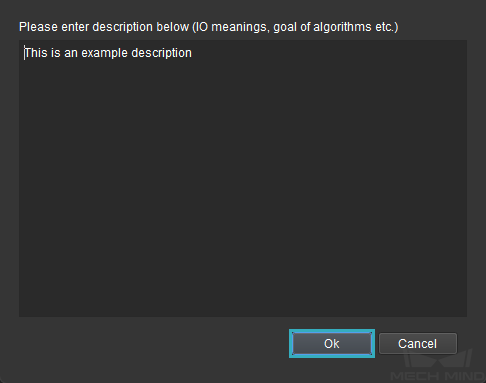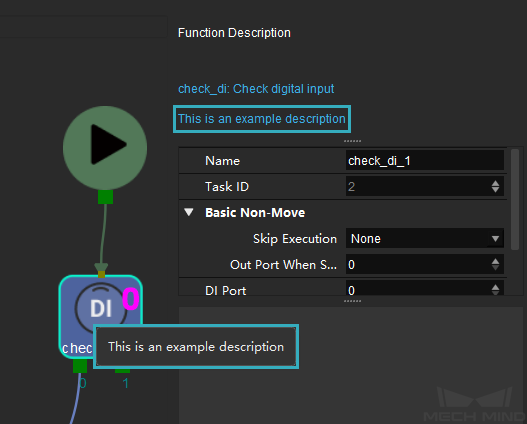Basic Features of Skills¶
Tasks are divided into the following categories:
Entry Port and Exit Port¶
Each Task has an entry port and an exit port. Tasks are connected through these ports.
Entry port
Exit port
Search for, Add, and Delete a Task¶
Using visual_look as an example:
Search for a Task¶
In the search box at the top of the Task library, enter the name of a Task or a keyword.
Look in the relevant category for the Task you want.
Add a Task¶
To add a Task to the workflow, drag it from the Task library to the graphical programming workspace.
Delete a Task¶
In the graphical programming workspace, select the Task you want to delete, and then press the Delete key.
Right-click on the Task you want to delete and select Delete.
Create and Delete Connections of Tasks¶
Create a Connection¶
Move the cursor onto the exit port of a Task, and the exit port icon changes from a square to a triangle.
Drage the triangle to the entry port of another Task to create a connection.
Delete a Connection¶
Click on the connection you want to delete to select it, and then press the Delete key.
Click on the connection you want to delete to select it, and then right-click and select Delete.
Hint
The color of a selected connection becomes brighter.
Customize Description¶
Right-click on a Task in the graphical programming workspace, and select Custom Description.
In the pop-up window, enter your description for the Task (such as things to note for other people) and click on OK.
To view the custom description:
Hover the cursor on the Task, the description will show up.
In the menu bar, enable Function Description in the View menu. Now when you select the Task, you can see the custom description at the top of the parameter panel.