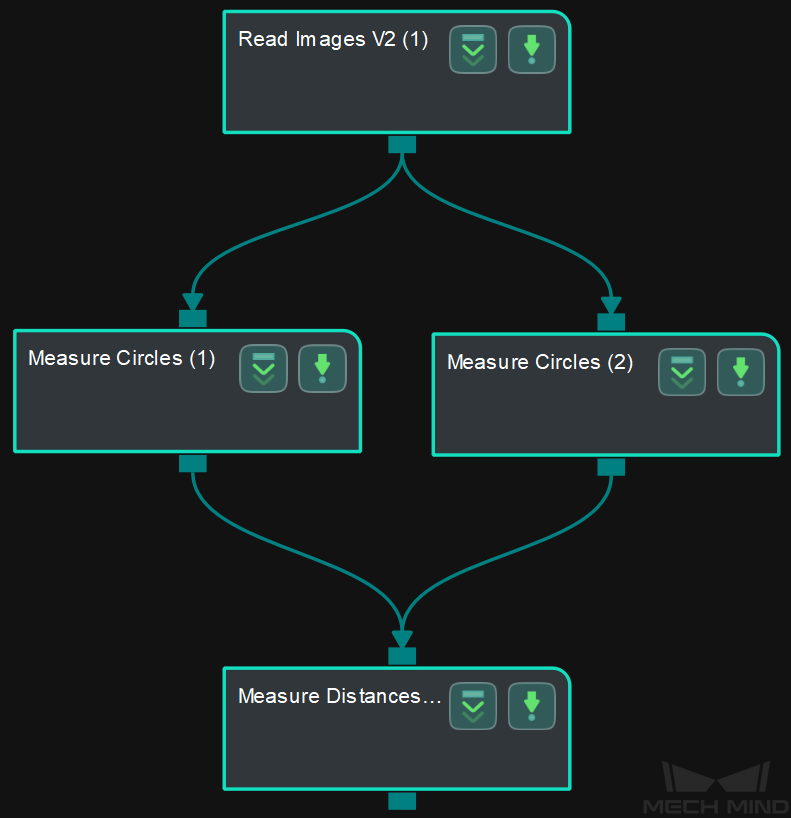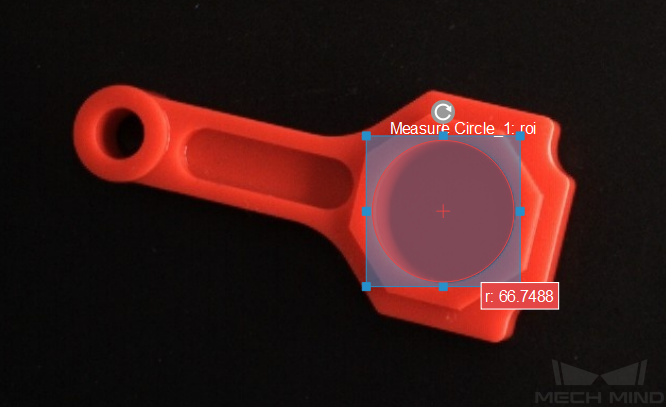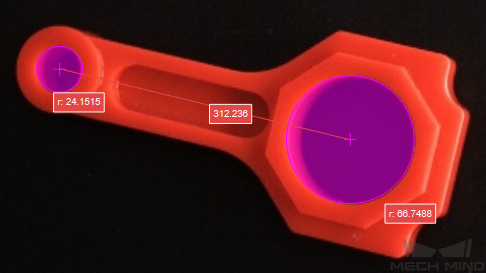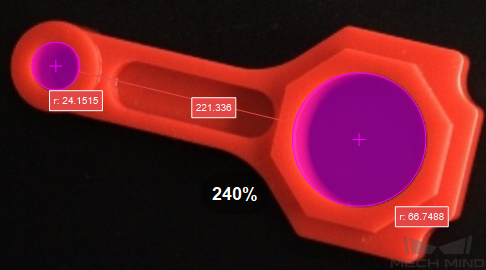Measure Distances Circles to Circles¶
Function¶
This Step is used to measure the distances from circles to circles.
Hint
Before using this Step, please refer to Getting Started with Measurememt Mode to learn about basics of Measurement Mode.
Sample Application¶
Connect Read Images V2, Measure Circles, and Measure Distances Circles to Circles to measure the distance between the centers of two circles or the nearest distance between two circles.
Connect Steps¶
Click on Measure Circles (1), go to the Step Input Source Selection panel, and then select Read Images V2_1_Color Image as Input 1 (Color Image).
Click on Measure Circles (2), go to the Step Input Source Selection panel, and then select Read Images V2_1_Color Image as Input 1 (Color Image).
Click on Measure Distances Circles to Circles, go to the Step Input Source Selection panel, and then select Measure Circles_1_Circles as Input 2 (Circles) and Measure Circles_2_Circles as Input 3 (Circles).
Configure parameters and read the result¶
Note
Please prepare color image(s) that contain object(s) to be measured in advance.
Configure in Read Images V2
Click on the Step, and configure the Imgae Source, Image File/Folder Path, and other parameters in the Step Parameters panel. After completeing the configuration, click on Run to run the project.Configure in Measure Circles (1)
Configure in Measure Circles (2)
Configure in Measure Distances Circles to Circles
The measurement result will be displayed in Measurement Output and Result View panels as well. You can also set the LSL (lower specification limit) and USL (upper specification limit) to check whether the measurement conforms to the specification.