Log¶
The log panel displays the log in real time while running a project/solution for users to find the execution record of a certain moment in this panel.
You can check logs that belong to two modules, i.e., Vision and Console. Vision logs provide information about the execution status of the vision solution/project, and Console logs provide information about the console.
The relative operations are described as follows.
Export Logs¶
Click the Export button at the bottom of the panel, and you can find the log file in HTML format in the pop-up window.
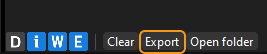
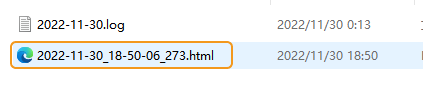
Filter Logs¶
There are four levels of log, as shown in the table below.
Level |
Description |
D |
Debug information |
i |
Information |
W |
Warning Information |
E |
Error information |
If you want to check the logs of a certain level, click the level tag in the lower left corner of the log panel.
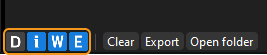
Other Operations¶
Clear Logs¶
Click the Clear button in the log panel to clear the current information.
Copy Logs¶
Copy part of the log of a certain line: Double-click the log in the Message column, select the content you want to copy, and then right-click and select Copy to copy the selected content.
Copy the entire log of the line: Double-click the log in the Message column, right-click and select Select All to copy the entire log in the current line. Then right-click again and select Copy to copy the entire log of the line.