Matching Model and Pick Point Editor¶
Matching Model and Pick Point Editor is often used in projects that require recognition of workpieces, such as machine tending. You can use Matching Model And Pick Point Editor to create point cloud models of the target objects, edit these models, and add pick points.
You can go to or click the Matching Model and Pick Point Editor button in the toolbar to open it.
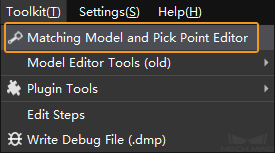
Note
A point cloud model is a point cloud of the target object, which is used as a model for matching. Mech-Vision compares the point clouds generated during project execution with this model to generate actual picking poses for the robot.
Hint
Matching Model and Pick Point Editor requires data and configurations of a Mech-Vision project to run. Therefore, please open the project for which you need to use Matching Model and Pick Point Editor first.
There are two main ways for you to add pick points in Matching Model and Pick Point Editor:
Adjust the robot pose manually through the teach pendant and obtain the pick point¶
Application Scenario: The pick point is not on the surface of the workpiece, and there is a high requirement on the precision of picking.
Procedure: Obtain the pick point → Generate a point cloud model → Edit the point cloud model
Directly add and adjust a pick point in Matching Model and Pick Point Editor¶
Application Scenario: The pick point is on the surface of the workpiece, and there is not a high requirement on the precision of picking.
Procedure: Generate a point cloud model → Edit the point cloud model → Add the pick point