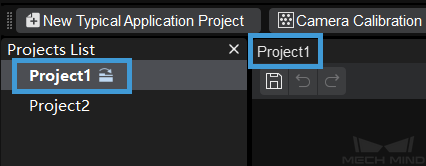Open Project¶
Open an existing project¶
There are two ways to open an existing project:
Click on (Shortcut Ctrl + O), and select the folder where the VIS file is stored.
Double click on the VIS file in the project folder to open Mech-Vision and autoload the project.
Open a recently opened project¶
Click on File –> Open Recent…, and then select the project in the context menu to open the project.
Tip
If you are using Mech-Vision v1.4.0 or a software of an above version to open a project of previous version, the original JSON project file will be saved as a VIS file, and the backup file will be saved as a BAK file.
You can click on to save the project as a JSON file.
Open multiple projects in Mech-Vision¶
When multiple projects are opened, clicking on the project name in the Projects List will display the project in the graphical programming workspace, and the corresponding project name will be displayed in the upper left corner of the graphical programming workspace.
Attention
Please make sure that the project folder name is the same as that of the VIS file, or else the VIS file cannot be opened successfully.
When a real camera is used, the project folder should contain the calibrated extrinsic parameters file, and the intrinsic parameters file will be downloaded automatically while running the project.
When a virtual camera is used, the project folder should contain both the corresponding intrinsic parameters file and the calibrated extrinsic parameters file.