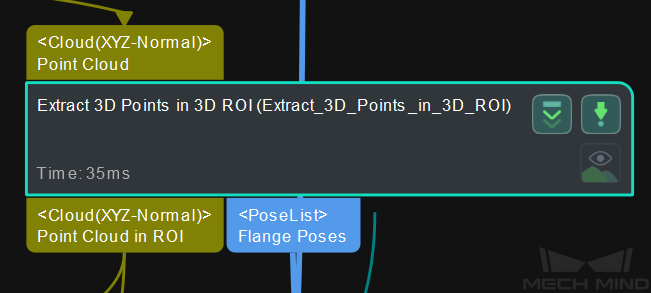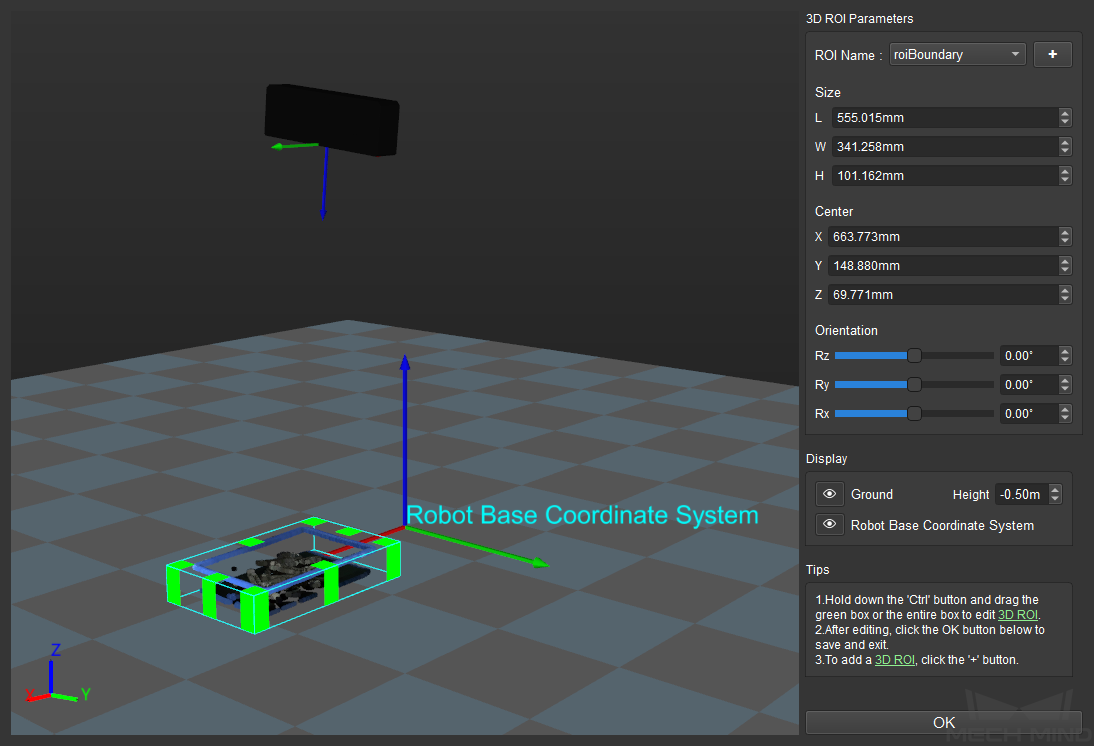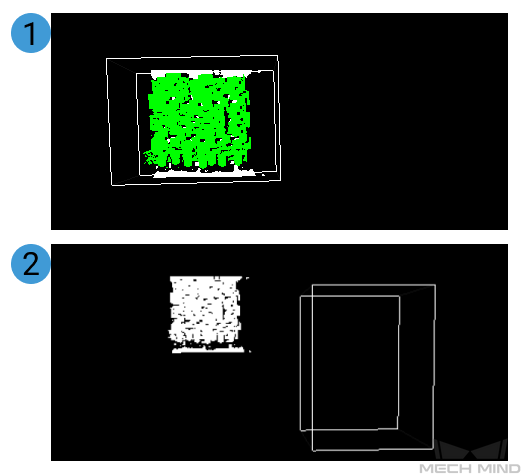Extract 3D Points in 3D ROI¶
Function¶
Set a Region of Interest (ROI) in 3D space, and the points within the region will be extracted and points outside the region will be eliminated.
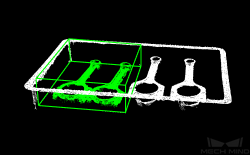
Sample Scenario¶
This Step enables to extract point cloud of the target object and avoid interference from background and outliers.
Input and Output¶

Parameter Descriptions¶
Parameter |
Description |
|
3D ROI Settinggs |
Set 3D ROI |
Set an ROI in the 3D space |
Input Cloud Coordinate Type |
Robot Coordinate |
Change the reference frame in which the input point clouds are |
Camera Coordinate |
||
Empty Status Settings |
Min Points Number in 3D ROI |
Adjust the minimum number of the points extracted in the 3D ROI |
Send Empty Status of Points in 3D ROI |
Select to send the empty status of points in 3D ROI |
|
Parameter Tuning¶
Before setting a 3D ROI, please go to Project Assistant and select the data source of scene point cloud. For detailed settings, please refer to Scene Point Cloud.
3D ROI Settinggs
- 3D ROI
- Instruction: Click Set 3D ROI to open the Set ROI window, as shown below. Please refer to Instructions for Setting 3D ROI for detailed instructions.
Input Cloud Coordinate Type
Default setting: Camera CoordinateOptions: Camera Coordinate, Robot CoordinateInstruction: Change the reference frame in which the input point clouds are. The figure below on the top shows the input point cloud in the camera reference frame, and the figure at the bottom shows the input point cloud in the robot reference frame.
Empty Status Settings
- Min Points Number in 3D ROI
- Default setting: 0Description: Adjust the minimum number of the points extracted in the 3D ROI. If the number of points extracted in the 3D ROI is less than this value, no point cloud will be returned.
- Send Empty Status of Points in 3D ROI
- Default setting: SelectInstruction: Select to send the empty status of points in 3D ROI. By default, if the number of points in the 3D ROI is less than the set value of Min Points Number in 3D ROI, a mesage as shown below will appear in the Step.
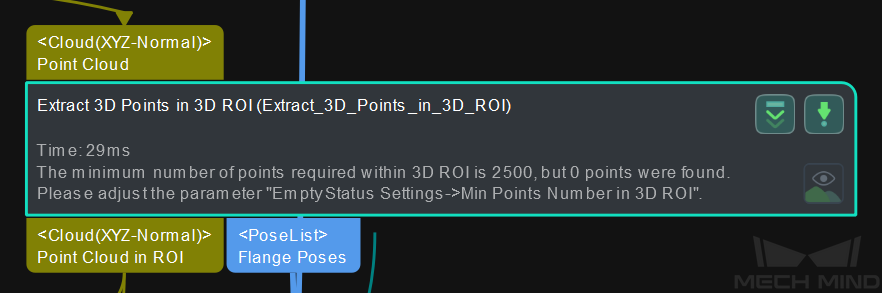 If this option is not selected, no warning message will appear in the Step.
If this option is not selected, no warning message will appear in the Step.