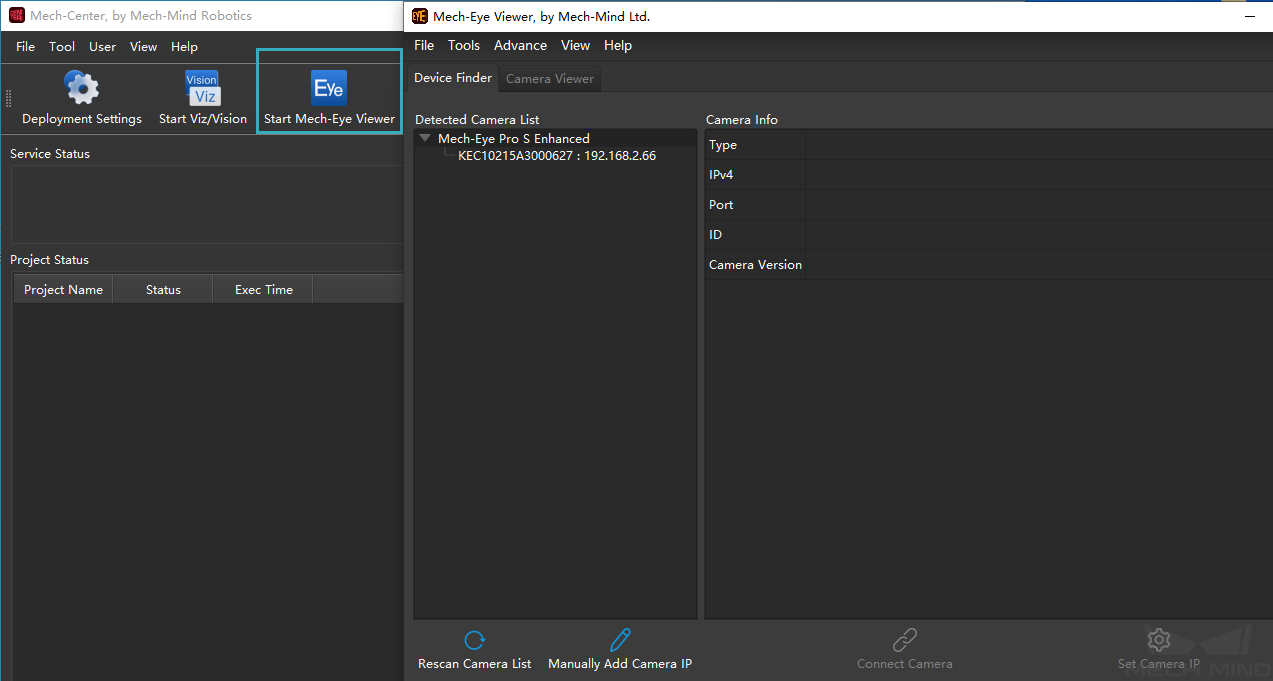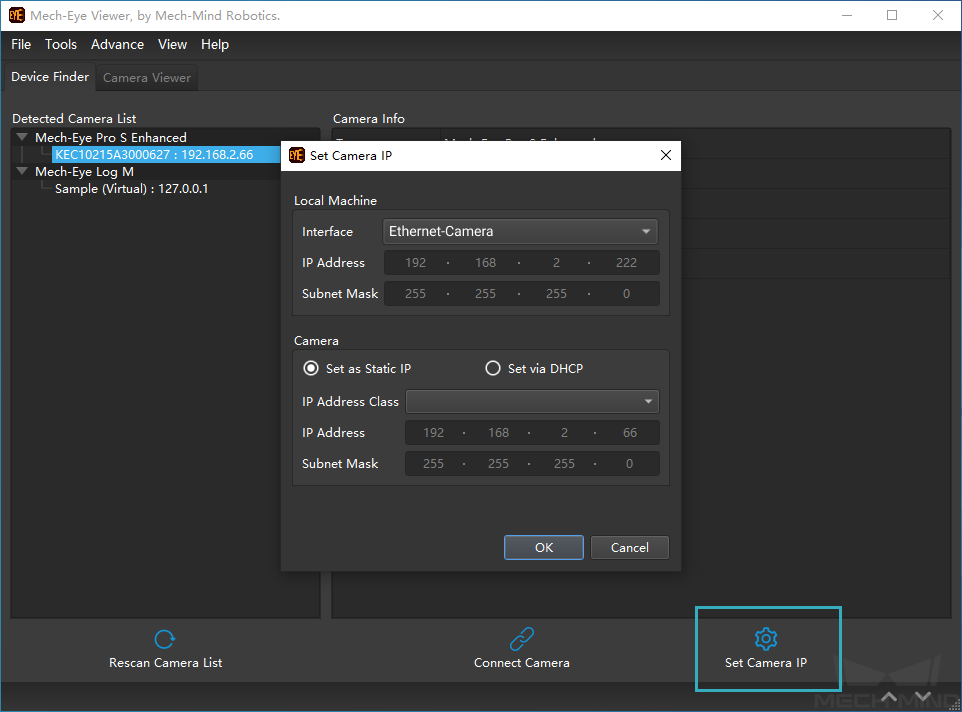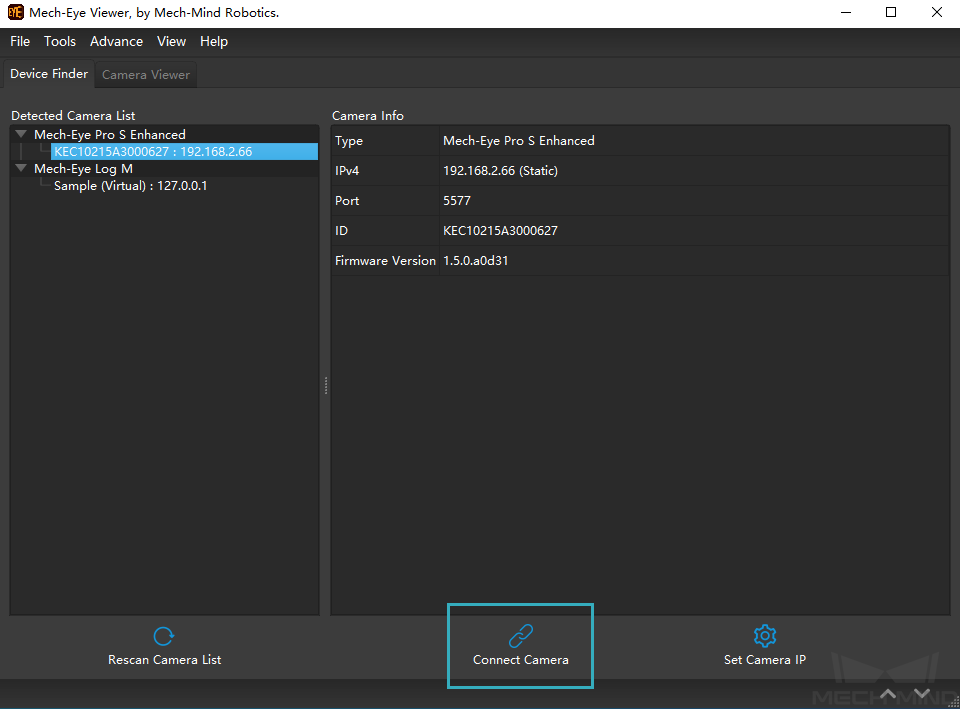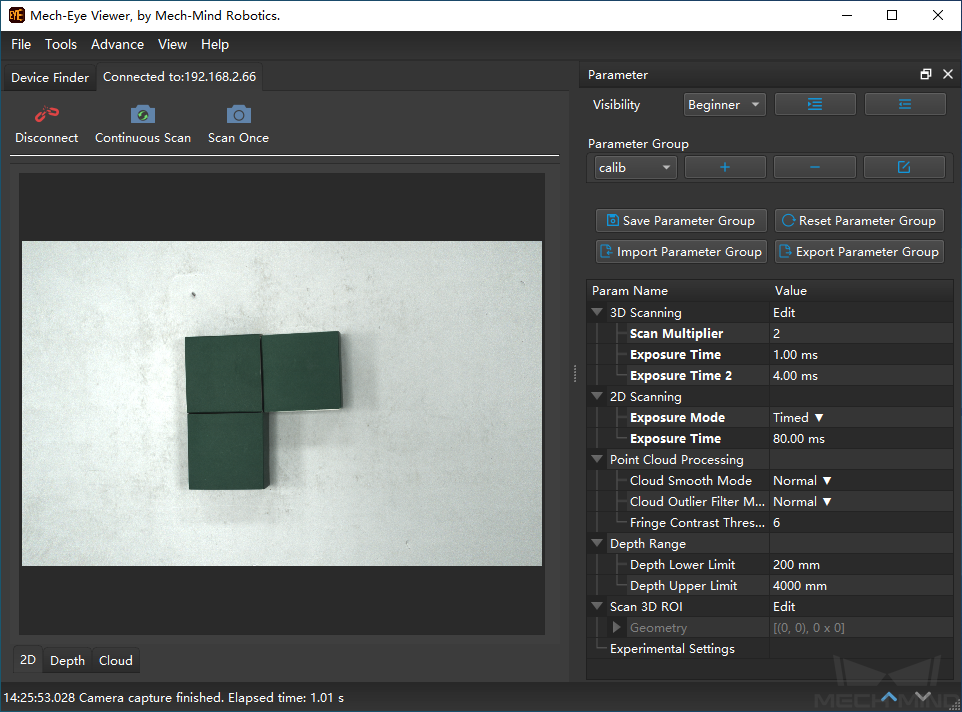Connect and Test the Camera¶
This section will show you how to connect a camera via Mech-Eye Viewer and test if the camera can capture images correctly.
Mech-Eye Viewer is a camera configuration software independently developed by Mech-Mind Robotics. You can use the software to connect to the camera and capture images.
Please follow the steps below to connect to the camera:
Click on Start Mech-Eye Viewer in Mech-Center.
Set a static IP address for the camera.
After selecting the camera to be connected (please do not select the virtual camera with a Virtual tag), click on Set Camera IP and select Set as Static IP in the pop-up window. Since the IP address of the IPC is 192.168.2.222, set the IP address of the camera as 192.168.2.66. Click on OK to save the IP address.
You can either double-click the camera IP on the left or click on the camera IP and then click on Connect Camera in the bottom center to connect the camera.
After connecting successfully, you will enter the camera viewer interface.