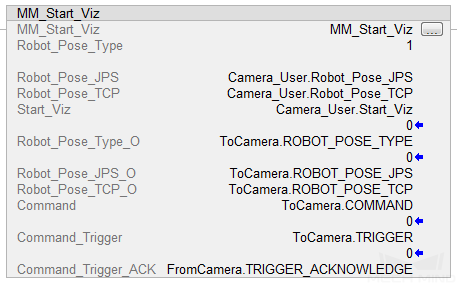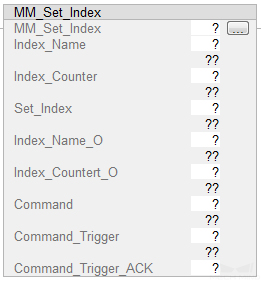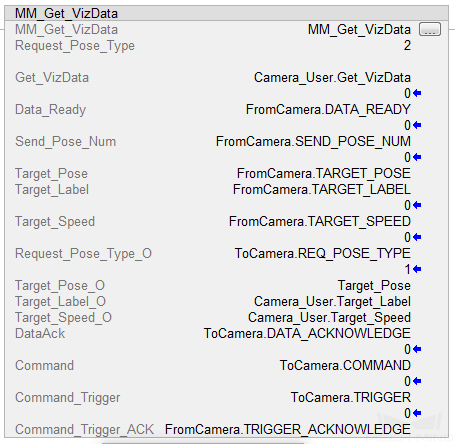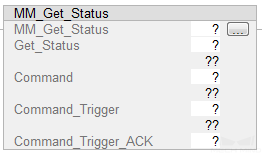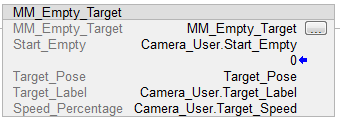EtherNet/IP - Allen‑Bradley PLC Commands¶
Start Mech-Vision Project¶
In scenarios where only Mech-Vision is used, this command starts the Mech-Vision project that executes image capturing and performs vision recognition.
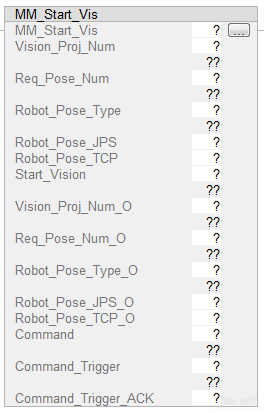
Input Parameters¶
Vision_Proj_Num: Mech-Vision project ID, which is the number before the project name in the Project List panel in Mech-Vision. Please ensure that the project has been set to autoloaded, or else the project ID will not be displayed.
Req_Pose_Num: The number of vision points that Mech-Vision is requested to send, from 0 to 20, where 0 indicates “send all”.
Robot_Pose_Type: The type of robot pose to input to Mech-Vision. The value range is 0–3.
Robot_Pose_JPS: Current joint positions of the robot. The data type is one-dimensional Array[0..5] of DInt.
Robot_Pose_TCP: Current flange pose of the robot. The data type is one-dimensional Array[0..5] of DInt.
The following table explains the relationship between Robot_Pose_Type and Robot_Pose_JPS/Robot_Pose_TCP.
Robot_Pose_Type
Robot_Pose_JPS
Robot_Pose_TCP
Description
Applicable scenario
0
0, 0, 0, 0, 0, 0
0, 0, 0, 0, 0, 0
No need to input robot pose to Mech-Vision.
Project is in the eye-to-hand mode. If the “Path Planning” Step is used, the planned path starts at the Home point set in the path planning tool.
1
Current joint positions of the robot
Current flange pose of the robot
Robot joint positions and flange pose must be input to Mech-Vision.
Project is in the eye-in-hand mode. Applicable to most robots (excluding truss robots).
2
0, 0, 0, 0, 0, 0
Current flange pose of the robot
Robot flange pose must be input to Mech-Vision.
Project is in the eye-in-hand mode. The robot has no joint positions and only flange pose (such as truss robots).
3
Joint positions of the start point of the planned path
0, 0, 0, 0, 0, 0
The joint positions of the path start point must be input to Mech-Vision.
Project is in the eye-to-hand mode and the Mech-Vision project contains the “Path Planning” Step, whose start point needs to be set from the robot side.
Attention
Before assigning to the Robot_Pose_JPS or Robot_Pose_TCP array, multiply the floating-point numbers that represent joint positions or the robot flange pose by 10000 to convert the data to 32-bit signed integers.
Start_Vision: Triggers Mech-Vision project to run at the rising edge.
Command_Trigger_ACK: Used to determine whether the vision system is triggered successfully by the Command_Trigger signal. 1 indicates that the vision system is triggered successfully, while 0 indicates that the Command_Trigger signal has not been received.
Output Parameters¶
Vision_Proj_Num_O: Mech-Vision project ID.
Req_Pose_Num_O: The number of vision points output from Mech-Vision. 0 indicates that all vision points will be obtained.
Robot_Pose_Type_O: Robot pose type.
Robot_Pose_JPS_O: Robot joint positions.
Robot_Pose_TCP_O: Robot flange pose.
Command: Command code whose value is assigned by the FB automatically.
Command_Trigger: The command switch that is triggered by the FB automatically.
Returned Data from the FromCamera Global Tag¶
FromCamera.STATUS_CODE: If there is no error, status code 1102 will be returned. Otherwise, the corresponding error code will be returned.
Example¶
When Camera_User.Start_Vis is at the rising edge, the PLC triggers and runs Mech-Vision project No. 1, asks the project to send over 1 vision point, and sends the current joint positions and flange pose of the robot to Mech-Vision.
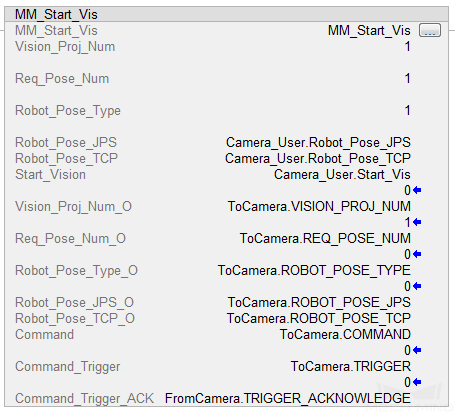
Get Vision Target(s)¶
This command is called after Start Mech-Vision Project to obtain the vision points output by Mech-Vision and transform the vision points into vision targets.
The transformation process, in which the pose of the vision point is transformed into the robot TCP, is as follows:
Rotate the poses around their Y axes by 180 degrees.
Determine whether the definition of the reference frame used by the robot model involves robot base height, and add a vertical offset accordingly.
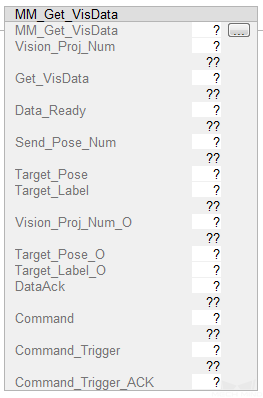
Hint
By default, this command can only fetch at most 20 TCPs at a time. Therefore, the command may need to be repeatedly executed until all TCPs required are obtained.
Input Parameters¶
Vision_Proj_Num: Mech-Vision project ID, which is the number before the project name in the Project List panel in Mech-Vision. Please ensure that the project has been set to autoloaded, or else the project ID will not be displayed.
Get_VisData: Obtains the vision target at the rising edge.
Data_Ready: Indicates the pose data is readable when receiving multiple sets of robot pose data.
Send_Pose_Num: The number of obtained vision targets, from 1 to 20.
Target_Pose: TCP of a single vision target. The data type is Array[0..5] of DInt.
Target_Label: Label of a single vision target. If the labels in the Mech-Vision project are strings, they need to be mapped to integers by using the Label Mapping Step before being output. If there are no labels in the Mech-Vision project, the default value of this parameter is 0.
DataAck: Indicates whether the data returned by the command has been read and cached. The data type is Boolean.
Command_Trigger_ACK: Used to determine whether the Command_Trigger signal is triggered successfully. 1 indicates that the signal is triggered successfully, while 0 indicates that the Command_Trigger signal has not been received.
Output Parameters¶
Vision_Proj_Num_O: Mech-Vision project ID.
Target_Pose_O: TCP of the vision target. The data type is Array[0..19, 0..5] of DInt. This array should be divided by 10000 before being used.
Target_Label_O: Label of the vision target. The data type is Array[0..19] of UDInt.
Command: Command code whose value is assigned by the FB automatically.
Command_Trigger: The command switch that is triggered by the FB automatically.
Returned Data from the FromCamera Global Tag¶
FromCamera.STATUS_CODE: If there is no error, status code 1100 will be returned. Otherwise, the corresponding error code will be returned.
FromCamera.SEND_POSE_TYPE: The returned pose type can only be 2 (TCP).
Example¶
When Camera_User.Get_VisData is at the rising edge, this example obtains the vision result from Mech-Vision project No. 1.
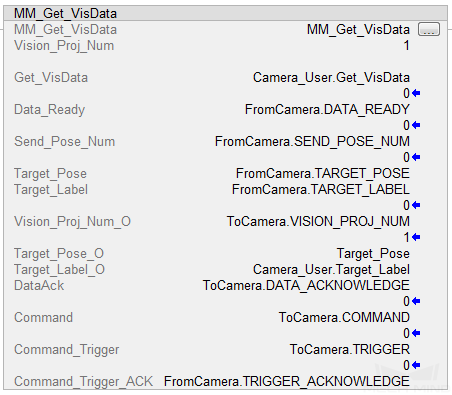
Switch Mech-Vision Recipe¶
This command switches the parameter recipe used by the Mech-Vision project. It should be executed before Start Mech-Vision Project.
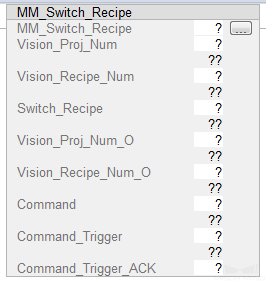
Input Parameters¶
Vision_Proj_Num: Mech-Vision project ID, which is the number before the project name in the Project List panel in Mech-Vision. Please ensure that the project has been set to autoloaded, or else the project ID will not be displayed.
Vision_Recipe_Num: The ID of a parameter recipe in the Mech-Vision project.
Switch_Recipe: Trigger to switch the parameter recipe at the rising edge.
Command_Trigger_ACK: Used to determine whether the Command_Trigger signal is triggered successfully. 1 indicates that the signal is triggered successfully, while 0 indicates that the Command_Trigger signal has not been received.
Output Parameters¶
Vision_Proj_Num_O: Mech-Vision project ID.
Vision_Recipe_Num_O: The ID of a parameter recipe in the Mech-Vision project.
Command: Command code whose value is assigned by the FB automatically.
Command_Trigger: The command switch that is triggered by the FB automatically.
Returned Data from the FromCamera Global Tag¶
FromCamera.STATUS_CODE: If there is no error, status code 1107 will be returned. Otherwise, the corresponding error code will be returned.
Example¶
When Camera_User.Switch_Recipe is at the rising edge, this example switches the parameter recipe used to No. 2 in Mech-Vision project No. 1.
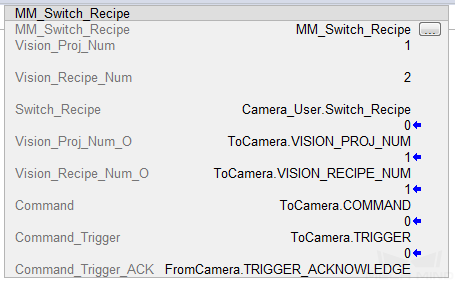
Get Result of Step “Path Planning” in Mech-Vision¶
After executing Start Mech-Vision Project, this command gets the collision-free planned path output by the “Path Planning” Step in Mech-Vision.
When using this command, the Port Type parameter of the “Procedure Out” Step must be set to Predefined (robot path).
Hint
Before executing the command, please set Req_Pose_Num of Start Mech-Vision Project to 0 to reduce the times of execution of the command. If Req_Pose_Num of Start Mech-Vision Project is set to 1, then every time the command is executed, only 1 waypoint can be returned, and the command must be executed multiple times to obtain all the waypoints.
Input Parameters¶
Vision_Proj_Num: Mech-Vision project ID, which is the number before the project name in the Project List panel in Mech-Vision. Please ensure that the project has been set to autoloaded, or else the project ID will not be displayed.
Request_Pose_Type: Specify the type of waypoint pose returned by the “Path Planning” Step.
1: The waypoint poses are returned in the form of joint positions (JPs).2: The waypoint poses are returned in the form of tool center point (TCP).
Get_VisData: Obtains the planned path from the “Path Planning” Step in Mech-Vision at the rising edge.
Data_Ready: Indicates the pose data is readable when receiving multiple sets of robot pose data.
Send_Pose_Num: The number of waypoints output by the “Path Planning” Step in Mech-Vision, from 1 to 20.
Target_Pose: TCP of a single waypoint. The data type is Array[0..5] of DInt. This array should be divided by 10000 before being used.
Target_Label: Label of a single waypoint. If the labels in the Mech-Vision project are strings, they need to be mapped to integers by using the Label Mapping Step before being output. If there are no labels in the Mech-Vision project, the default value of this parameter is 0.
Target_Speed: The speed set in the path planning tool.
DataAck: Indicates whether the data returned by the command has been read and cached. The data type is Boolean.
Command_Trigger_ACK: Used to determine whether the Command_Trigger signal is triggered successfully. 1 indicates that the signal is triggered successfully, while 0 indicates that the Command_Trigger signal has not been received.
Output Parameters¶
Vision_Proj_Num_O: Mech-Vision project ID.
Request_Pose_Type_O: The pose type of the waypoint returned by the “Path Planning” Step. 1 indicates JPs, while 2 indicates TCP.
Target_Pose_O: TCP of the waypoint. The data type is Array[0..19, 0..5] of DInt. This array should be divided by 10000 before being used.
Target_Label_O: Label of the waypoint. The data type is Array[0..19] of UDInt.
Target_Speed_O: The simulation speed in percentage set in the path planning tool, from 1 to 100.
Command: Command code whose value is assigned by the FB automatically.
Command_Trigger: The command switch that is triggered by the FB automatically.
Returned Data from the FromCamera Global Tag¶
FromCamera.STATUS_CODE: If there is no error, status code 1103 will be returned. Otherwise, the corresponding error code will be returned.
FromCamera.SEND_POSE_TYPE: The pose type of the waypoint, which is consistent with that of the Request_Pose_Type input parameter. 1 indicates JPs, while 2 indicates TCP.
FromCamera.VISUAL_POINT_INDEX: The position of the Vision Move Step in the entire robot motion path. For example, if the path is composed of Steps Fixed-Point Move_1, Fixed-Point Move_2, Vision Move sequentially, the position of Vision Move is 3.
Example¶
When Camera_User.Get_VisData is at the rising edge, this example obtains the planned path from Mech-Vision No.1 in the form of joint positions.
Start Mech-Viz Project¶
In scenarios where both Mech-Vision and Mech-Viz are used, this command starts the Mech-Viz project that triggers the corresponding Mech-Vision project, and therefore the Mech-Viz project can plan the robot path based on the vision points received from Mech-Vision.
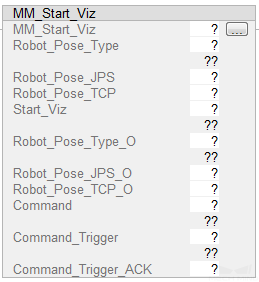
Input Parameters¶
Robot_Pose_Type: The type of robot pose to input to Mech-Viz. The value range is 0–2.
Robot_Pose_JPS: Current joint positions of the robot. The data type is one-dimensional Array[0..5] of DInt.
Robot_Pose_TCP: Current flange pose of the robot. The data type is one-dimensional Array[0..5] of DInt.
The following table explains the relationship between Robot_Pose_Type and Robot_Pose_JPS/Robot_Pose_TCP.
Robot_Pose_Type
Robot_Pose_JPS
Robot_Pose_TCP
Description
Applicable scenario
0
0, 0, 0, 0, 0, 0
0, 0, 0, 0, 0, 0
No need to input robot pose to Mech-Viz. The simulated robot in Mech-Viz moves from JPs = [0, 0, 0, 0, 0, 0] to the first waypoint.
Project is in the eye-to-hand mode. This setting is not recommended.
1
Current JPs of the robot
Current flange pose of the robot
Robot JPs and flange pose must be input to Mech-Viz. The simulated robot in Mech-Viz moves from the input JPs to the first waypoint.
This setting is recommended for projects in the eye-in-hand mode.
2
Specific JPs of the robot
0, 0, 0, 0, 0, 0
The robot JPs of a point determined by teaching must be input to Mech-Viz. The input JPs are used to trigger Mech-Viz to plan the next path in advance while the robot is not in the camera capture region, as shown below. The simulated robot in Mech-Viz moves from the input JPs to the first waypoint.
This setting is recommended for projects in the eye-to-hand mode.
The reason for setting robot pose type to 2 when the project is in the eye-to-hand mode:
In the eye-to-hand mode, the camera can perform image capturing for the next round of path planning before the robot returns to the camera capture region and picking region, shortening the cycle time.
If robot pose type is set to 1, the robot’s current pose is sent to Mech-Viz. The simulated robot will move from the input pose to the first waypoint in the planned path, while the real robot might move to another point first, and then move to the first waypoint. Therefore, the path of the real robot may contain unpredicted collisions, leading to safety hazards.
In conclusion, robot pose type should be set to 2 for projects in the eye-to-hand mode.
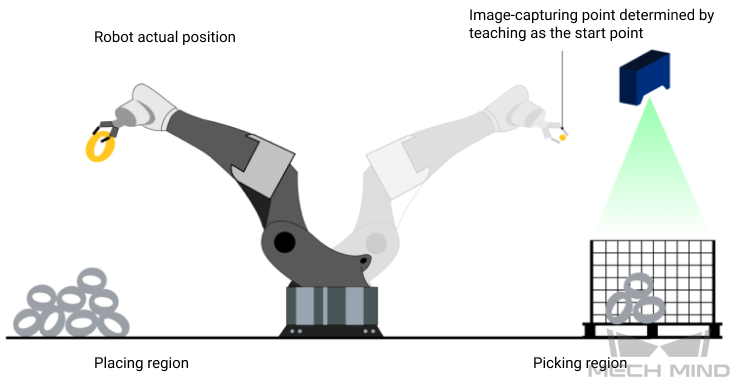
Attention
Before assigning to the Robot_Pose array, multiply the floating-point numbers that represent joint positions or the robot flange pose by 10000 to convert the data to 32-bit signed integers.
Start_Viz: Triggers Mech-Viz project to run at the rising edge.
Command_Trigger_ACK: Used to determine whether the Command_Trigger signal is triggered successfully. 1 indicates that the signal is triggered successfully, while 0 indicates that the Command_Trigger signal has not been received.
Output Parameters¶
Robot_Pose_Type_O: Robot pose type.
Robot_Pose_JPS_O: Robot joint positions.
Robot_Pose_TCP_O: Robot flange pose.
Command: Command code whose value is assigned by the FB automatically.
Command_Trigger: The command switch that is triggered by the FB automatically.
Returned Data from the FromCamera Global Tag¶
FromCamera.STATUS_CODE: If there is no error, status code 2103 will be returned. Otherwise, the corresponding error code will be returned.
Example¶
When Camera_User.Start_Viz is at the rising edge, this example runs the corresponding Mech-Viz project, and sets the initial joint positions of the simulated robot to the current joint positions of the real robot.
Stop Mech-Viz Project¶
This command stops the execution of the Mech-Viz Project. This command is only needed if the Mech-Viz project falls into an infinite loop or cannot be stopped normally.
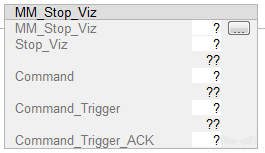
Input Parameters¶
Stop_Viz: Stops the execution of the Mech-Viz project at the rising edge.
Command_Trigger_ACK: Used to determine whether the Command_Trigger signal is triggered successfully. 1 indicates that the signal is triggered successfully, while 0 indicates that the Command_Trigger signal has not been received.
Output Parameters¶
Command: Command code whose value is assigned by the FB automatically.
Command_Trigger: The command switch that is triggered by the FB automatically.
Returned Data from the FromCamera Global Tag¶
FromCamera.STATUS_CODE: If there is no error, status code 2104 will be returned. Otherwise, the corresponding error code will be returned.
Example¶
When Camera_User.Stop_Viz is at the rising edge, this example stops the execution of the Mech-Viz project.
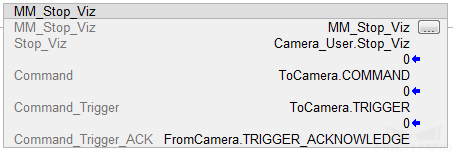
Select Mech-Viz Branch¶
This command is used to select along which branch the Mech-Viz project should proceed. Such branching is achieved by adding Branch by Msg Step(s) to the project. This command specifies which exit port such Step(s) should take. Start Mech-Viz Project must be called BEFORE this command.
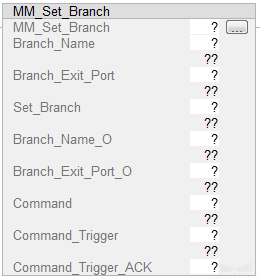
Input Parameters¶
Branch_Name: The Step ID (integer) of the Branch by Msg Step.
Branch_Exit_Port: The exit port of the specified Step, i.e., the branch, the project should run along. The value should be an integer.
Hint
An exit port number is the 1-based index of the specified exit port on the Step. For example, if the specified exit port is the second exit port of the Step from left to right, the exit port number is 2.
Branch_Name, Branch_Exit_Port, and Index_Name and Index_Counter in the function MM_Set_Index correspond to the same VIZ_TASK_NAME and VIZ_TASK_VALUE tags in the ToCamera struct respectively. If the set values are different, they cannot take effect at the same time.
Set_Branch: Sets the branch to take at the rising edge.
Command_Trigger_ACK: Used to determine whether the Command_Trigger signal is triggered successfully. 1 indicates that the signal is triggered successfully, while 0 indicates that the Command_Trigger signal has not been received.
Output Parameters¶
Branch_Name_O: Step ID of the Branch by Msg Step.
Branch_Exit_Port_O: The number of the exit port to take.
Command: Command code whose value is assigned by the FB automatically.
Command_Trigger: The command switch that is triggered by the FB automatically.
Returned Data from the FromCamera Global Tag¶
FromCamera.STATUS_CODE: If there is no error, status code 2105 will be returned. Otherwise, the corresponding error code will be returned.
Example¶
When Camera_User.Set_Branch is at the rising edge, this example tells Mech-Viz to take exit port 1 for the Branch by Msg Step whose Step ID is 1.
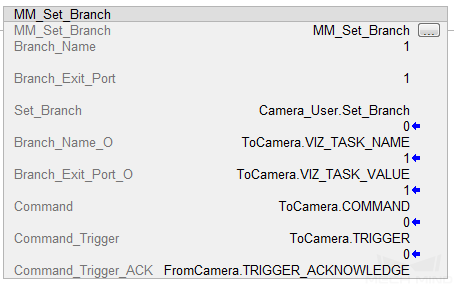
Set Move Index¶
This command is for setting the index parameter of a Step that involves sequential or separate motions or operations. Steps with index parameters include Move by List, Move by Grid, Custom Pallet Pattern, Smart Pallet Pattern, etc.
Start Mech-Viz Project must be executed BEFORE this command.
Input Parameters¶
Index_Name: Step ID of the Step with the index parameter.
Index_Counter: The index value that should be set the next time this Step is executed. When this command is sent, the current index value in Mech-Viz will become the parameter value minus 1. When the Mech-Viz project runs to the Step specified by this command, the current index value in Mech-Viz will be increased by 1 to become the parameter’s value.
Set_Index: Set the current index of the Step at the rising edge.
Command_Trigger_ACK: Used to determine whether the Command_Trigger signal is triggered successfully. 1 indicates that the signal is triggered successfully, while 0 indicates that the Command_Trigger signal has not been received.
Output Parameters¶
Index_Name_O: Step ID of the Step with the index parameter.
Index_Counter_O: The index value that should be set the next time this Step is executed.
Command: Command code whose value is assigned by the FB automatically.
Command_Trigger: The command switch that is triggered by the FB automatically.
Returned Data from the FromCamera Global Tag¶
FromCamera.STATUS_CODE: If there is no error, status code 2106 will be returned. Otherwise, the corresponding error code will be returned.
Example¶
When Camera_User.Set_Index is at the rising edge, this example sets the Current Index value to 3 for the Step whose Step ID is 5. When the Step is executed, the Current Index value will be added 1 and become 4.
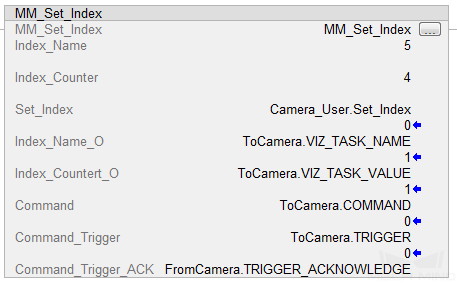
Get Planned Path¶
This command obtains the planned path from Mech-Viz.
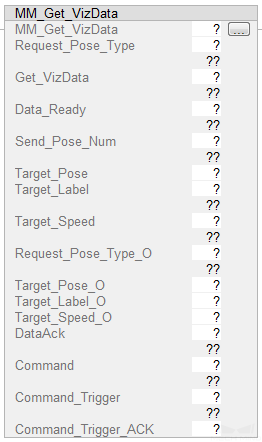
Input Parameters¶
Request_Pose_Type: Specify the type of waypoint pose returned from Mech-Viz.
1: The waypoint poses are returned in the form of joint positions (JPs).2: The waypoint poses are returned in the form of tool center point (TCP).
Get_VisData: Obtains the planned path from Mech-Viz at the rising edge.
Data_Ready: Indicates the pose data is readable when receiving multiple sets of robot pose data.
Send_Pose_Num: The number of waypoints output by Mech-Viz, from 1 to 20. If the planned path contains more than 20 waypoints, please repeat executing this command.
Target_Pose: TCP of a single waypoint. The data type is Array[0..5] of DInt. This array should be divided by 10000 before being used.
Target_Label: Label of a single waypoint. If the labels in the Mech-Vision project are strings, they need to be mapped to integers by using the Label Mapping Step before being output. If there are no labels in the Mech-Vision project, the default value of this parameter is 0.
Target_Speed: The speed in percentage set in move-type Step parameters.
DataAck: Indicates whether the data returned by the command has been read and cached. The data type is Boolean.
Command_Trigger_ACK: Used to determine whether the Command_Trigger signal is triggered successfully. 1 indicates that the signal is triggered successfully, while 0 indicates that the Command_Trigger signal has not been received.
Output Parameters¶
Request_Pose_Type_O: The pose type of the waypoint returned from Mech-Viz. 1 indicates JPs, while 2 indicates TCP.
Target_Pose_O: TCP of the waypoint. The data type is Array[0..19, 0..5] of DInt. This array should be divided by 10000 before being used.
Target_Label_O: Label of the waypoint. The data type is Array[0..19] of UDInt.
Target_Speed_O: The speed in percentage set in move-type Step parameters, from 1 to 100.
Command: Command code whose value is assigned by the FB automatically.
Command_Trigger: The command switch that is triggered by the FB automatically.
Returned Data from the FromCamera Global Tag¶
FromCamera.STATUS_CODE: If there is no error, status code 2100 will be returned. Otherwise, the corresponding error code will be returned.
FromCamera.SEND_POSE_TYPE: The pose type of the waypoint, which is consistent with that of the Request_Pose_Type input parameter. 1 indicates JPs, while 2 indicates TCP.
FromCamera.VISUAL_POINT_INDEX: The position of the Vision Move Step in the entire robot motion path. For example, if the path is composed of Steps Fixed-Point Move_1, Fixed-Point Move_2, Vision Move sequentially, the position of Vision Move is 3.
Example¶
When Camera_User.Get_VizData is at the rising edge, this example obtains the planned path from Mech-Viz in the form of TCPs.
Get DO List¶
This command gets the planned DO signal list, which is used to control multiple grippers or multiple suction cup sections. Before executing this command, Get Planned Path needs to be executed to obtain the planned motion path from Mech-Viz.
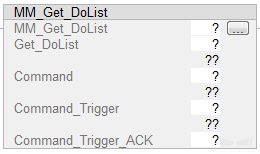
Please configure the Mech-Viz project based on the template project in xxx\Mech-Mind Software Suite-x.x.x\Mech-Center\tool\viz_project\suction_zone, and set the suction cup configuration file in the Mech-Viz project.
In the parameters of the Set DO List Step:
Select “Standard Interface” under “Receiver”.
Select “Get DO List from ‘Vision Move’”.
Select a Vision Move Step that needs the DO signal list in the drop-down list of the “Select ‘Vision Move’” parameter.
Input Parameters¶
Get_DoList: Obtains the planned DO signal list from Mech-Viz at the rising edge.
Command_Trigger_ACK: Used to determine whether the Command_Trigger signal is triggered successfully. 1 indicates that the signal is triggered successfully, while 0 indicates that the Command_Trigger signal has not been received.
Output Parameters¶
Command: Command code whose value is assigned by the FB automatically.
Command_Trigger: The command switch that is triggered by the FB automatically.
Returned Data from the FromCamera Global Tag¶
FromCamera.STATUS_CODE: If there is no error, status code 2102 will be returned. Otherwise, the corresponding error code will be returned.
FromCamera.DO_LIST: Mech-Viz returns 64 DO port numbers. The valid port numbers are integers, while the value -1 is used as a placeholder.
Example¶
When Camera_User.Get_DoList is at the rising edge, this example obtains the planned DO signal list from Mech-Viz and stores it in the DO array.
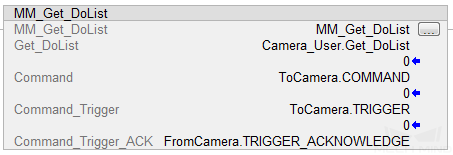
Input Object Dimensions to Mech-Vision¶
This command is used for dynamically inputting object dimensions into the Mech-Vision project. Please confirm the actual object dimensions before running the Mech-Vision project.
The Mech-Vision project should contain the Read Object Dimensions Step, and the Step’s parameter Read Sizes from Properties should be selected.
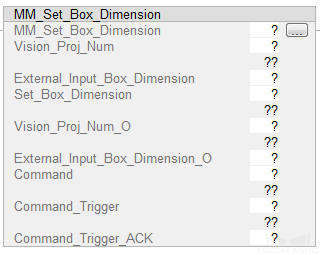
Input Parameters¶
Vision_Proj_Num: Mech-Vision project ID, which is the number before the project name in the Project List panel in Mech-Vision. Please ensure that the project has been set to autoloaded, or else the project ID will not be displayed.
External_Input_Box_Dimension: Input the object’s length, width, and height (in mm) to Mech-Vision project. Multiply dimension values by 10000 and then assign them External_Input_Box_Dimension[0-2].
Note
External_Input_Box_Dimension here and External_Input_Pose in the function MM_Set_Pose correspond to the same EXT_INPUT_DATA tag of the ToCamera struct. If the set values are different, they cannot take effect at the same time.
Set_Box_Dimension: Inputs the object dimensions in the Mech-Vision project dynamically at the rising edge.
Command_Trigger_ACK: Used to determine whether the Command_Trigger signal is triggered successfully. 1 indicates that the signal is triggered successfully, while 0 indicates that the Command_Trigger signal has not been received.
Output Parameters¶
Vision_Proj_Num_O: Mech-Vision project ID.
External_Input_Box_Dimension_O: Length, width, and height value of the object.
Command: Command code whose value is assigned by the FB automatically.
Command_Trigger: The command switch that is triggered by the FB automatically.
Returned Data from the FromCamera Global Tag¶
FromCamera.STATUS_CODE: If there is no error, status code 1108 will be returned. Otherwise, the corresponding error code will be returned.
Example¶
In this example, when the parameter Camera_User.Set_Box_Dimension has a rising edge, the dimensions read by Step Read Object Dimensions will be set to the value of External_Input_Box_Dimension[0–2].
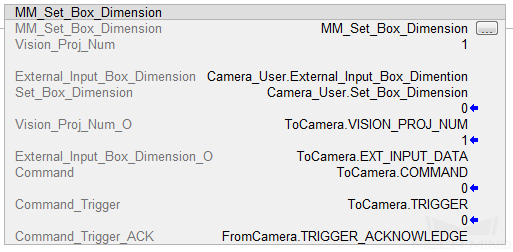
Input TCP to Mech-Viz¶
This command is used for dynamically inputting robot TCP into the Mech-Viz project after Start Mech-Viz Project is executed. The Step that receives the robot TCP is External Move.
Please deploy the Mech-Viz project based on the template project at xxx\Mech-Mind Software Suite-x.x.x\Mech-Center\tool\viz_project\outer_move, and add the External Move Step to a proper position in the workflow.
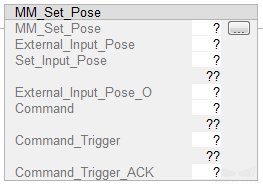
Input Parameters¶
External_Input_Pose: TCP of the robot in mm. Multiply the pose data by 10000 and then assign them Ext_Input_Data[0-5].
Note
External_Input_Pose here and External_Input_Box_Dimension in the function MM_Set_Box_Dimension correspond to the same EXT_INPUT_DATA tag of the ToCamera struct. If the set values are different, they cannot take effect at the same time.
Set_Input_Pose: Input the TCP data to Mech-Viz project at the rising edge.
Command_Trigger_ACK: Used to determine whether the Command_Trigger signal is triggered successfully. 1 indicates that the signal is triggered successfully, while 0 indicates that the Command_Trigger signal has not been received.
Output Parameters¶
Command: Command code whose value is assigned by the FB automatically.
Command_Trigger: The command switch that is triggered by the FB automatically.
Returned Data from the FromCamera Global Tag¶
FromCamera.STATUS_CODE: If there is no error, status code 2107 will be returned. Otherwise, the corresponding error code will be returned.
Example¶
When Camera_User.Set_Pose is at the rising edge, this example sends the TCP data stored in External_Input_Pose[0–5] to the External Move Step in the Mech-Viz project.
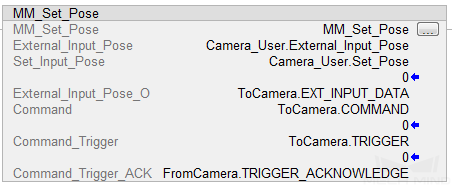
Get Software Status¶
This command is currently capable of checking whether Mech-Vision is ready to run projects. In the future, this command can be used for obtaining the execution status of Mech-Vision, Mech-Viz, and Mech-Center.
Input Parameters¶
Get_Status: Checks whether Mech-Vision is ready to run projects at the rising edge.
Command_Trigger_ACK: Used to determine whether the Command_Trigger signal is triggered successfully. 1 indicates that the signal is triggered successfully, while 0 indicates that the Command_Trigger signal has not been received.
Output Parameters¶
Command: Command code whose value is assigned by the FB automatically.
Command_Trigger: The command switch that is triggered by the FB automatically.
Returned Data from the FromCamera Global Tag¶
FromCamera.STATUS_CODE: 1101 indicates the Mech-Vision project is ready to run, while other codes indicate that the project is not ready.
Example¶
When Camera_User.Get_Status is at the rising edge, this example checks the status code and stores it in the FromCamera.STATUS_CODE.
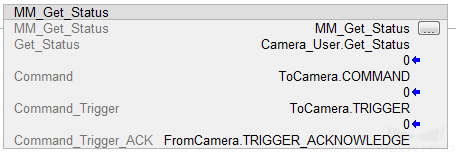
Clear Target Data¶
This command clears the obtained data stored in the Target_Pose, Target_Label, and Speed_Percentage.
Input Parameters¶
Start_Empty: Clear the data stored in Target_Pose, Target_Label, and Speed_Percentage at the rising edge.
Target_Pose: Obtained pose data.
Target_Label: Obtained label.
Speed_Percentage: Obtained speed in percentage.
Example¶
When Camera_User.Start_Empty is at the rising edge, the data stored in the Target_Pose, Target_Label, and Speed_Percentage are cleared.
Appendix¶
Description of the Status Codes¶
Please refer to Status Codes and Troubleshooting for detailed information.