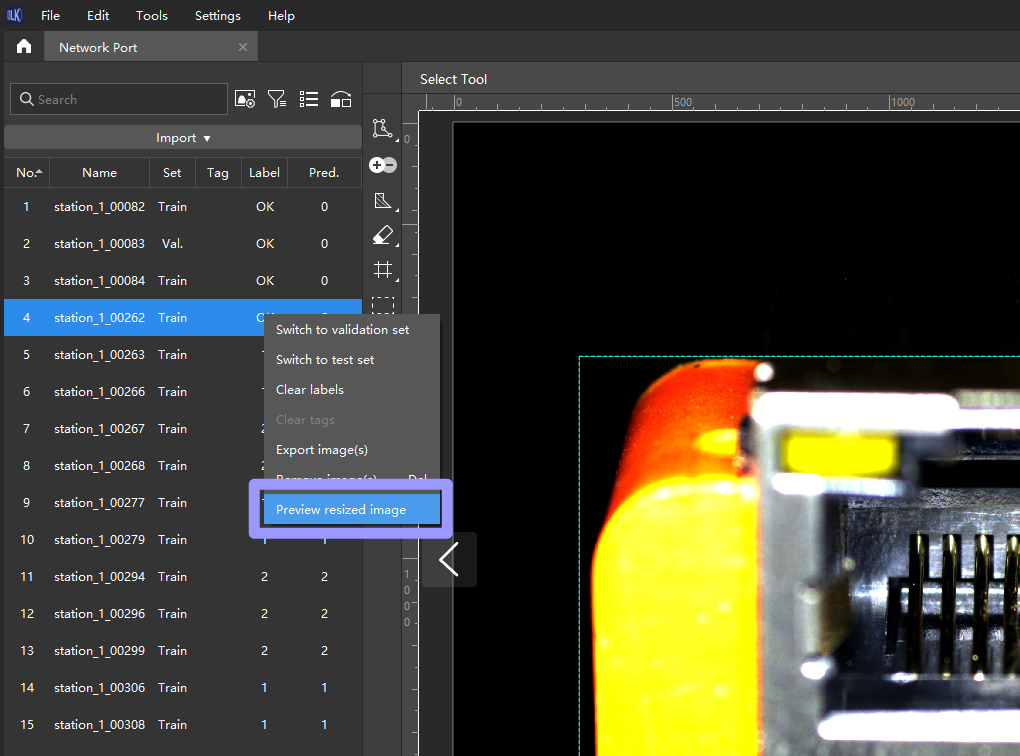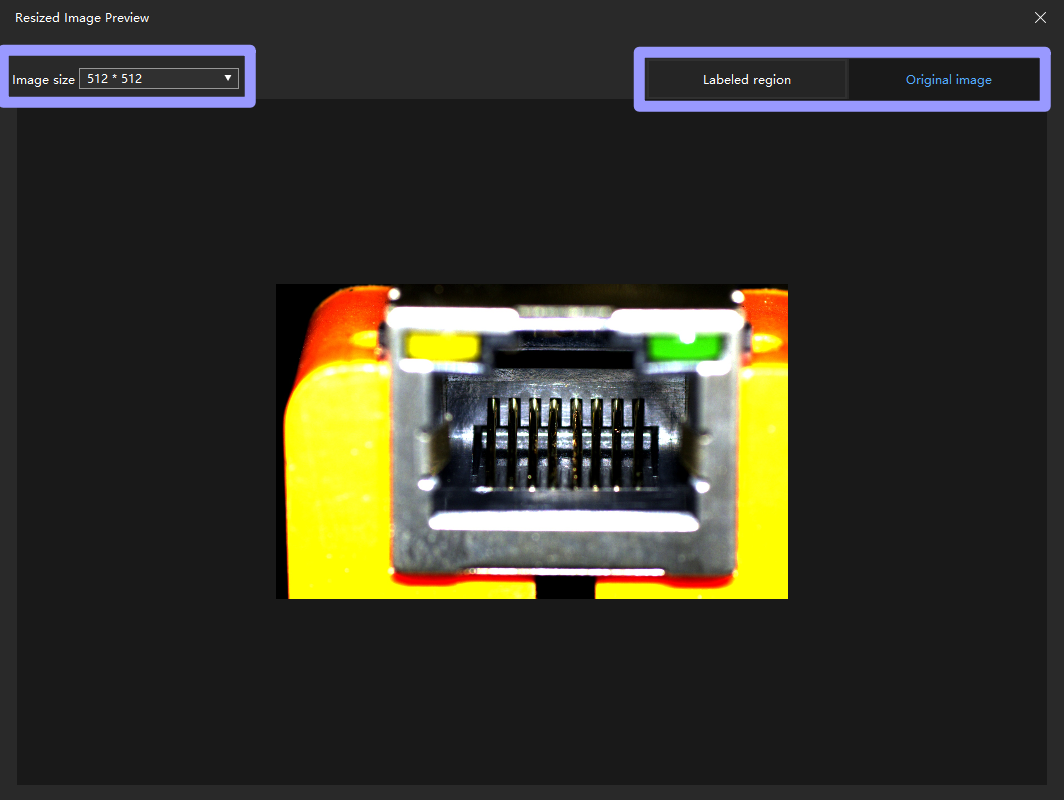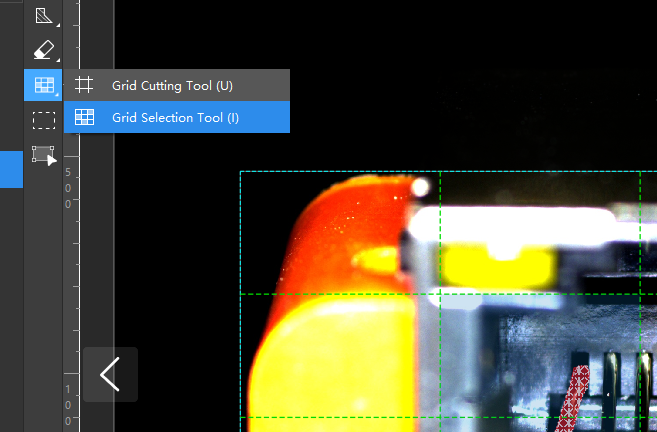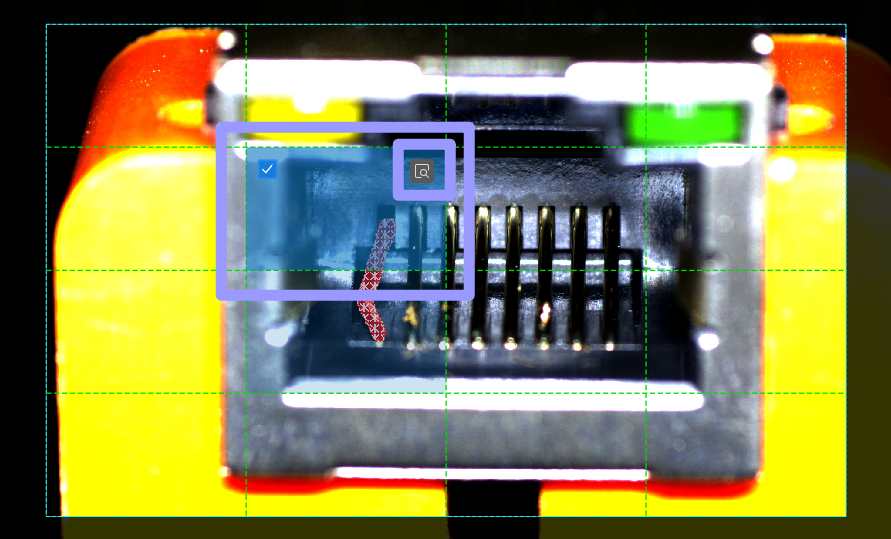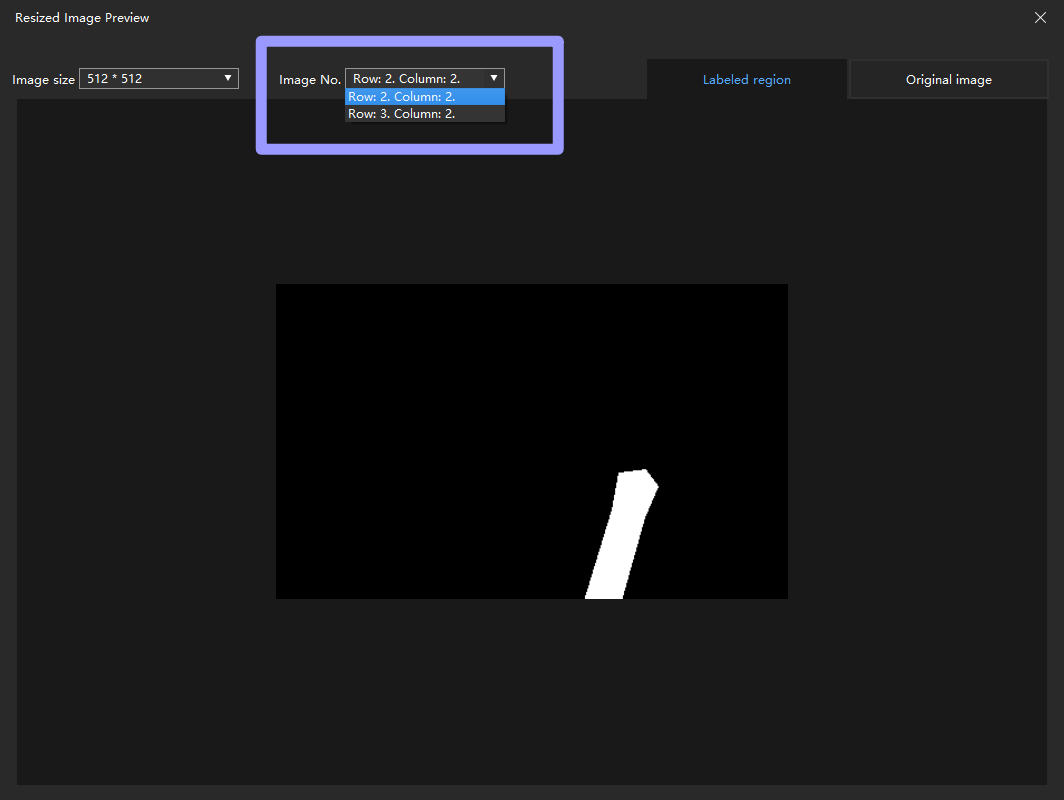Resize and Preview¶
When using the Defect Segmentation module to train the model, if the defects in the images are too small, the training effect may be affected, and you will need to select an appropriate image size.
Single Image¶
Right-click on an image, and click Preview resized image. A pop-up window that displays the resized image will appear.
The image size can be adjusted in the pop-up window. And you can choose to view the labeled region and the original image.
Attention
The image size set on the Resized Image Preview interface does not take effect, and the actual image size used for training needs to be set in the training parameters.
Preview after Grid Cutting¶
Use the Grid Selection Tool, click on the box in the upper right corner of the cell image to preview, and a pop-up window of the preview will appear.
You can change to another cell image by changing the Image No. option. And you can choose to view the labeled region and the original image.
Tip
By default, you can preview the selected cell images after grid cutting. If you want to preview other images, you need to click Select all.