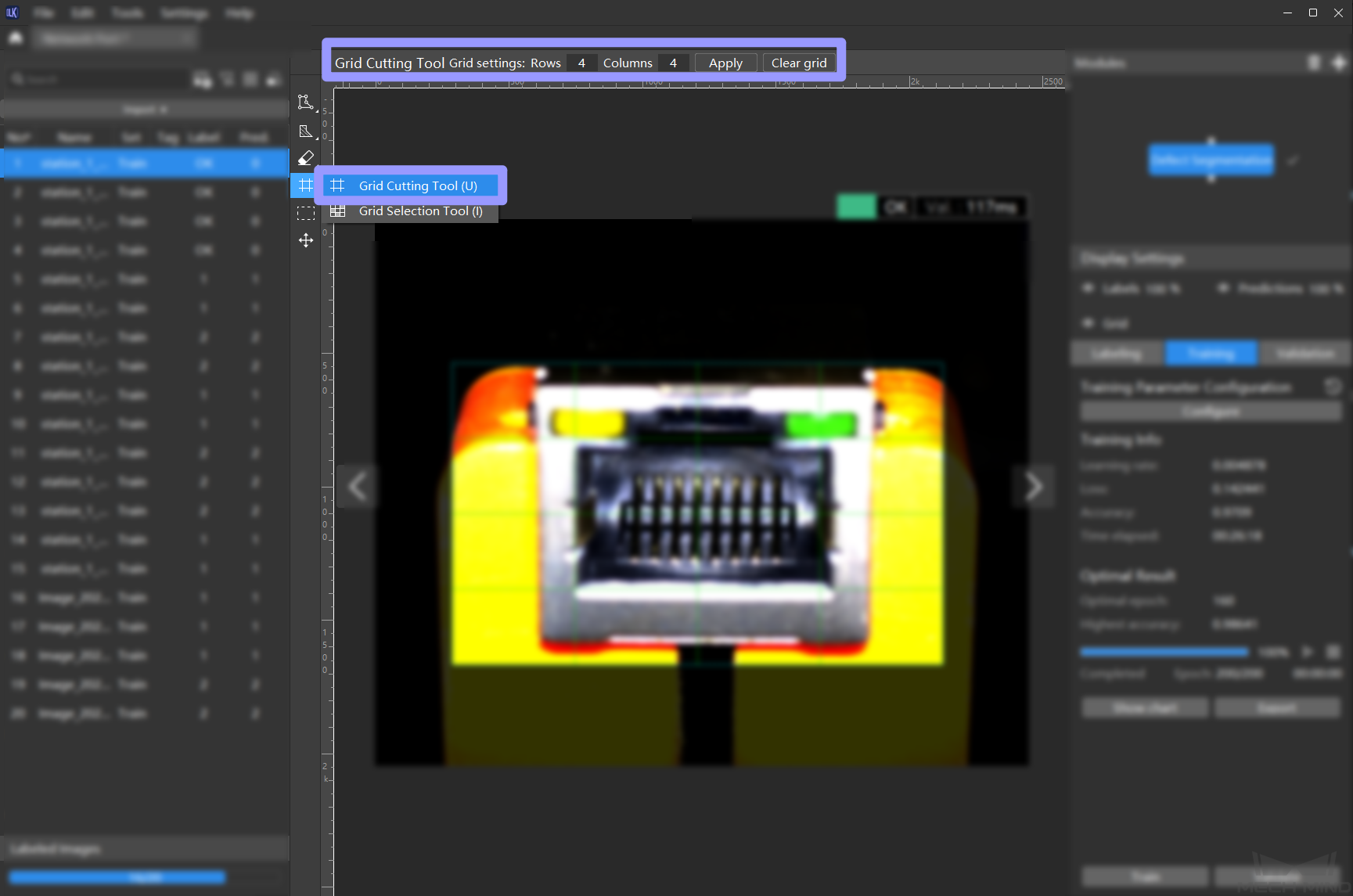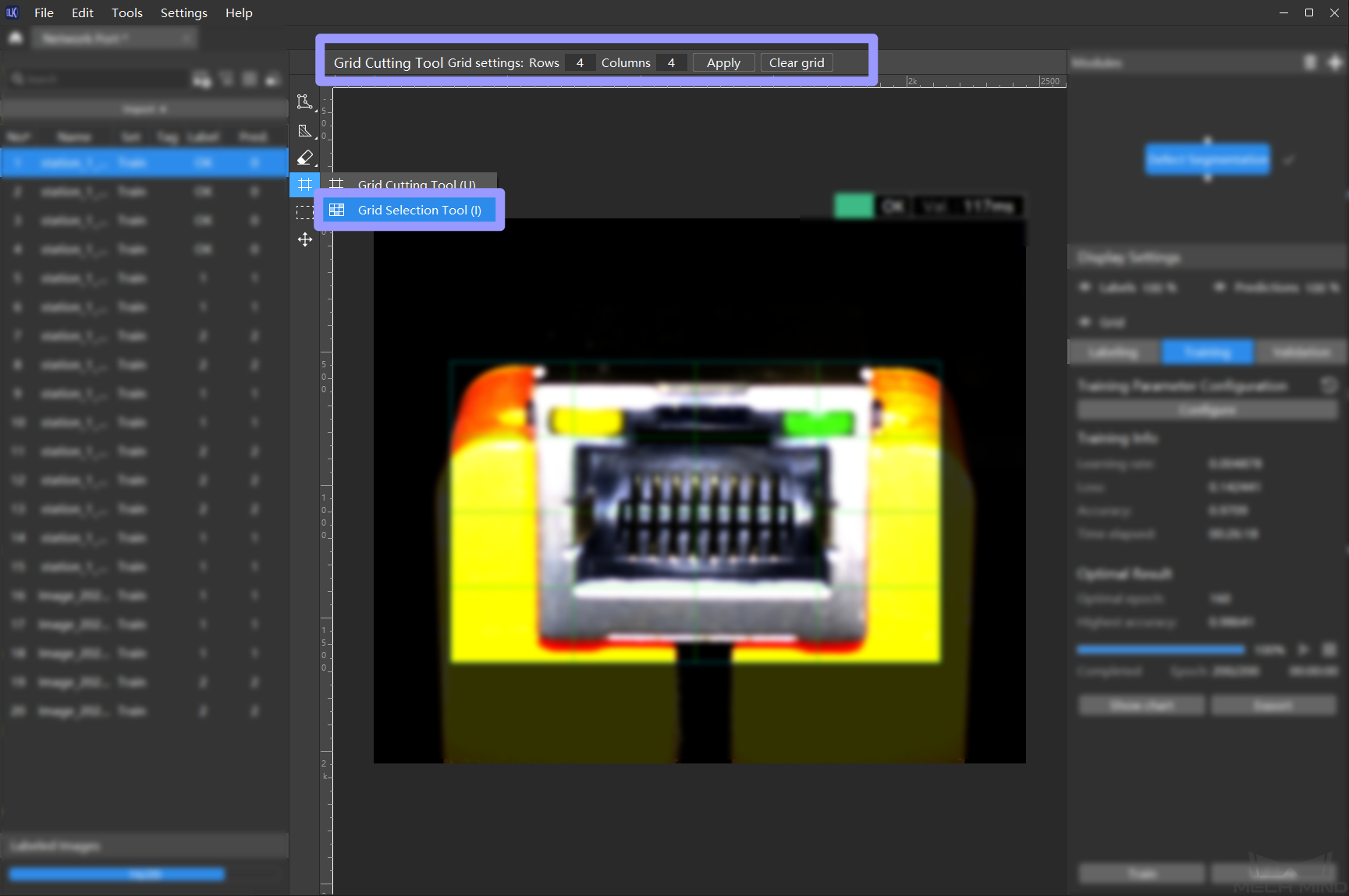Grid Cutting Tool¶
In industrial inspection scenarios, if the image size from the camera is large, smaller defects may be inconspicuous. In this case, you can use the grid cutting tool in the Defect Segmentation module to cut a larger image into small images of the same size, which makes it easier for detecting smaller defects.
This feature includes the following two tools:
Grid Cutting Tool: Cut large images by a grid, of which you can set the number of rows and columns.
Grid Selection Tool: Check the box in the upper left corner of a grid cell image to select it. You can select cell images with and without defect regions to add to the training/validation set. If you want to preview the cell images after cutting, please see Preview after Grid Cutting.
Select defects: Select all the cell images containing defects to put into the training/validation set.
Select all: Select all the produced cell images into the training/validation set, and set those containing no defects to OK.
Clear selection: Clear the selections on cell images.
Attention
If you do not use the Grid Selection Tool after using the Grid Cutting Tool, then all the cell images containing defects in NG images and all the cell images in the OK images will be put into the training/validation set by default, which may result in too many similar cell images from the OK images selected into the training/validation set, thus affecting the training and optimization.