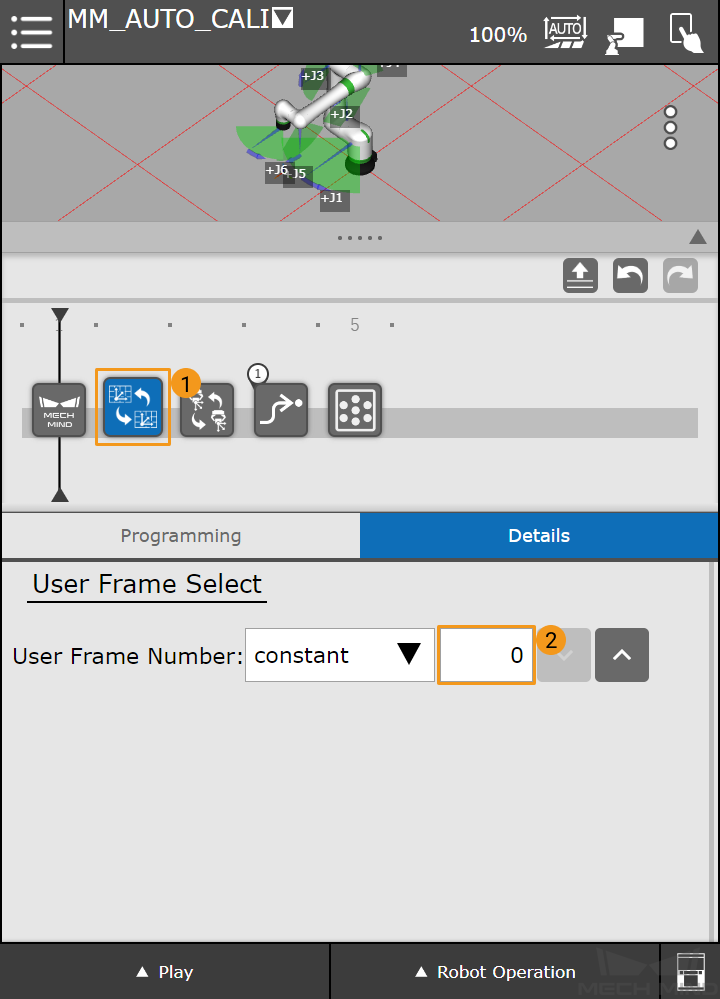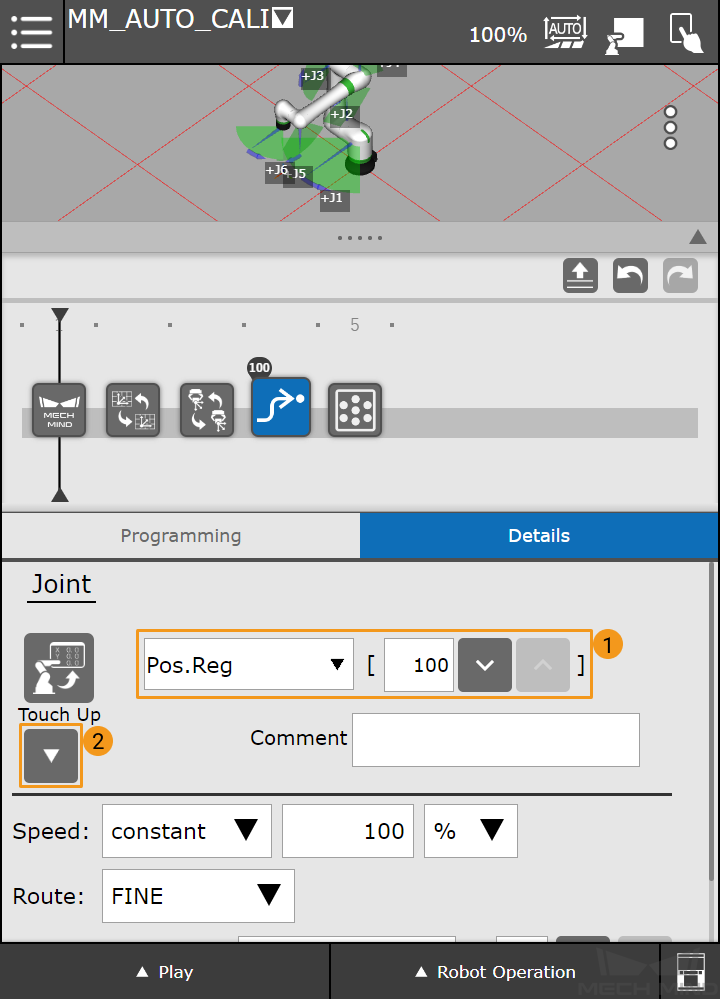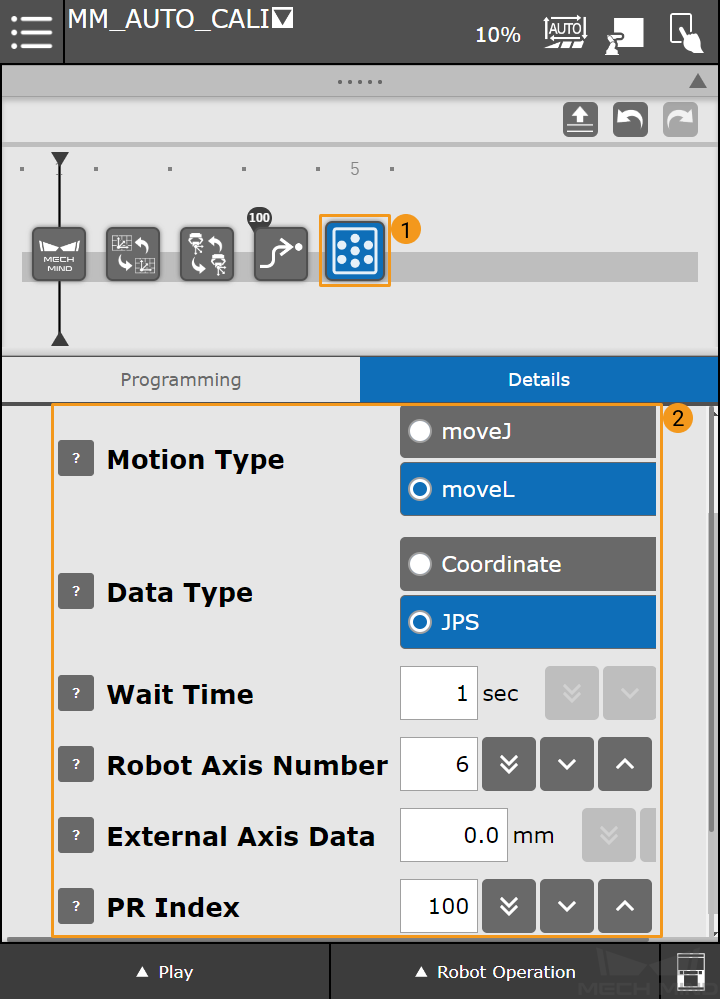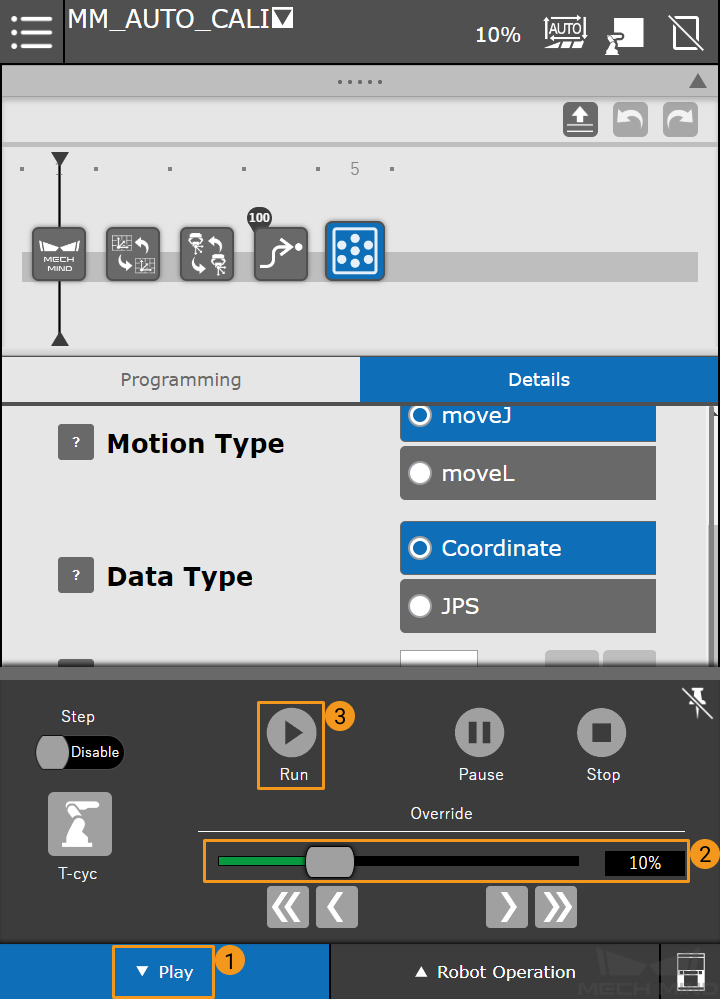Hand-Eye Calibration with the CRX Plugin¶
This section introduces the process of calibrating the camera extrinsic parameters using the CRX plugin.
Before proceeding, please make sure that:
You have established communication between the CRX plugin and the robot.
You are familiar with the contents in Hand-Eye Calibration Guide.
Create a new robot program. The program name in this example is MM_AUTO_CALI. Select Programming, and follow the order below to drag the commands in the ALL tab to the program line.
Mech-System SocketInit → User Frame Select → Tool Frame Select → J → Mech-Eye Calibration
Press Mech-System SocketInit on the program line to view the details of the command. Set the IP Address of IPC to the host address and set the Port of IPC to the port number configured in Mech-Vision.
Press User Frame Select, and set the User Frame Number to 0.
Press Tool Frame Select, and set the Tool Frame Number to 1.
Press J motion.
Manually move the robot to the start point of the calibration. The start point for automatic calibration is at the center of the lowest layer in the calibration path.
Select Pos.Reg, and enter the number of the pose register. The register 100 is used in this example. Then press the
 icon to display the Cart./Joint button.
icon to display the Cart./Joint button.Press Cart./Joint to switch to Cartesian reference frame.
Press the Touch Up button, and select OK in the dialog box to save the start point of calibration.
Press Mech-Eye Calibration, and configure the parameters as shown in the figure below.
Motion Type: Specify the motion type during the automatic calibration process. Select moveJ here.
Data Type: The pose type the robot sends. Select JPS here.
Wait Time: The time the robot waits to avoid shaking after it moves to the calibration point.
PR Index: Set the register number where the calibration start point is stored.
Switch to the Automatic mode, and press Play in the lower left corner. Reduce the velocity, and then press Run.
If the calibration program runs successfully, the message “Entering the calibration process, please start the calibration in Mech-Vision” and the received pose of the start point will be displayed in the Console tab of Mech-Vision Log panel.
After the communication between the CRX plugin and Mech-Mind Software Suite is established, and the calibration program runs successfully, you can start the hand-eye calibration in Mech-Vision. Please refer to Hand-Eye Calibration Guide for detailed instructions.
Once you have completed the hand-eye calibration, you can create a pick-and-place program to guide the FANUC CRX series robot to perform the picking task.