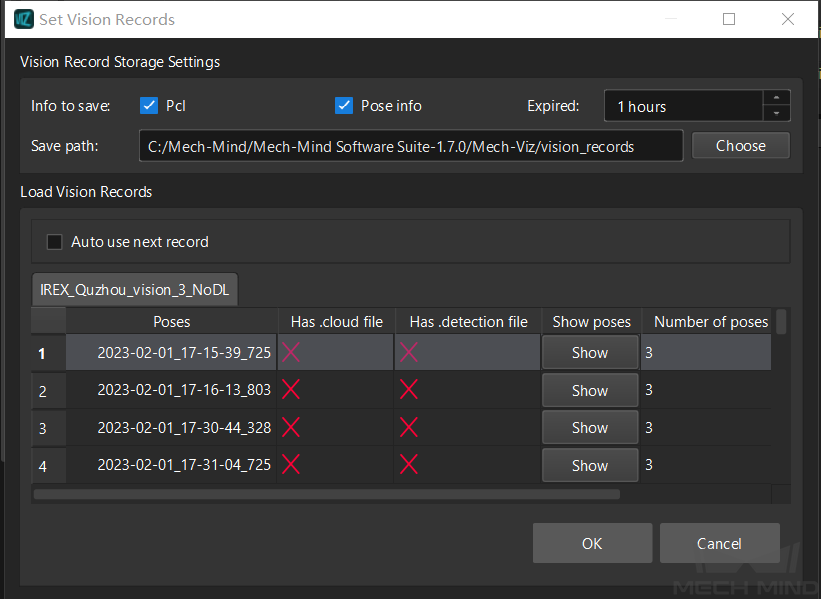Save and Load Vision Records¶
The saved vision records can be used to reproduce the bugs in the simulated project or in real project on site.
When an error occurs in Mech-Viz, the vision records can be used to run the Mech-Viz project without running the corresponding Mech-Vision project to track and fix the bugs based on the data received.
Save Vision Records¶
Go to the menu bar in Mech-Viz, and then select to open the Set Vision Records window.
Vision records can be saved as Pose info only or Pose info and Pcl (point clouds).
Save poses only: Select Pose info.
Save poses and point clouds: Select Pose info, and then select Pcl.
You can modify the expiration time by adjusting the Expired parameter according to the actual requirement, and the saved vision records will be deleted after the expiration time.
You can modify Save path according to the actual requirement. Click Choose and choose the path where vision records are stored. Only the vision_records folder can be selected.
Click OK.
Simulate or run the project.
Hint
The poses and point clouds will be stored in vision_recordsMech-Vision project namerunning date of the project in the installation directory of Mech-Viz.
In a scenario where point clouds are required, the point cloud file will be saved every time an image was captured. The size of the point cloud files are large and they will take up memory. Therefore, it is recommended to check Pcl during testing, and uncheck it after the project starts to run stably.
Besides the vision_records folder, please save the corresponding Mech-Viz project as well to utilize the vision records and reproduce the bug.
Load Vision Records¶
Open the Mech-Viz project which encountered an error and the vision records have been saved.
Make sure that Mech-Vision is not running or that the Mech-Vision project is not registered in Mech-Center, or else the Mech-Vision project will be utilized instead of the vision records.
Save the vision records in the vision_records folder in the installation directory of Mech-Viz. You can go to to locate the installation directory quickly.
Click Tools and check Use Saved Vision Records (Only When Vision Service Not Registered).
Click Simulate. Mech-Viz will check whether there is any saved vision record in the vision_records folder, and a Set Vision Records window will pop up.
Select the vision record you would like to use and click OK, Mech-Viz will reproduce the condition based on the current record.
Besides, If Auto use next record is not checked, the selected vision record will be used repeatedly. If this option is checked, the vision records will be automatically used one after another from the selected vision record, and the project will be stopped when the last vision record is used.
Attention
After using vision records to reproduce the condition, please make sure to UNCHECK Use Saved Vision Records (Only When Vision Service Not Registered) to avoid errors.