Create and Save Project¶
This section provides information on creating a new Mech-Vision project, saving the project, and the naming convention of project names.
Create New Projects¶
Create from Solution Library¶
Please refer to Create a new solution or project from Solution Library.
Create a New Blank Project¶
There are 3 ways to create a new blank project:
After creating a new solution, create a new blank project in it.
Select in the menu bar to create a new blank project.
Use the shortcut Ctrl + N to create a new blank project.
Attention
You can only create a new project after creating a new solution.
Save Projects¶
You can save a single project in a solution or save all projects in the solution.
Save a Single Project¶
There are 2 ways to save a single project in a solution:
Select in the menu bar to save a single project.
Click
 on the left end of the project toolbar or use the shortcut Ctrl + S to save a single project.
on the left end of the project toolbar or use the shortcut Ctrl + S to save a single project.
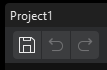
Save all Projects in the Solution¶
If you want to save all projects in a solution, select in the menu bar to save all projects in the solution.
Naming Convention of Project Names¶
The recommended naming convention of Mech-Vision projects is as shown below.
Components in the name |
Description |
Vis |
In order to distinguish Mech-Vision projects from Mech-Viz projects (compulsory) |
Object Name + Application Scenario |
For example: CartonDepalletizing/DiscBrakeMachineTending/ElectricMotorAssembly/SpongeGluing/ParcelPicking |
No. or the position of the Camera |
Camera No.: 1#CrackDetection1#HeatTreating1# Camera Position: LeftCamera (Optional) |
Specific or special function |
Specific function: Category1WorkpieceRecognition/ReflectiveWorkpieceRecognition/BinDetection/ModelMaking Special function: PointCloudStitching/ImageStitchingFromTwoCameras (Optional) |
The table below provides some example names.
Scenario |
Example Name |
Single Robot Cell + Single Camera |
Vis-CartonDepalletizing |
Vis-DiscBrakeMachineTending |
|
Vis-ElectricMotorAssembly |
|
Vis-SpongeGluing |
|
Vis-ParcelPicking |
|
Single Robot Cell + Multiple Cameras |
Vis-WorkpieceMachineTending-LeftCamera |
Multiple Robot Cells + Multiple Cameras |
Vis-CrankshaftMachineTending-CrackDetection1#LeftCamera |
Multiple Robot Cells + Multiple Cameras + Function |
Vis-CrankshaftMachineTending-CrackDetection1#LeftCamera-PointCloudStitching |
One camera in the robot cell is used to enable multiple functions |
Vis-RzeppaJointMachineTending-5#LeftCamera-Category1WorkpieceRecognition |
Vis-RzeppaJointMachineTending-5#LeftCamera-Category2WorkpieceRecognition |
|
Vis-RzeppaJointMachineTending-5#LeftCamera-BinDetection |
|
Vis-RzeppaJointMachineTending-5#LeftCamera-ModelMaking |
|
Vis-RzeppaJointMachineTending-5#RightCamera-Category1WorkpieceRecognition |
|
Vis-RzeppaJointMachineTending-5#RightCamera-Category2WorkpieceRecognition |
Attention
Please use camel case in word combinations. For example, Vis-ConnectingRodMachineTending.