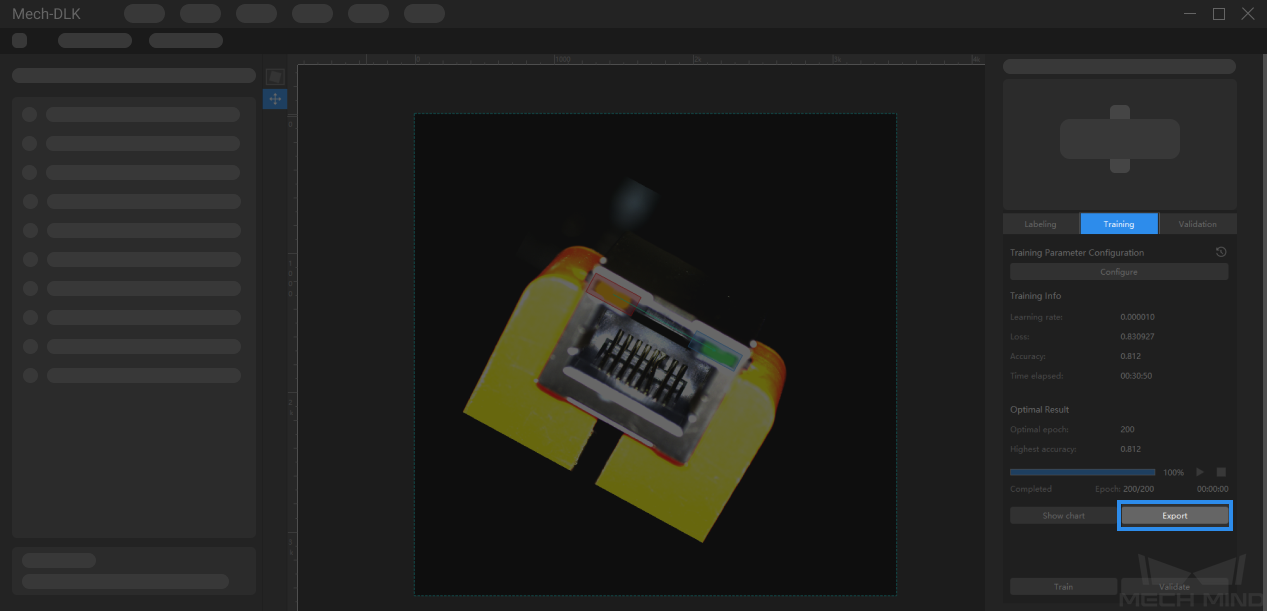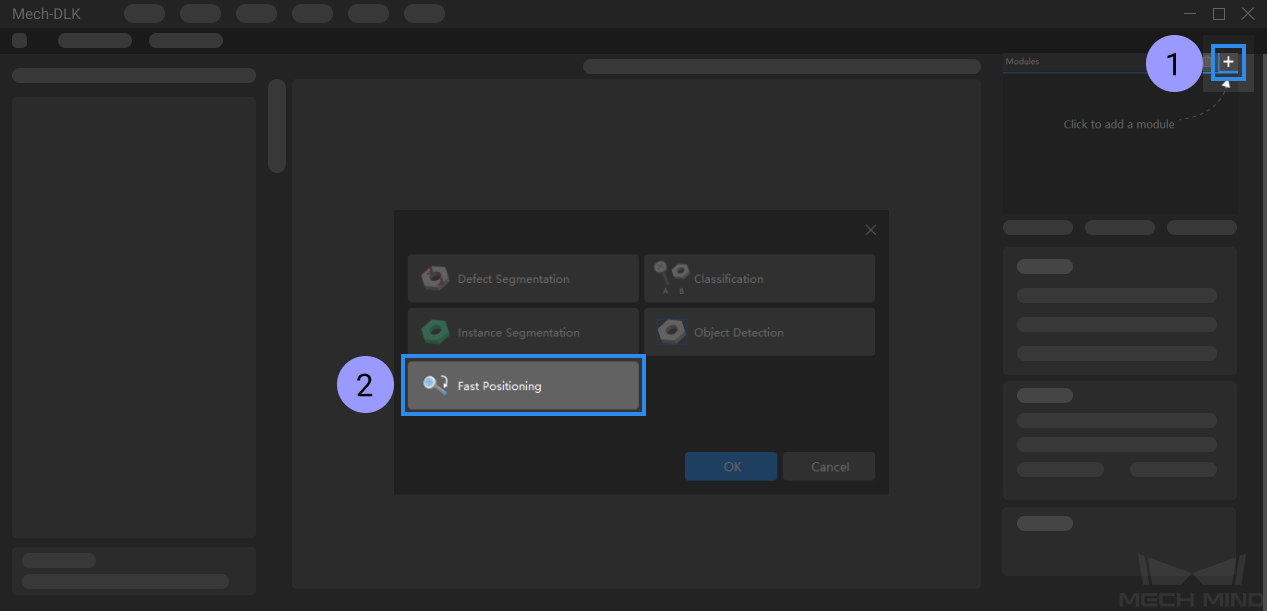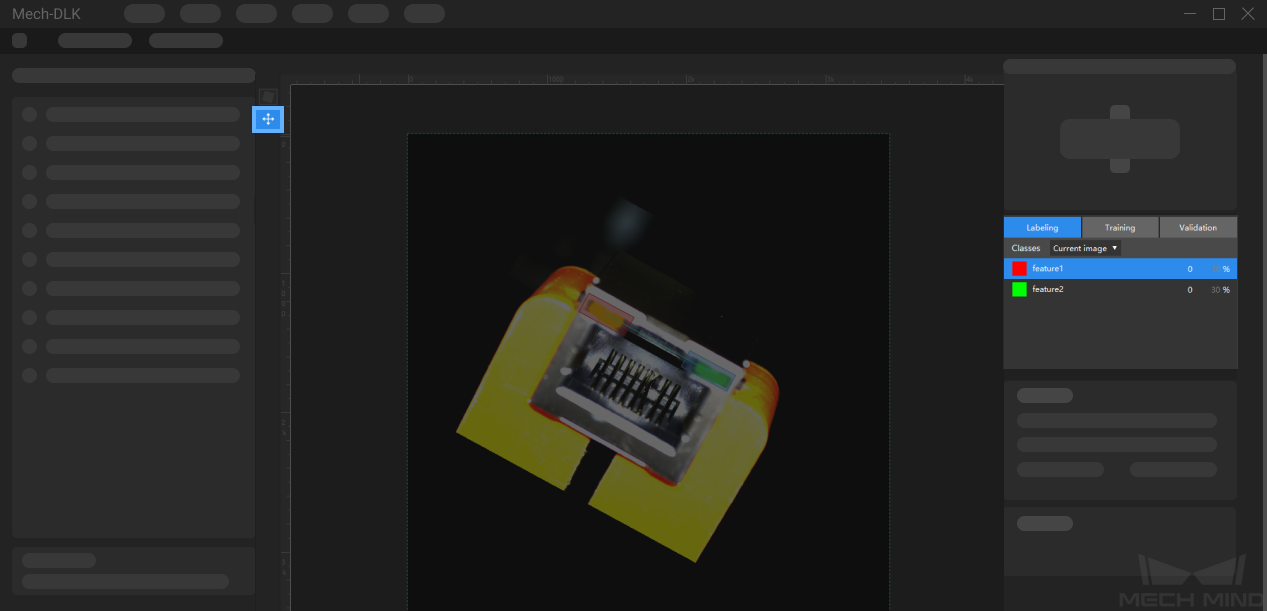Start Using the “Fast Positioning” Module¶
Please click here to download an image dataset of connectors. In this section, we will use a Fast Positioning module and train a model to rotate the connectors in the images to a specified orientation.
Create a new project and add the fast positioning module
Set a template
Click on Set Template and select two areas that contain features. Click on Draw under feature1 to select the first feature and then click on Draw under feature2 to select the second feature. Then click on Next to adjust the expected image orientation.
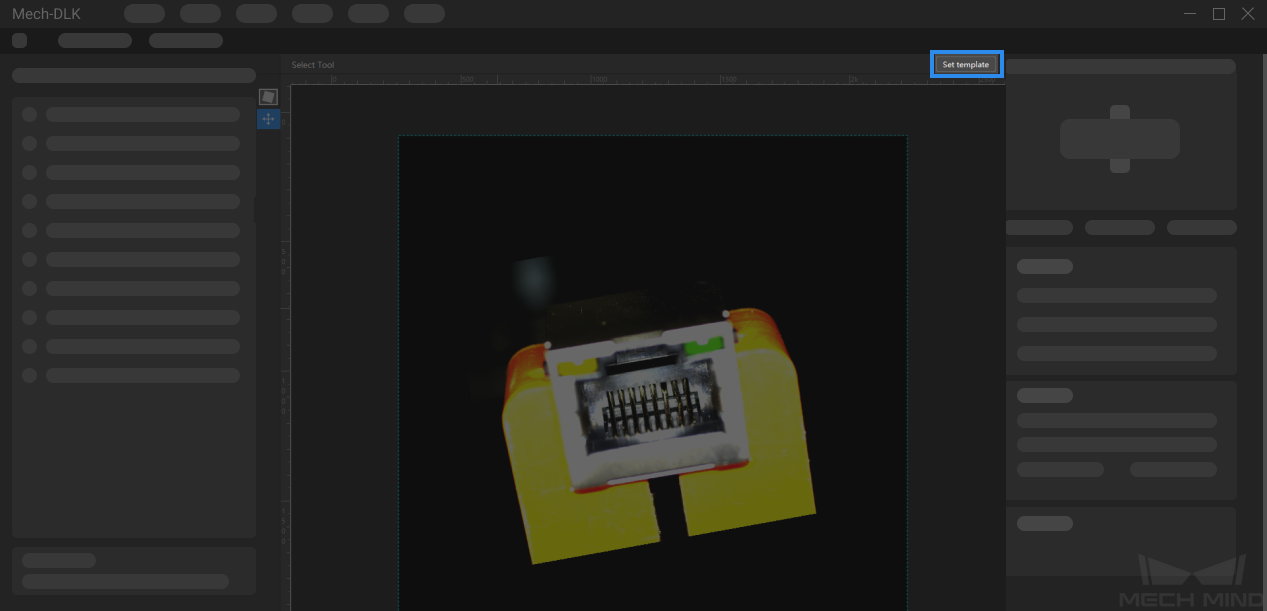
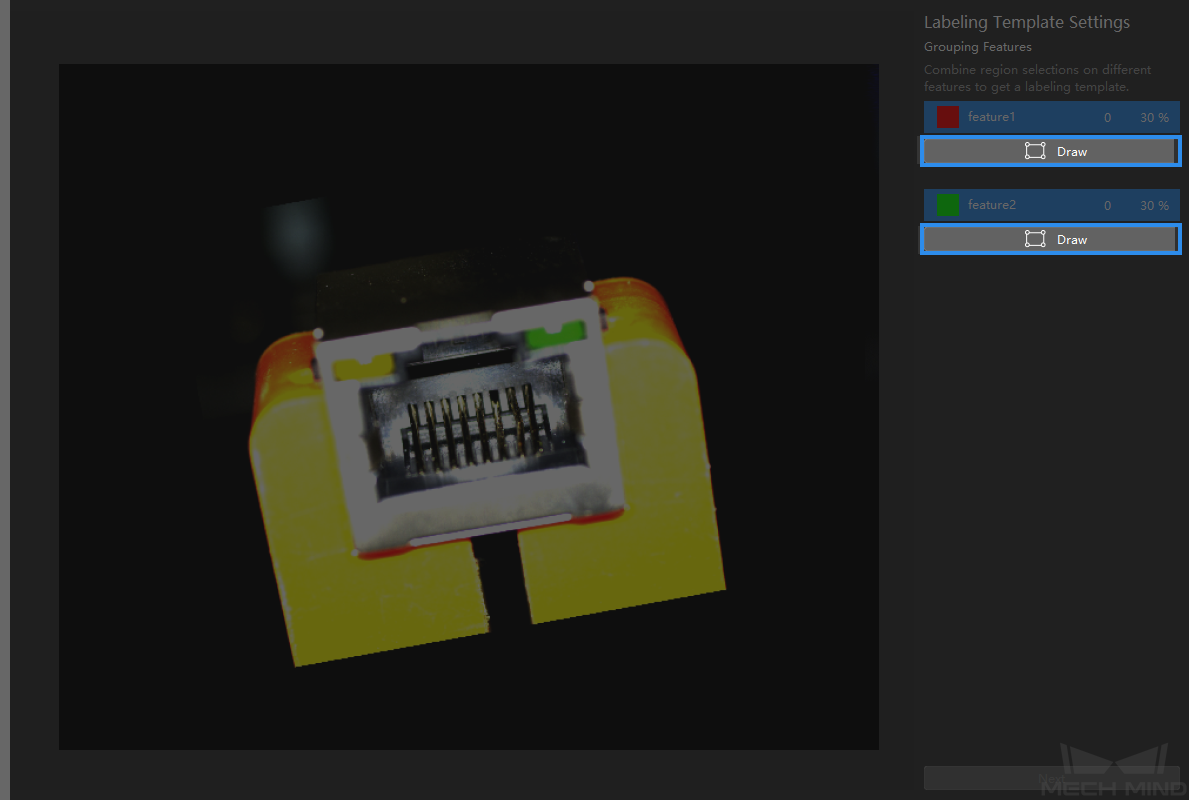
Drag the slider or click on
 and
and  to adjust the image to an expected orientation, and cilck on Finish to confirm settings.
to adjust the image to an expected orientation, and cilck on Finish to confirm settings.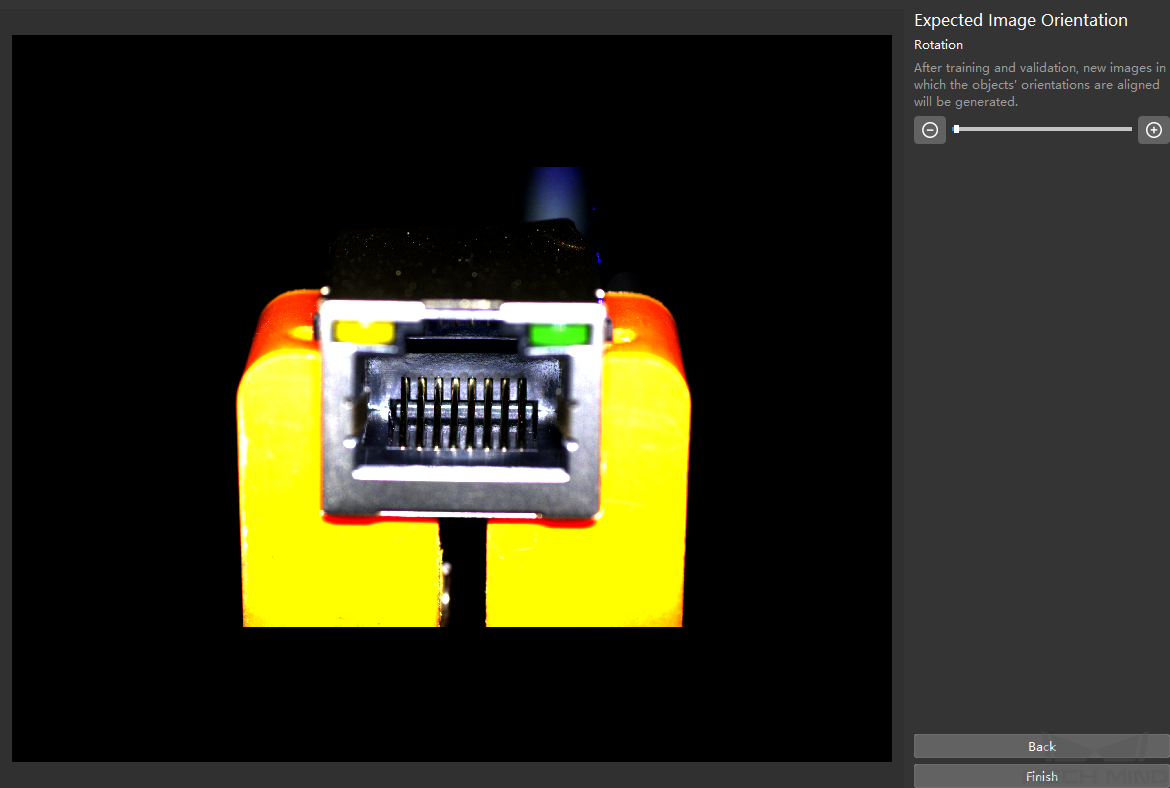
Modify the labeling
Train the model
Keep the default training parameter settings and click on Train to start training the model.
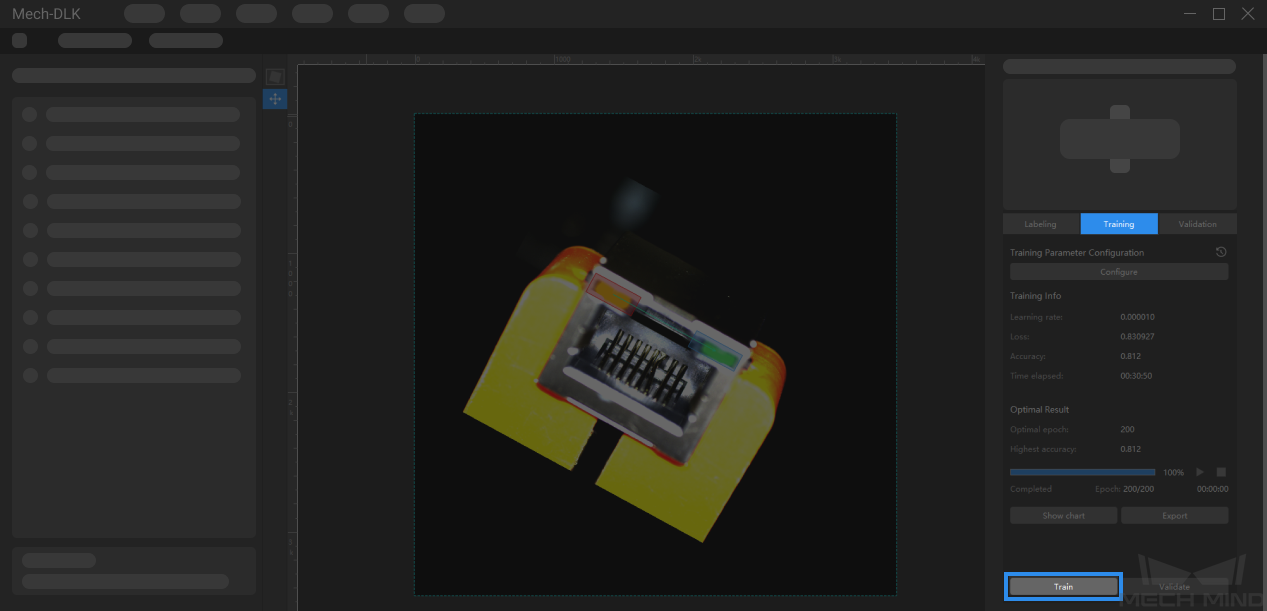
Validate the model
After the training is completed, click on Validate to validate the model and check the results.
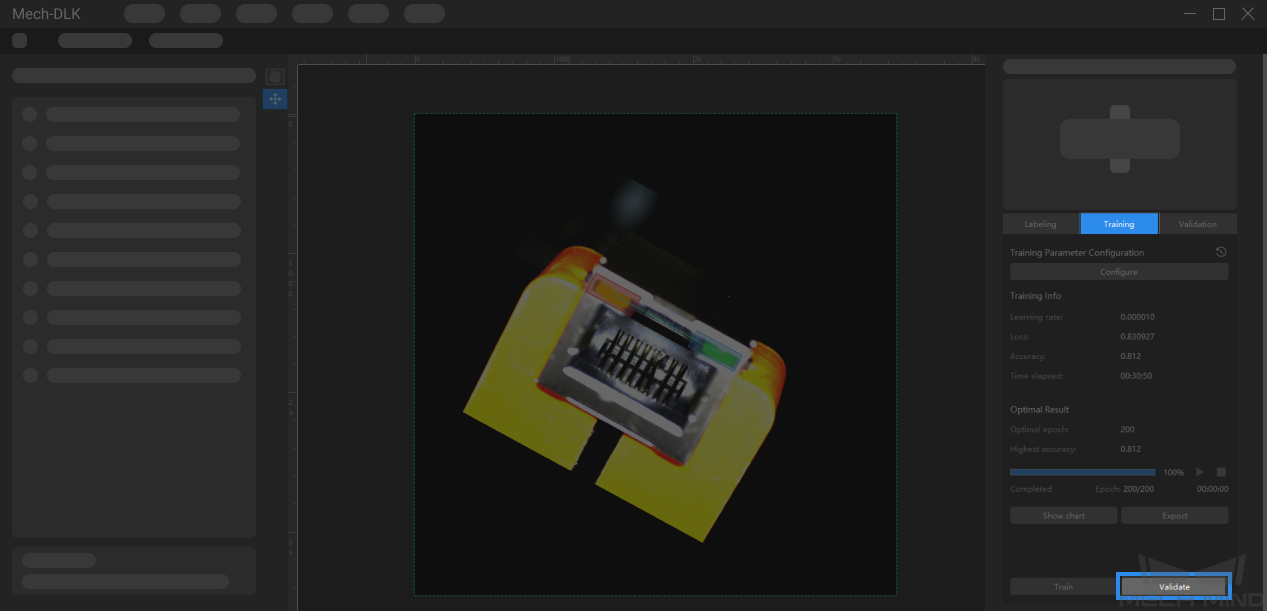
Export the model
Click on Export and select a directory to save the exported model. You can deploy the model according to actual needs.