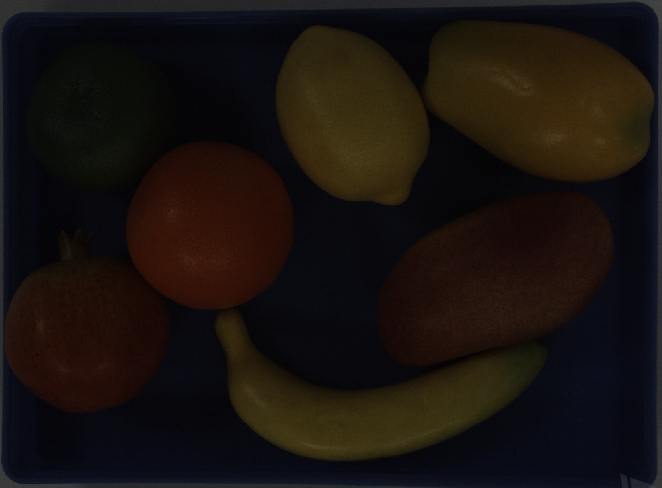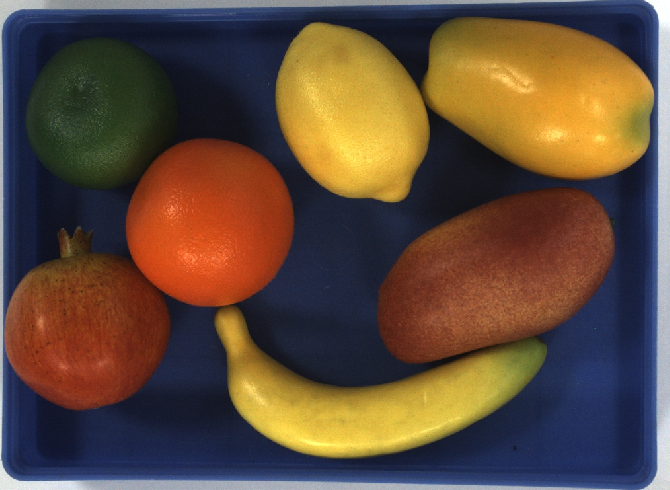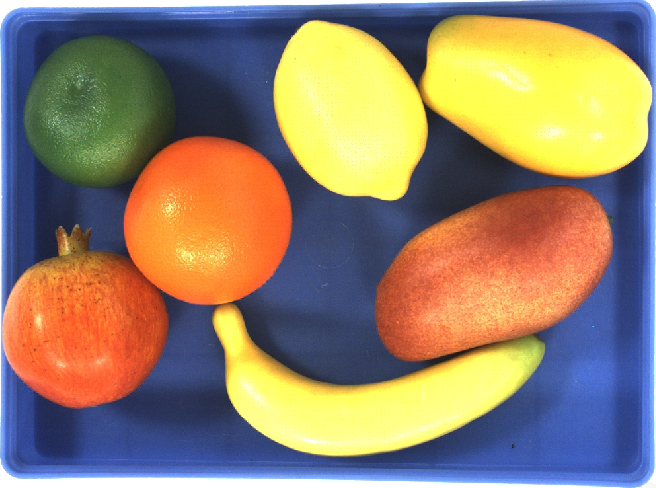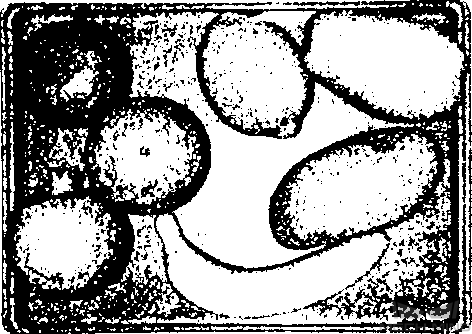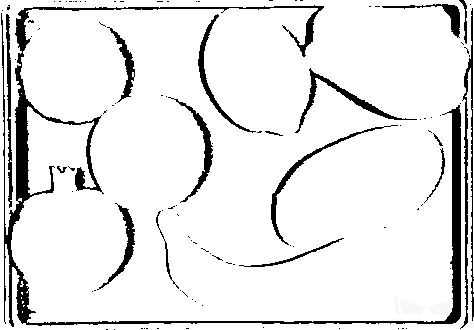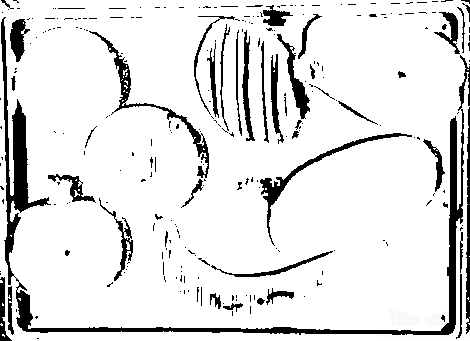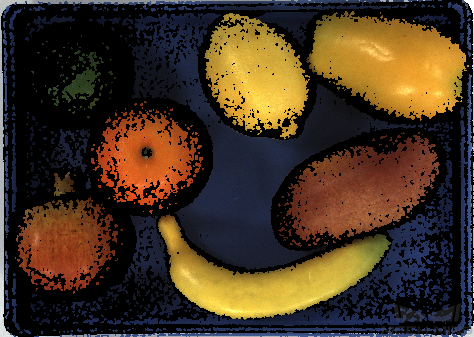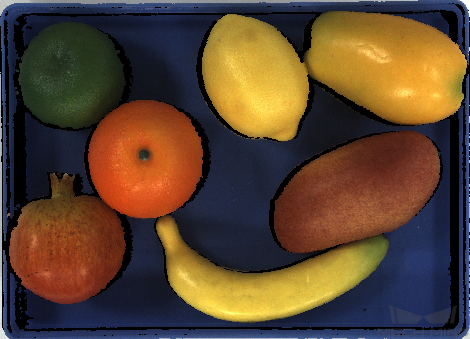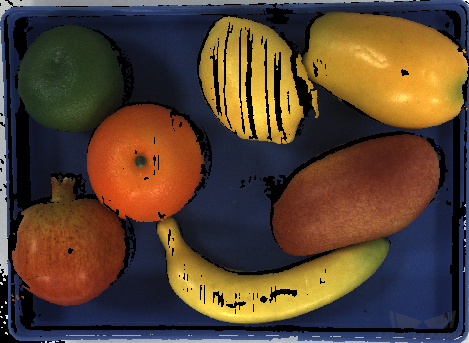Mech-Eye Viewer Quick Start Guide¶
1. Connect to the Camera¶
Open Mech-Eye Viewer and go to Device Finder, as shown below. If the camera is connected properly , it will be displayed in the Detected Camera List. Select the camera in the list and click on Connect Camera; you can also double click on the camera you would like to connect in the list to connect it.
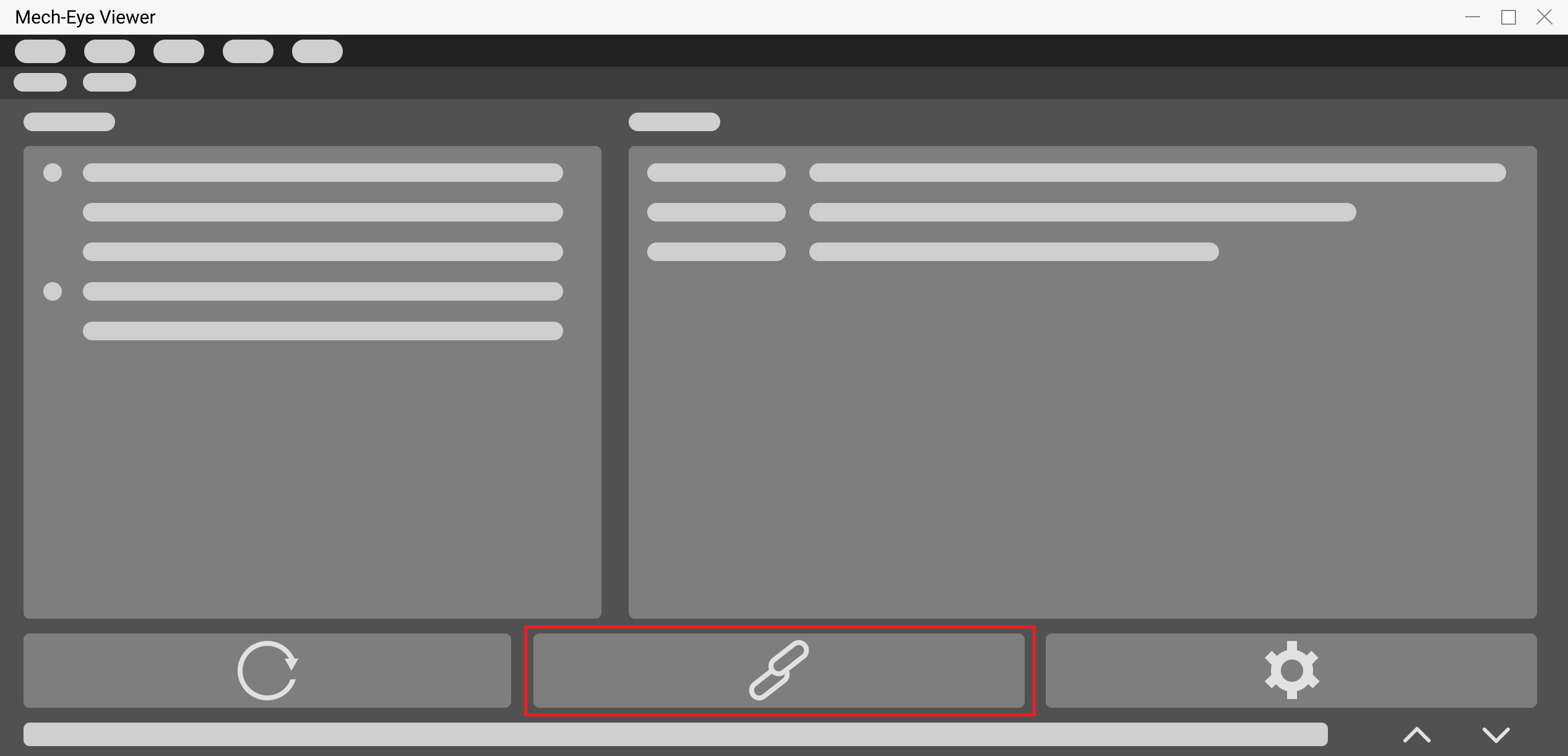
Figure 1 Device finder¶
2. Capture Images¶
You will open the Camera Viewer window if the camera is connected to the software successfully , as shown in Figure 2. Click on Continuous Scan or Scan Once to capture images, and you can switch among 2D image, depth map or point cloud in the lower left tabs.
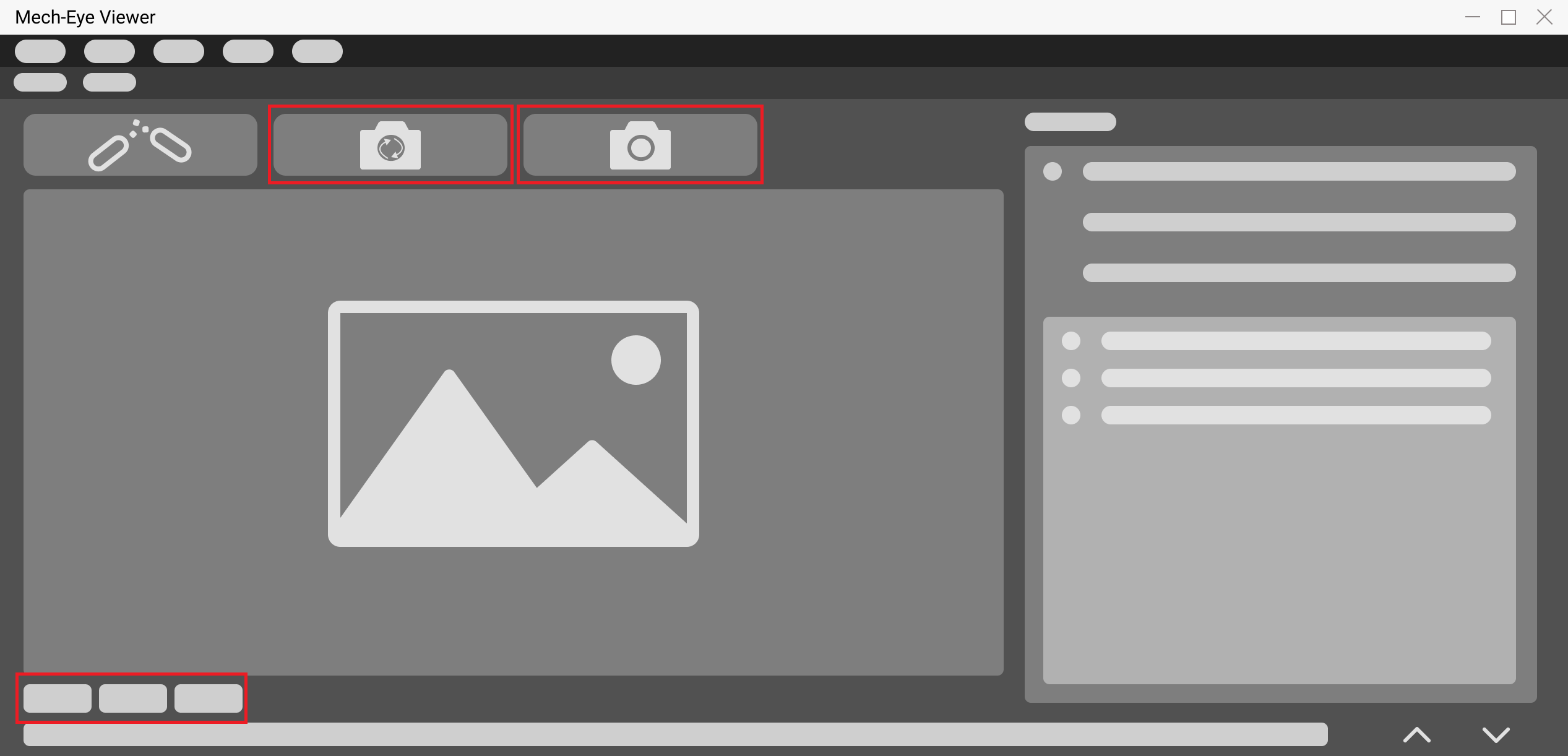
Figure 2 Camera viewer¶
3. Adjust Parameters¶
Adjust parameters to optimize the images.
- 2D Image Optimization
Adjust the Exposure Mode and relevant parameters of 2D Scanning in Parameters. Use continuous scan can visualize the result when adjusting exposure parameters. Please refer to Parameter Adjustment for 2D Image for more detailed instructions.
The results of different exposure time in Timed Exposure mode are illustrated in the table below:
Exposure Time 5ms
Exposure Time 20ms
Exposure Time 40ms
Hint
The exposure time will affect the brightness of the image. The longer the exposure time, the brighter the image will be; the shorter the exposure time, the darker the image will be.
- Depth Map and Point Cloud Optimization
Adjust the Exposure Time and Scan Multiplier of 3D Scanning in Parameters. The point cloud of the object can only be displayed while using Scan Once. You can use Exposure Assistant to obtain the optimal parameter sets. Please refer to Parameter Adjustment for Depth Map for more detailed instructions.
The results of adjusting 3D Parameters are illustrated in the table below:
Exposure Time 0.25ms
Exposure Time 20ms
Exposure Time 9ms
- Point Cloud Optimization
Adjust Cloud Smooth Mode, Cloud Outlier Filter Mode, and Fringe Contrast Threshold of Point Cloud Processing in Parameters. Please refer to Parameter Adjustment for Point Cloud for more detailed instructions.
1. Save Data¶
Go to File and click on Save Raw Data of Camera and Save Images. You can click either Save Raw Data of Camera, or Save Images which enables to select the image type you would like to save.