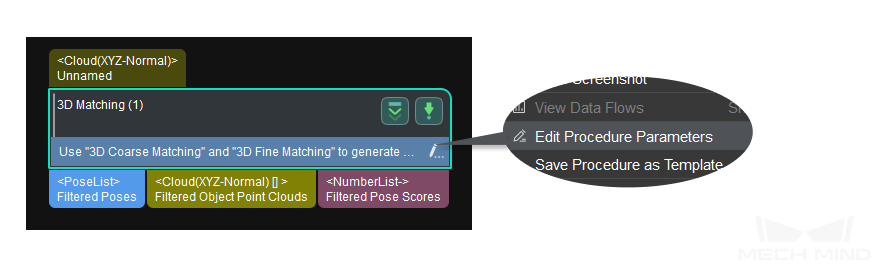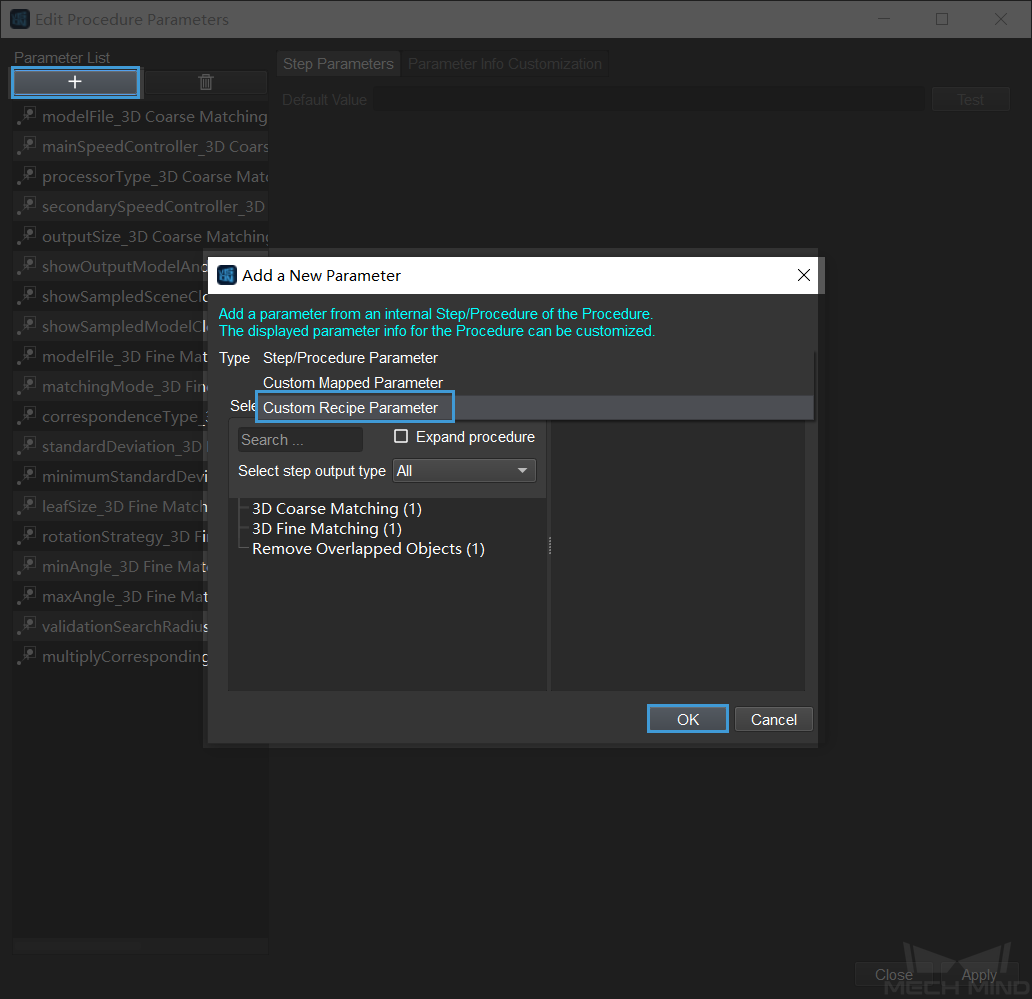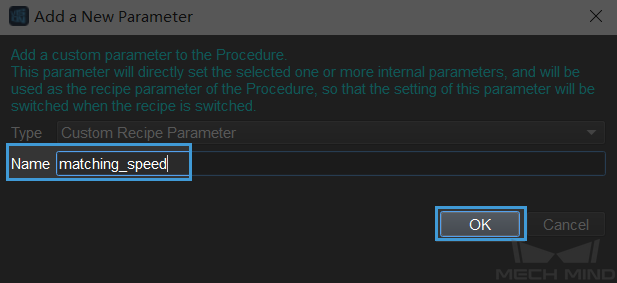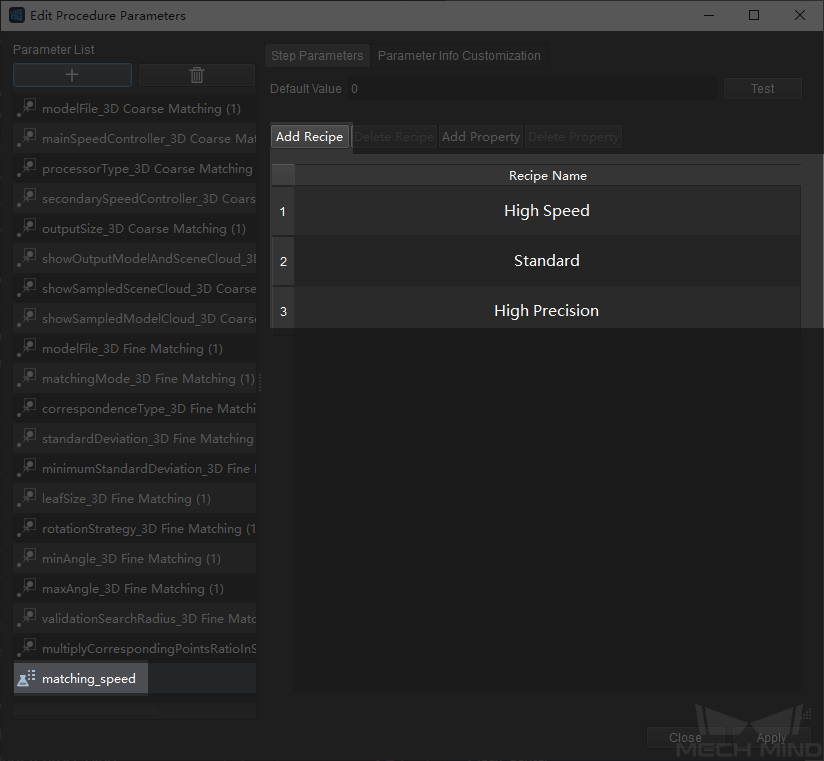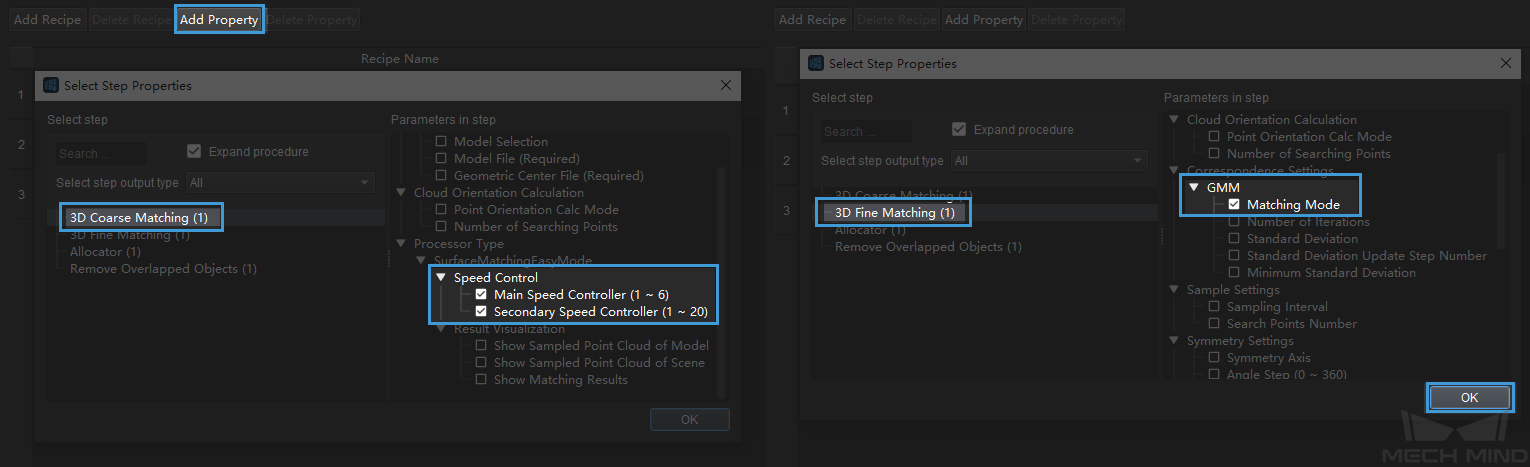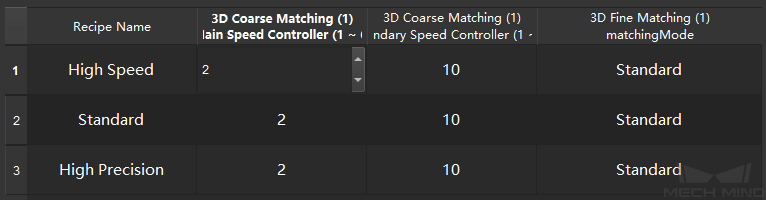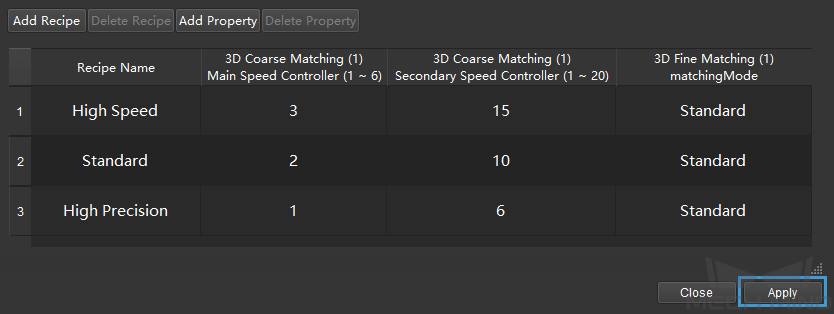Custom Recipe Parameter¶
You can use one parameter or combine parameters from multiple Steps to create recipe parameters, which can be switched quickly in different scenarios. The following instructions are based on the Procedure 3D Matching.
Right click on the Procedure, and select Edit Procedure Parameters in the context menu.
Click on + to open the Add a New Parameter window and select the type Custom Recipe Parameter. Click on OK to confirm.
Enter the name of the recipe parameter in the Add a New Parameter window and then click on OK.
We are going to set three different matching speeds as recipes in the following part of this section.
Add recipes:
Click on Add Recipe and enter the name of the recipes. There are three recipes in this example, as shown below.
Add properties and modify the value:
Click on Add Property and select the three properties as shown in the figure below. Click on OK to save changes.
The added properties are shown below. Double click on the value to adjust it.
Adjust the value of the properties as shown below. Click on Apply to apply settings.
Now you can see the added recipe parameters in Step Parameter panel.