Guide for Robot Library Tools¶
This section intrdocues procedures for using “Robot Library Tools”.
Import Robot¶
Before importing the robot, you should download the robot model file in MROB format you need from the Online Robot Library.
Attention
If you cannot find the robot you need in the Online robot library, you will need to make a robot model yourself, and import it to Mech-Vision.
You can use either of the following methods to import the robot model.
Method 1
Drag the robot model file in MROB format to the software window.
A “Successfully imported robot(s)” message will appear. Click OK in the pop-up window.
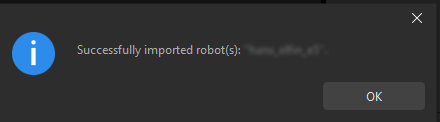
Method 2
In Mech-Vision’s menu bar, select .
Select the downloaded MROB file in the Select Robot Packages window, and click Open.
A “Successfully imported robot(s)” message will appear. Click OK in the pop-up window.
Export Current Robot¶
Follow these steps to export the current robot model.
In Mech-Vision’s menu bar, select .
Select a folder to which the robot model file will be exported in the pop-up window, and click Select Folder.
A “Robot export finished” message will appear. Click OK in the pop-up window.
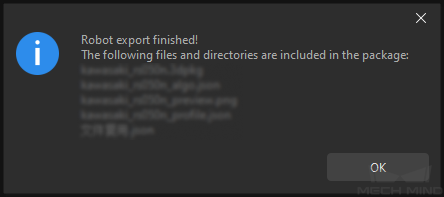
Tip
If the robot model is exported successfully, a MROB file will appear in the specified folder.
Export All Robots¶
Follow these steps to export all robot models in Mech-Vision.
In Mech-Vision’s menu bar, select .
Select a folder to which the robot model files will be exported in the pop-up window, and click Select Folder.
A “Robot export finished” message will appear. Click OK in the pop-up window.
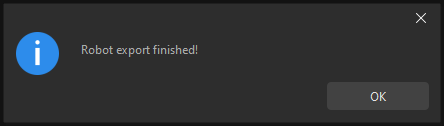
Tip
If the robot model is exported successfully, a MROB file will appear in the specified folder.