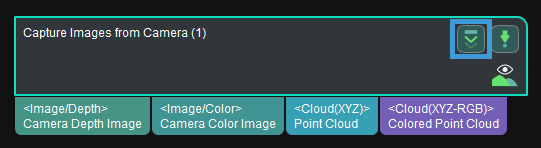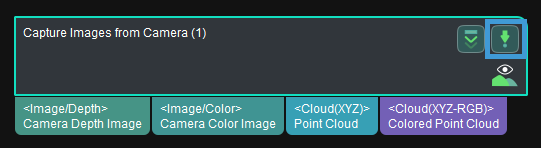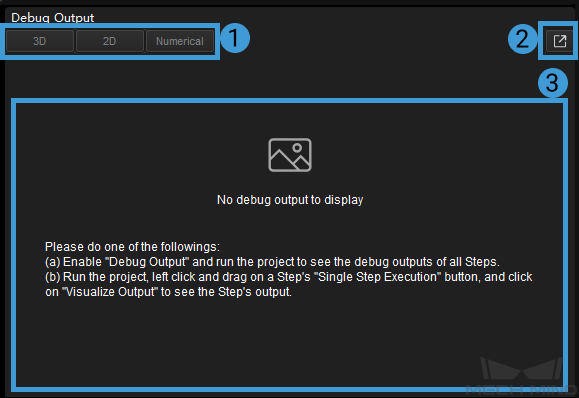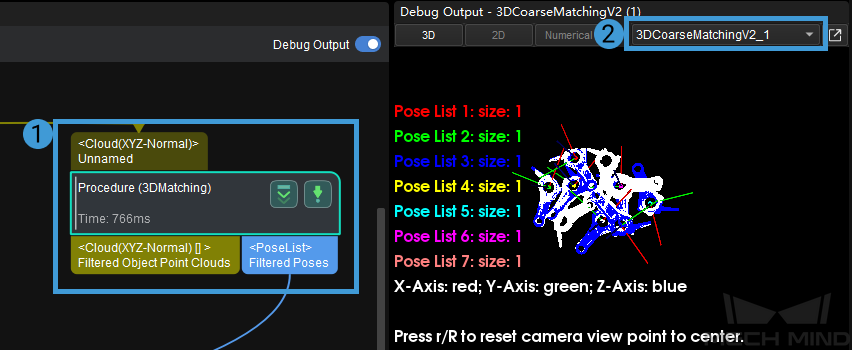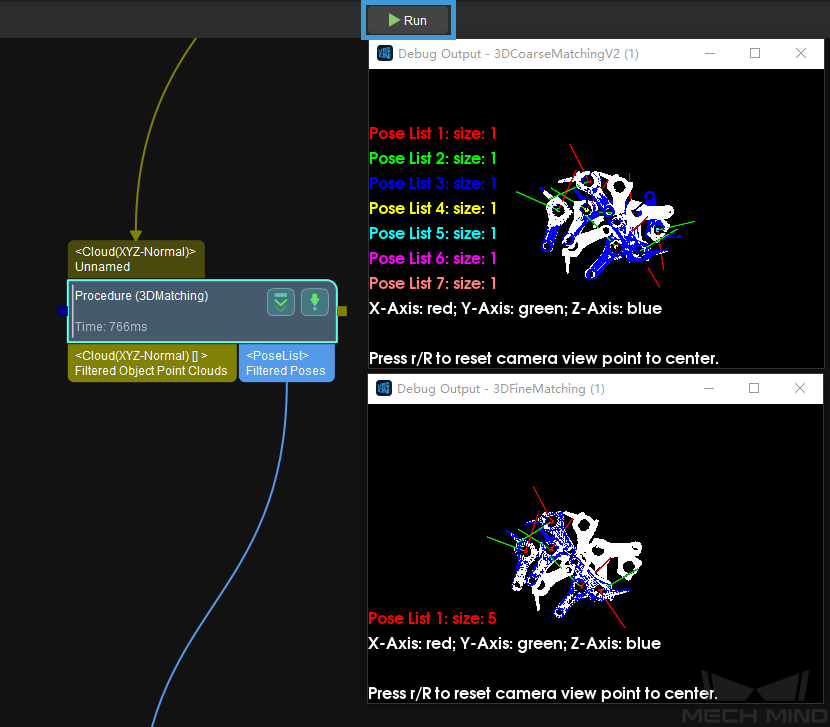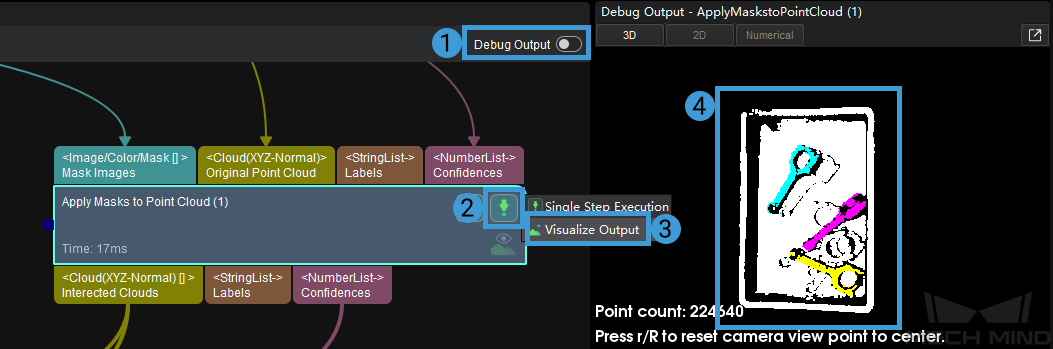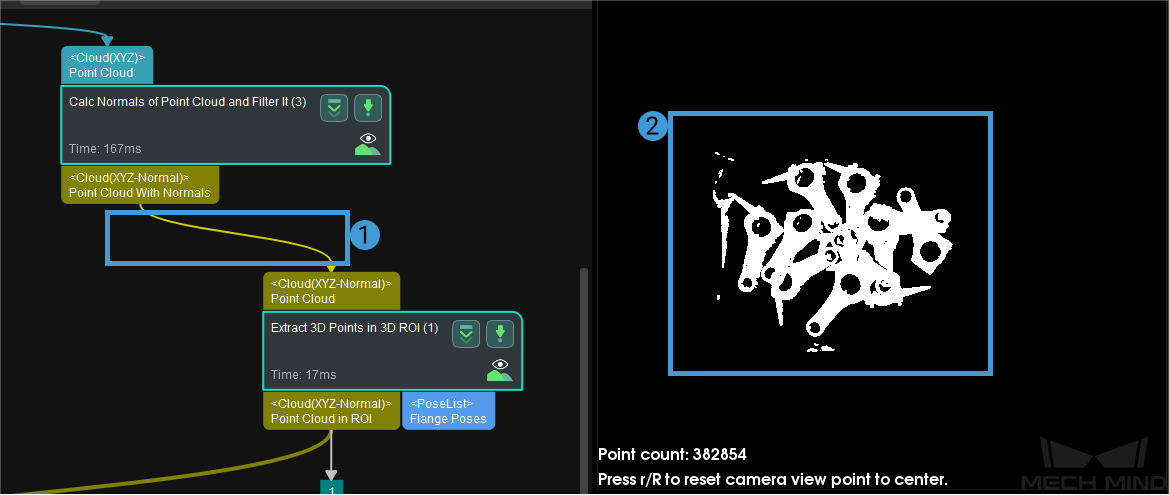Run Steps and View Outputs¶
The successful functioning of an individual Step is the basis of the successful functioning of the entire project. This section will show you how to run the Step, and use the debug output feature to check the performance of the Step.
Run the Step¶
Clicking on Run in the Project toolbar will run the entire project.
Debug Output¶
As an integral part of Mech-Vision, the debug output panel is where you can view the visualized output.
When debugging the project, the debug output feature enables users to visualize the output of the current Step.
Interface Introduction¶
The debug output panel is located in the upper right corner of the main interface, as shown below.
The data type of the output will be shown in 1.
Click on 2 will make the panel pop up and turn it into an individual window.
The visualized output will be displayed in 3.
Instructions¶
View the output of an individual Step in debug mode¶
Switch on Debug Output (1). Click on the ![]() on the Step that you would like to view the output. An icon as
on the Step that you would like to view the output. An icon as ![]() suggests that the visualize output feature is enabled. Click on Run in the Project tool bar. Then click on the Step and you will see the visualized output in the debug output panel.
suggests that the visualize output feature is enabled. Click on Run in the Project tool bar. Then click on the Step and you will see the visualized output in the debug output panel.
View outputs of multiple executions of an individual Step in debug mode¶
To view the visualized outputs of multiple executions of a specified Step, please select the Step first and then click on ![]() to pop up the individual debug output window. Click on the Run in the Project tool bar and you can view the visualized outputs of multiple executions of the selected Step in the individual debug output window (4).
to pop up the individual debug output window. Click on the Run in the Project tool bar and you can view the visualized outputs of multiple executions of the selected Step in the individual debug output window (4).
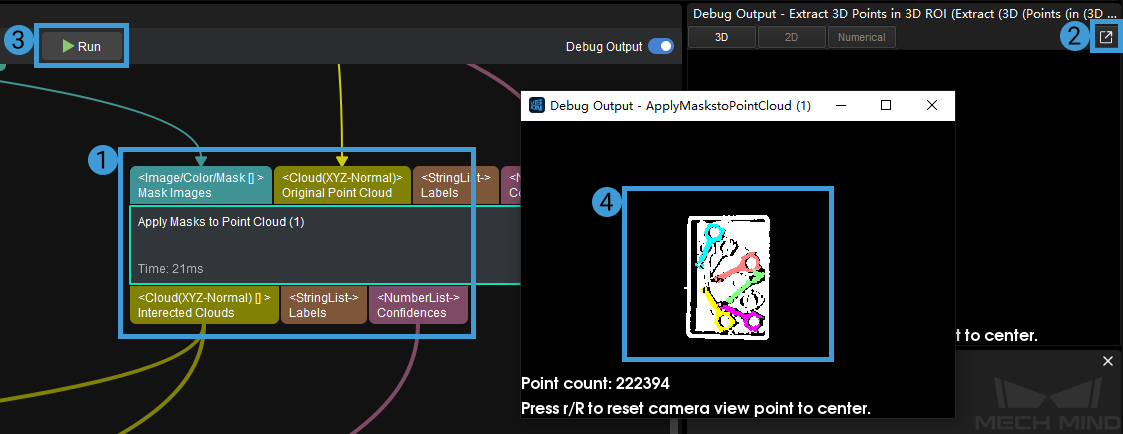
Hint
If you need to view multiple visualized outputs of multiple Steps, please follow the above instruction and open multiple individual debug output windows.
View outputs of an individual Step from other perspectives in debug mode¶
You can drag the 3D image in the individual debug output window to view the visualized outputs of an individual Step from other perspectives. Click on the Run in the Project tool bar and you can view the visualized outputs from your specified perspective.
View outputs of different Steps in a Procedure¶
When a Procedure contains Steps whose debug output features are enabled, you can check visualized outputs of different Steps in the Procedure.
Click on the Procedure, select the Step you would like to view the visualized output in the drop-down list (2) in the debug output panel.
Click on ![]() and open multiple individual debug output windows of the Steps. Click on the Run in the Project tool bar and you can view the visualized outputs of different Steps in the Procedure.
and open multiple individual debug output windows of the Steps. Click on the Run in the Project tool bar and you can view the visualized outputs of different Steps in the Procedure.
View the output of an individual Step in non-debug mode¶
When the Debug Output is not switched on, you can still check the visualized output of the Step. The two methods are shown below.
Click on
 and drag in any direction, select Visualize Output and release the mouse button. Then you can view the visualized output in the debug output panel.
and drag in any direction, select Visualize Output and release the mouse button. Then you can view the visualized output in the debug output panel.
Click on the line connecting the Steps and view the visualized output in the debug output panel.
Hint
Please run the entire project or the single Step before viewing the visualized output.