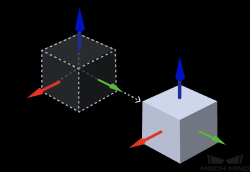Translate Poses along Given Direction¶
Usage Scenario¶
This Step translates poses according to the direction and distance set by the user.
Input and Output¶
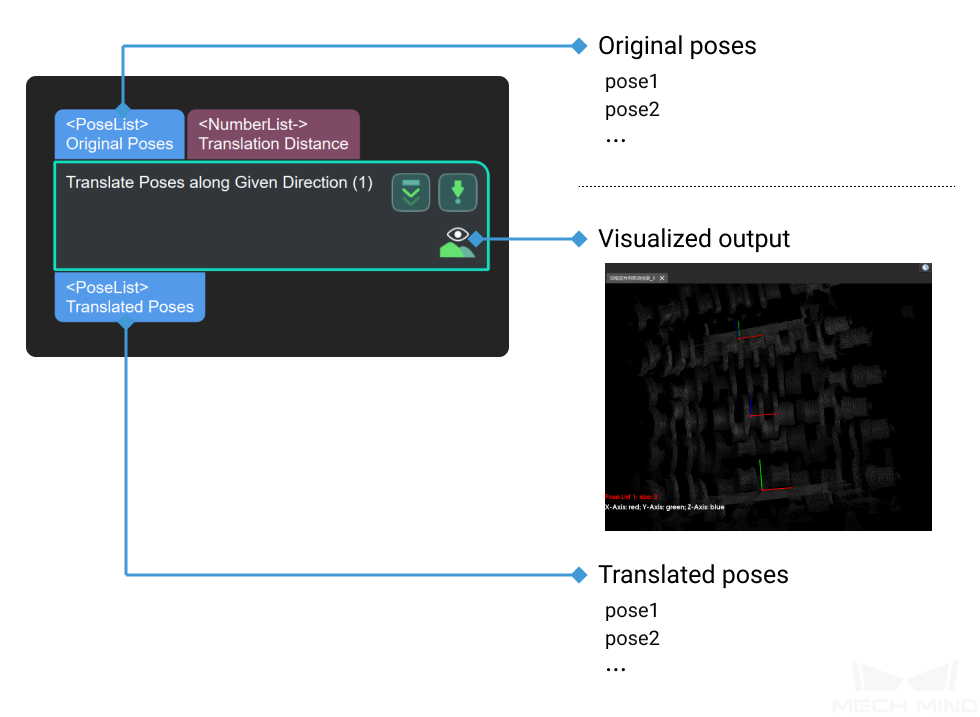
Parameters¶
Visualization Settings
- Show Point Cloud in Selected Frame
- Default setting: Robot CoordinateList of options: Robot Coordinate, Camera CoordinateInstruction: Please refer to Display point clouds in a specified reference frame for detailed instructions.
- Pose Type to Visualize
- Default setting: AfterList of options: Before, After, AllInstruction: This parameter decides the type of pose to visualize, including pose after processing, pose before processing, and poses before and after processing.
Translation Direction Settings
- Translation Distance
- Default setting: 0Instruction: Set the parameter according to actual situation.
- Translation Direction Source
- Default setting: CustomizedDirection (Translate along the customized direction.)Options: CustomizedDirection (Translate along the customized direction.), ObjectAxis (Translate along the direction of the specified axis of the pose.)Instruction: Set the parameter according to actual situation.
Hint
When ObjectAxis is selcted, you will need to select an axis according to the actual situation.

CustomizedDirection (This option will only appear when CustomizedDirection is selected.)
- X
- Default value: 0
- Y
- Default value: 0
- Z
- Default value: 1
Examples
The figure below shows the pose before and after being translated 0.03 m along the X axis of the object reference frame. In this example, ObjectAxis is selected as the Translation Direction Source; the specified axis is the X axis; and the Translation Distance is set to 0.03.
The figure below shows the pose before and after being translated 0.03 m along the Y axis of the object reference frame. In this example, ObjectAxis is selected as the Translation Direction Source; the specified axis is the Y axis; and the Translation Distance is set to 0.03.
The figure below shows the pose before and after being translated 0.08 m along the Z axis of the object reference frame. In this example, ObjectAxis is selected as the Translation Direction Source; the specified axis is the Z axis; and the Translation Distance is set to 0.08.
When CustomizedDirection is selected as the Translation Direction Source, you will need to set the values of X, Y, and Z in CustomizedDirection. As shown in the figure below, the path from the origin O to A (X, Y, Z) is the direction for the pose translation.