Procedure¶
Description

The procedure¶
Multiples Steps can be put into a “procedure”. Double-click procedure or right-click on the blank select “Navigate Down” to entre this “procedure”, add the required steps into the “procedure” and connect them.
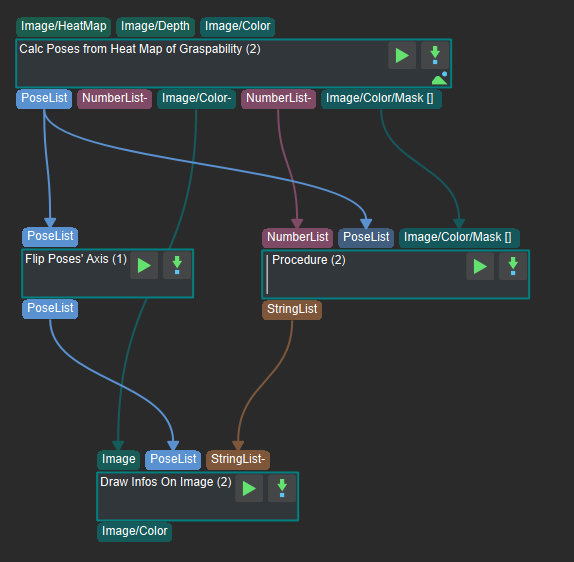
Add step into “procedure”¶
Right-click on the blank select “Navigate Up” to exit this procedure.
Set the Input and Output of Procedure¶
After the “procedure” is created, then need to set the input and output of this procedure. The setting method is relatively simple, directly double-click the input or output of the “Step” to use the input or output of the “Step” as the input or output of the “procedure”. The sequence of the input and output depends on the order of the double-click. The setting method and the “procedure” after setting are shown in the figure below.
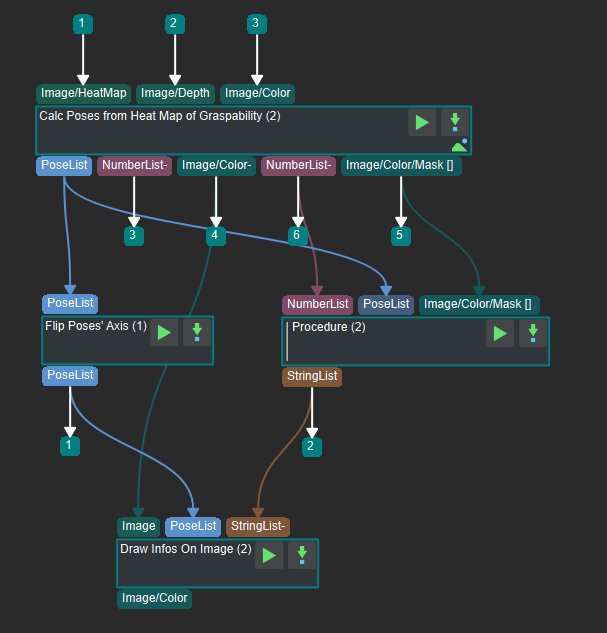
Set the input and iutput of procedure¶
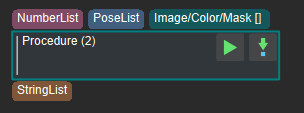
The input and output of procedure¶
Set the Parameters of Procedure¶
In order to facilitate the adjustment of the “procedure”, choose the key parameter of each step in the “procedure” as the attribute of the “procedure”. Select “procedure” and right click, select Edit Procedure Parameters . Select the attributes to be displayed in the opened window and click OK after selecting. The setting steps and effects are shown in the figure below.
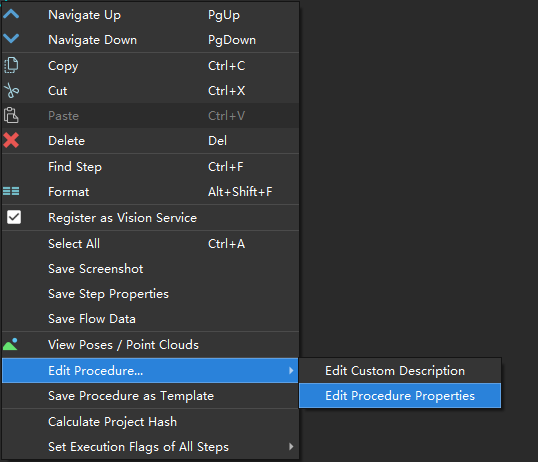
Open procedure parameters setting¶
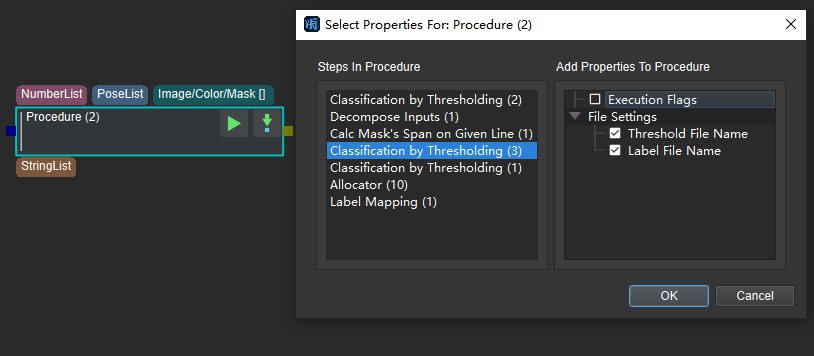
Set parameters for procedure¶
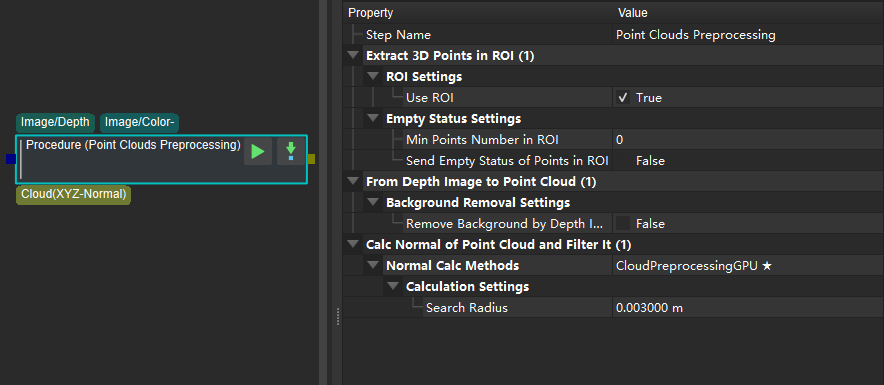
Procedure parameters¶
Save and Call a Procedure¶
To reuse the Procedure in the future, you can save it as a template. Right-click it and select Save Procedure as Template . Enter the template name in the pop-up interface. The saved Procedure can be found under the “Custom group” in the “Step Library”.
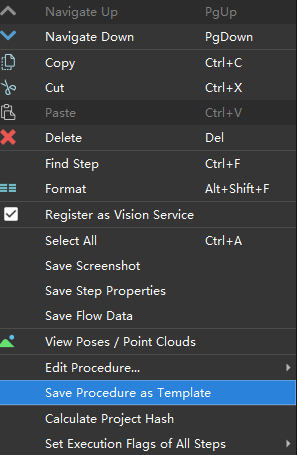
Save the procedure as a template¶
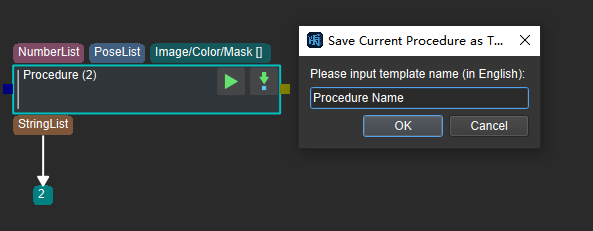
Name and save the procedure template¶
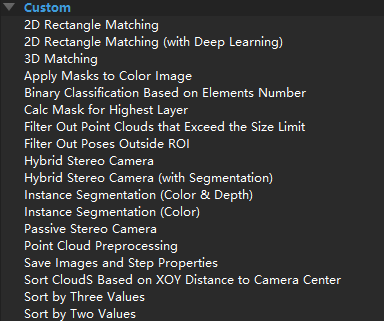
The template of the saved procedure¶