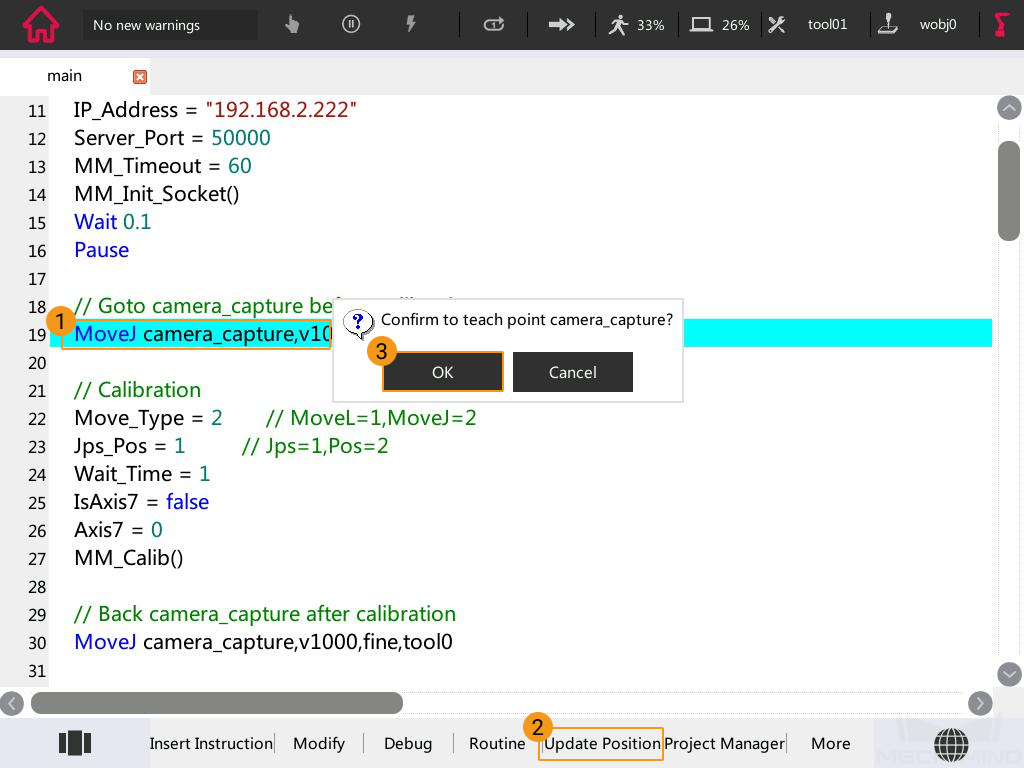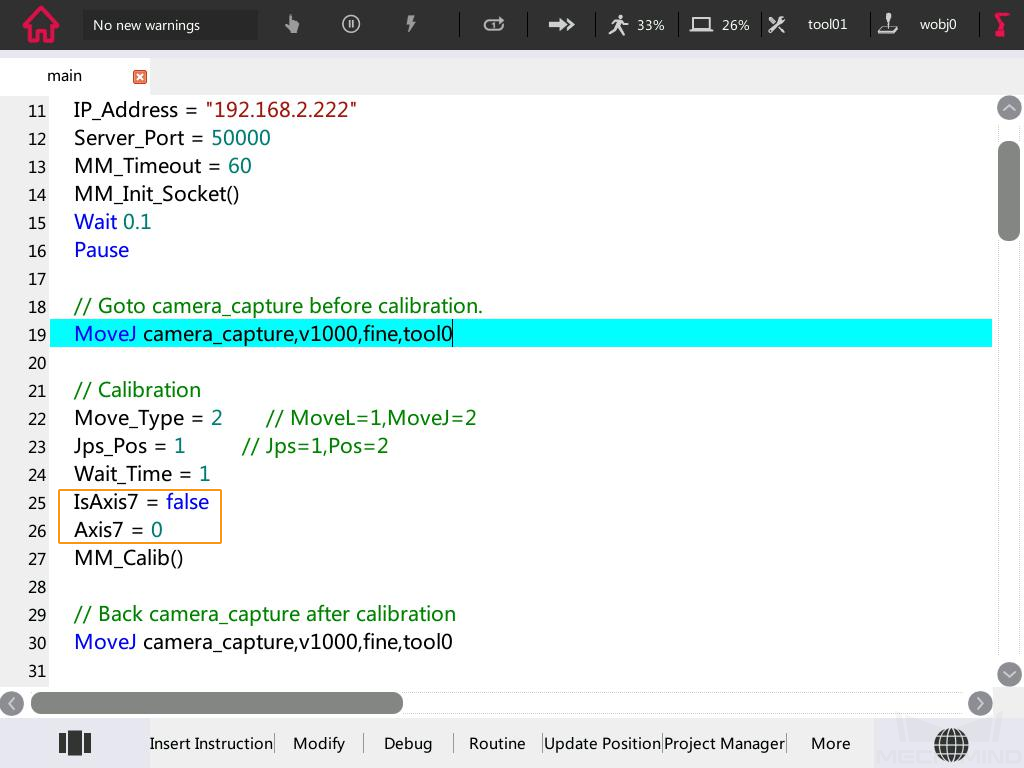ROKAE Calibration Program¶
This topic introduces the process of automatic hand–eye calibration when a ROKAE robot communicates with Mech-Mind Vision System through Standard Interface.
Attention
Before proceeding, please make sure that Test Standard Interface Communication has been finished.
Teach the Calibration Start Point¶
Move the robot manually to the start point for the calibration.
In the Project Manager window on the teach pendant, select the MM_Project folder and press Load.
Select the “MoveJ camera_capture,v1000,fine,tool0” line, press Update Position, and then select OK in the pop-up window.
If there is a 7th axis which is controlled by the robot on site, modify “IsAxis7 = false” to “IsAxis7 = true” and modify the value of Axis7 accordingly (Axis7 = XX, XX refers to the current value of the 7th axis). If there is not a 7th axis, or the 7th axis is controlled by a PLC, you can skip this step.
Run the Calibration Program¶
Please refer to Test Standard Interface Communication to run the calibration program.
When the message “MM:Init connection successfully” appears in the dialog box on the teach pendant, press the Execute button as shown below again to continue the calibration program.
If the following messages, i.e.,
appear, you can start the calibration process.
Complete Calibration in Mech-Vision¶
In Mech-Vision, click Camera Calibration (Standard) on the toolbar, or select from the menu bar.
Follow the instructions in Mech-Vision to complete the configuration.
If the camera is mounted in the eye-to-hand mode, please refer to Complete Automatic Calibration in the Eye to Hand Scenario.
If the camera is mounted in the eye-in-hand mode, please refer to Complete Automatic Calibration in the Eye in Hand Scenario.
Note
If the robot does not reach the next calibration point within 60 seconds, Mech-Vision will report a timeout error and stop the calibration process. In such cases, please run the program on the teach pendant again, and restart the calibration process in Mech-Vision.