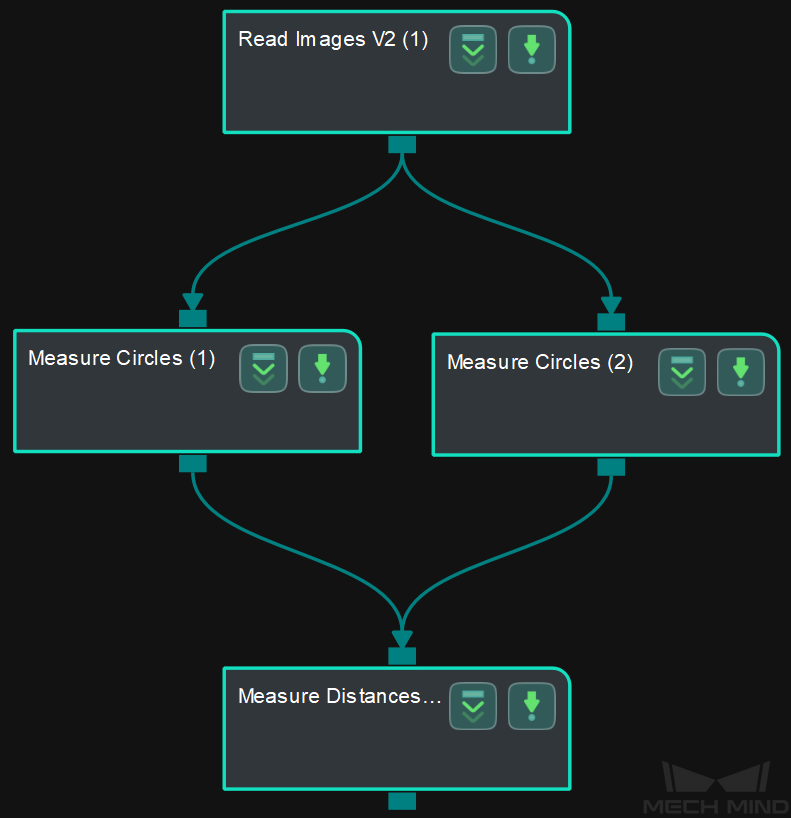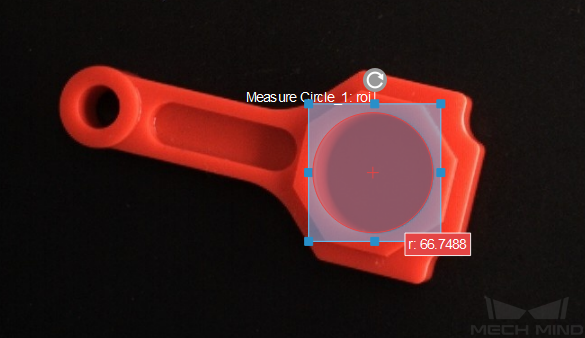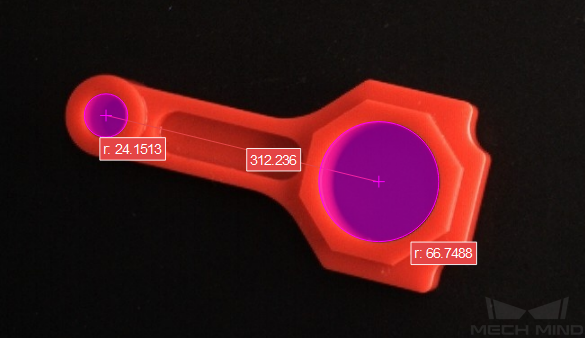Measure Distances Points to Points¶
Function¶
This Step is used to measure the distances between two points.
Hint
Before using this Step, please refer to Getting Started with Measurement Mode to learn about basics of Measurement Mode.
Attention
This Step does not support custom specified points, the points can only be obtained from Measure Circles or Detect Circle Centers.
Sample Application¶
Connect Read Images V2, Measure Circles, and Measure Distances Points to Points to measure the distance between two points.
Connect Steps¶
Click on Measure Circles (1), go to the Step Input Source Selection panel, and then select Read Images V2_1_Color Image as Input 1 (Color Image).
Click on Measure Circles (2), go to the Step Input Source Selection panel, and then select Read Images V2_1_Color Image as Input 1 (Color Image).
Click on Measure Distances Points to Points, go to the Step Input Source Selection panel, and then select Measure Circles_1_Circles as Input 2 (Points) and Measure Circles_2_Circles as Input 3 (Points).
Configure parameters and read the result¶
Note
Please prepare color image(s) that contain object(s) to be measured in advance.
Configure in Read Images V2
Click on the Step, and configure the Image Source, Image File/Folder Path, and other parameters in the Step Parameters panel. After completeing the configuration, click on Run to run the project.Configure in Measure Circles (1)
Configure in Measure Circles (2)
Configure in Measure Distances Points to Points
The measurement result will be displayed in Measurement Output and Result View panels as well. You can also set the LSL (lower specification limit) and USL (upper specification limit) to check whether the measurement conforms to the specification.