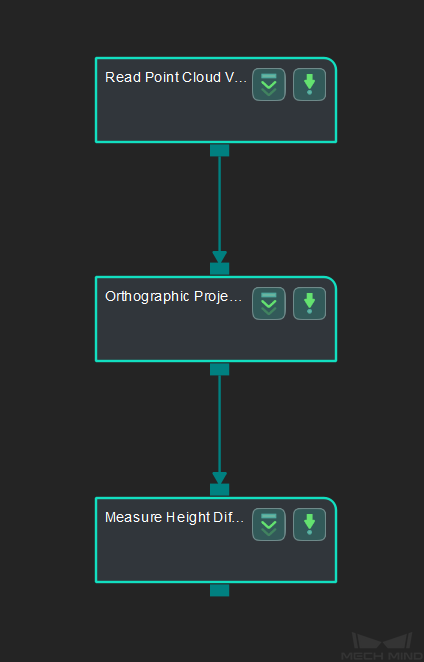Measure Height Differences Points to Plane¶
Function¶
This Step is used to calculate the height difference from points to the plane in a point cloud.
Hint
Before using this Step, please refer to Getting Started with Measurement Mode to learn about basics of Measurement Mode.
Sample Application¶
Connect Read Point Cloud V2, Orthographic Projection, and Measure Height Differences Points to Plane to calculate the height difference from points to the plane in the point cloud.
Connect Steps¶
Click on Orthographic Projection , go to the Step Input Source Selection panel, and then select Read Point Cloud V2_1_Point Cloud With Normals as Input 1 (Point Cloud With Normals).
Click on Measure Height Differences Points to Plane, go to the Step Input Source Selection panel, and then select Orthographic Projection_1_Depth Image as Input 1 (Visualization Background) and Orthographic Projection_1_Orthographic Scale Ratio as Input 2 (Orthographic Scale Ratio).
Configure parameters¶
Note
Please prepare the point cloud of the object to be measured in advance.
Configure in Read Point Cloud V2
Click on the Step, and configure the Point Cloud Source and other parameters in the Step Parameters panel.
Configure in Measure Height Differences Points to Plane
Click on the Step, go to Step Parameters panel.
Keep the default settings of Max Cluster Height Difference, Max Search Radius, and Max Search Points Number.
Add three Base Points to define a plane in the point cloud.
Add one Detect Point.
Click on Empty and then + to add points, and drag the points from the upper left corner in the sketchpad area onto the point cloud, as shown below.
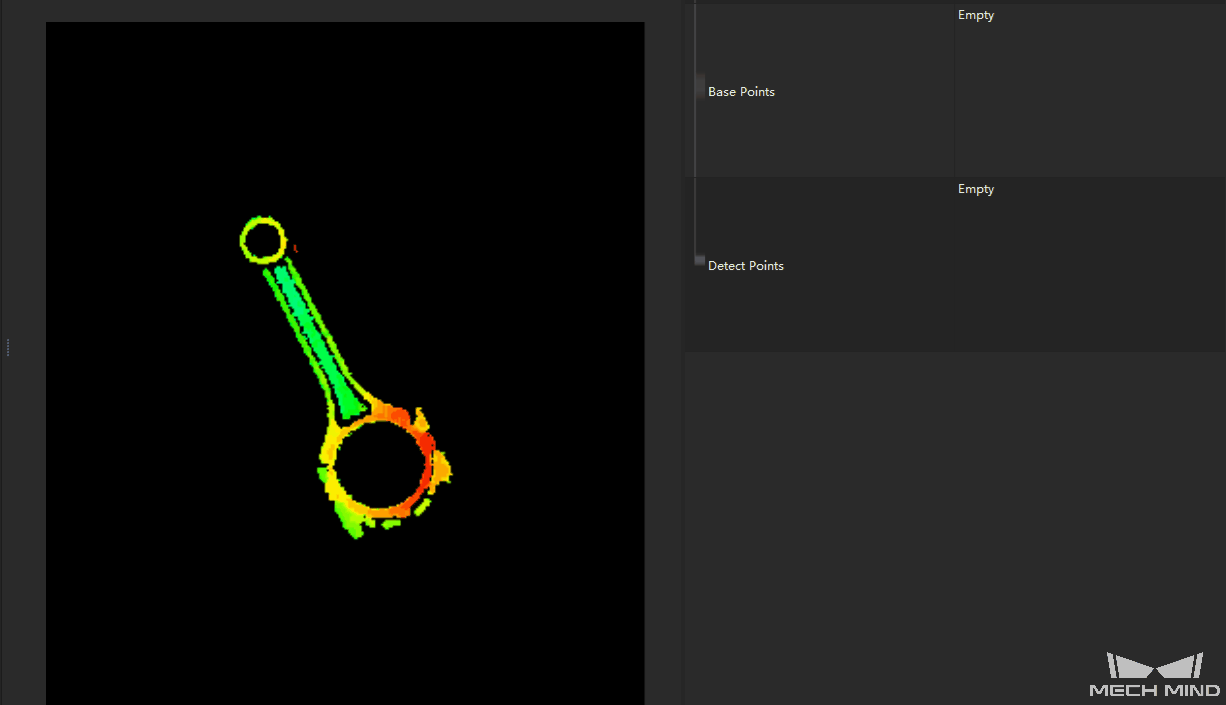
Read the result¶
After completeing the configuration, click on Run to run the project. Click on Measure Height Differences Points to Plane and check the measurement result in the Measurement Output panel.
Hint
You can set the LSL (lower specification limit) and USL (upper specification limit) in Measurement Output and Result View panels to check whether the measurement conforms to the specification.