Project 3D Point Cloud to 2D Image¶
Function¶
This Step converts a point cloud to a 2D image according to the specified projection type.
Usage Scenario¶
This Step is used for point cloud preprocessing. First, the point cloud will be projected onto a 2D image. Then, 2D image processing methods (such as 2D morphological operations) will be used to process the image, and the 2D image can be converted back to the point cloud by the Apply Masks to Point Cloud Step.
For picking scenarios, it is recommended to set the Projection Type to PerspectiveProjection.
For measurement scenarios, set the Projection Type to OrthographicProjection. However, using the Orthographic Projection Step to replace this Step is more recommended in this case.
Input and Output¶
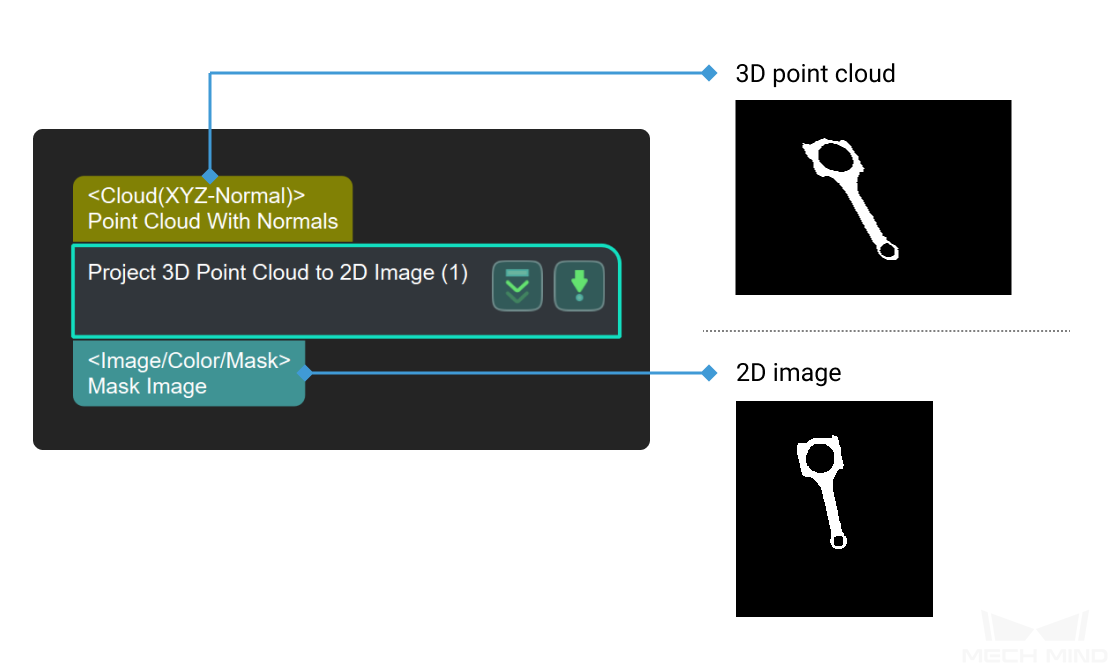
Parameter Description¶
- Projection Type
- Parameter description: This parameter specifies the projection type to convert the point cloud to the 2D image.Value list:
PerspectiveProjection: perspective projection, which is suitable for picking scenarios.
OrthographicProjection: orthographic projection, which is suitable for measurement scenarios.
Default value: PerspectiveProjection
PerspectiveProjection¶
- Image Type
- Parameter description: This parameter specifies the type of the output 2D image.Value list:
Color: colored image
Depth: depth map
Default value: Color - Dilate Kernel Size
- Parameter description: This parameter sets the kernel size (in pixels) for dilation, which increases the area of the object and joins the damaged parts of the object. The larger the value, the more region dilates; the smaller the value, the less region dilates.Default value: 21 pxExample: From figure 1 to 3, the set kernel size is gradually increased.
- Erode Kernel Size
- Parameter description: This parameter sets the kernel size (in pixels) for erosion, which removes small noise and separates connected objects. The larger the value, the more region erodes; the smaller the value, the less region erodes.Default value: 21 pxExample: From figure 1 to 3, the set kernel size is gradually increased.
OrthographicProjection¶
Morphological Operation
- Closing Operation Kernel Size
- Parameter description: This parameter sets the kernel size (in pixels) for the closing operation, which fills small holes on the object, connects neighboring objects, and smooths edges, while the object area in the image will not be changed. The larger the value, the more obvious the effect.Default value: 7 pxExample: From figure 1 to 3, the set kernel size is gradually increased.
Projection Operation
- Project Along Object Z Axis
- Parameter description: Once this option is enabled, the point cloud will be projected along its Z-axis.Default value: Selected
- Scale Ratio
- Parameter description: This parameter specifies the scale ratio of the image after the projection.Default value: 1000


