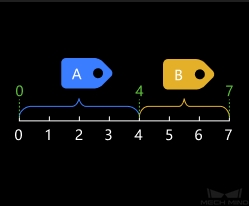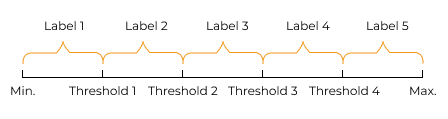Stratify Values by Thresholds¶
Usage Scenario¶
This Step sorts and labels data by values. It is usually used with Validate Labels and Output Flags to filter the data list by value intervals. If you need to divide the data list into two parts by a threshold and filter out one of them, please use Dichotomize Values by Threshold together with Filter instead.
Input and Output¶
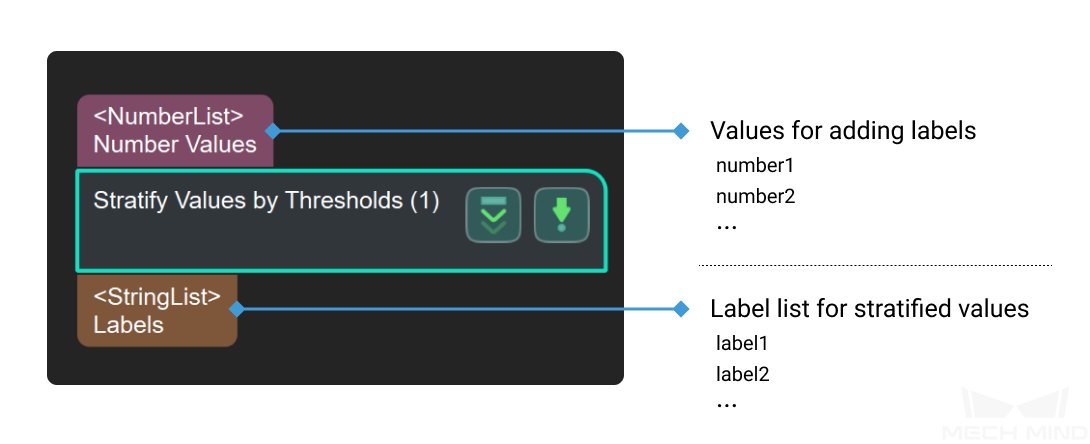
Parameter Description¶
File Settings
- Threshold File Name
- Description: This parameter is used to set one or more thresholds and save the thresholds as a JSON file. The input values will be sorted based on the threshold.Value type: Integer or float. Data of other types will be considered invalid and cannot be input successfully.Tuning recommendation: You can set one or more thresholds.Setting procedures:
Click Set thresholds to open the JSON Editor window.
Click +, input value in the pop-up window and click OK to add a single threshold.
To add multiple thresholds, please repeat step 2.
Click … in Directory to select a directory to store the JSON file. The default directory is the project folder.
Enter a JSON File Name to name the threshold file and click Save.
Click OK to finish adding the threshold.
Hint
If there is an existing threshold file, you can click … in JSON File Name to open the file directly.
- Label File Name
- Description: This parameter is used to set labels after sorting the data, and save the labels as a JSON file.Data type: StringSetting procedures:
Click Set labels to open the JSON Editor window.
Click +, input a string in the pop-up window and click OK to add a single label.
Hint
Except strings, other types of data will be considered invalid here and cannot be input successfully.
To set multiple labels, please repeat step 2. The number of labels should be one more than the number of added thresholds.
Click … in Directory to select a directory to store the JSON file. The default directory is the project folder.
Enter a JSON File Name to name the label file and click Save.
Click OK to finish adding the label.
Hint
If there is an existing label file, you can click … in JSON File Name to open the file directly.