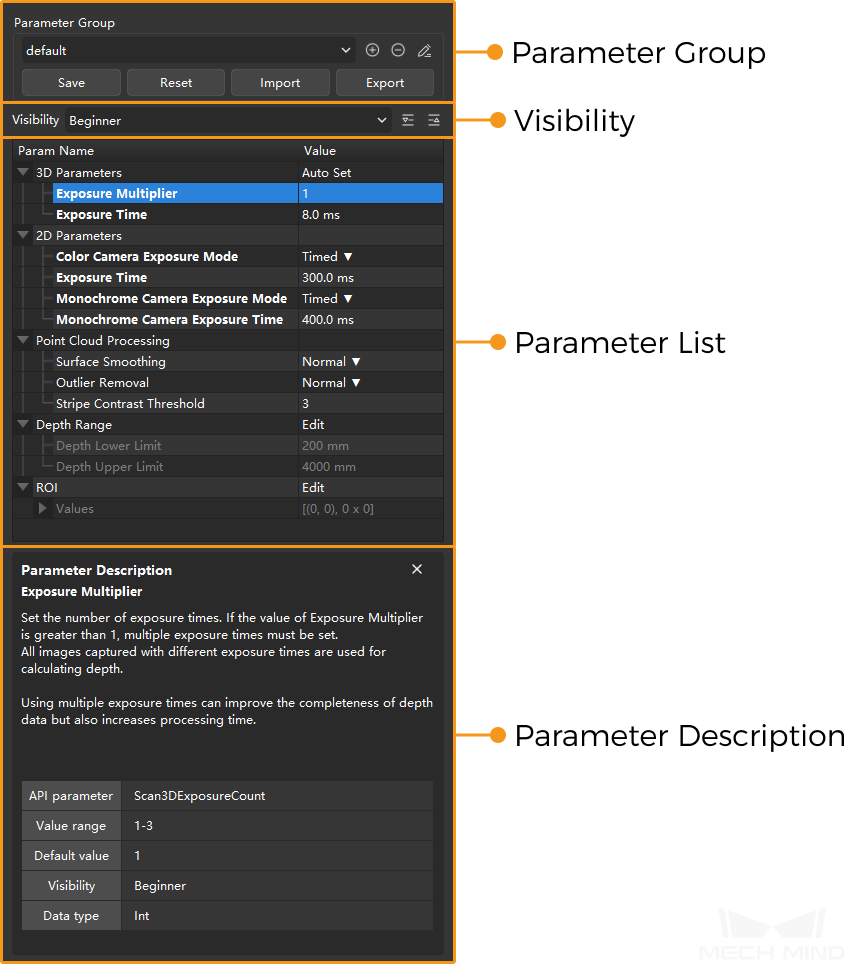Parameter Panel¶
This topic introduces the components and functions of the parameter panel, located on the right side of Mech-Eye Viewer’s interface.
The parameter panel consists of the following sections:
Parameter Group¶
In actual applications, usually different parameter values are used for different target objects, different lighting conditions, etc. You can create parameter groups to save different combinations of parameter values and change the parameter values with a couple of clicks.
Create and Use a Parameter Group¶
In the Parameter Group section, click
 to the right of the drop-down menu. A small window will pop up.
to the right of the drop-down menu. A small window will pop up.In the pop-up window, enter a name for the new parameter group, and then click OK to save it.
Hint
The new parameter group is automatically selected after creation.
Adjust the parameters. Then, click Save in the Parameter Group section to save the new values to this parameter group.
Note
An asterisk (*) after a parameter’s name indicates that the current value of this parameter is not saved to the current parameter group. Make sure you save the changes promptly.
If your project requires different parameter values under different circumstances, create a parameter group for each circumstance.
To use a different parameter group:
In the Parameter Group section, click the drop-down button and select from the list.
To change the saved values of a parameter group:
After selecting the parameter group, adjust the parameter values, and then click Save in the Parameter Group section.
Note
The default and calib parameter groups are built-in and cannot be deleted or renamed.
Buttons in the Parameter Group Section¶
Click to view a table summarizing the functions of the buttons in the Parameter Group section.
Button |
Description |
|
Create a new parameter group. |
|
Delete the currently selected parameter group. |
|
Rename the currently selected parameter group. |
Save |
Save the parameter values to the currently selected parameter group. Shortcut: Ctrl + S. |
Reset |
Reset the parameter values in the currently selected parameter group to default values. |
Import |
Import parameter groups. |
Export |
Export parameter groups. |
Note
The Save, Reset, Import and Export buttons are not available for virtual cameras.
Visibility¶
Visibility affects what parameters you can see below in the parameter list. There are three levels: Beginner, Expert and Guru.
Note
The Guru level is only available in the Administrator account. If you need to use them, please contact Technical Support for the password.
Beginner parameters are the basic and frequently used parameters, and are also available under the other Visibility levels.
Additional parameters in Expert and Guru levels are advanced parameters.
Functions of the buttons to the right:
Button |
Description |
|
Expand all the parameter categories in the parameter list. |
|
Collapse all the parameter categories in the parameter list. |
Parameter List¶
All the available parameters under the currently selected Visibility are listed in this section.
You can adjust parameter values here to improve the quality of the 2D image, depth map and point cloud.
For descriptions of the parameters for the 2D image, please refer to Parameters for 2D Image.
For descriptions of the parameters for the depth map and point cloud, please refer to Basic Parameters for Depth Map and Point Cloud and Advanced Parameters for Depth Map and Point Cloud.
Parameter Description¶
Select a parameter in the parameter list section, and the corresponding parameter description is displayed here.
Parameter description in this section includes a brief explanation of the parameter, the name of the corresponding API Parameter, Value range, Default value, Visibility and Data type.
If you installed Mech-Eye Viewer for the first time, the Parameter Description section is displayed by default. If you close this section, it will not be displayed again when you select a parameter. To display this section again, go to the View menu in the menu bar and check the Parameter Description option.
Continue reading for explanations of parameters. The next topic is on parameters for the 2D image.