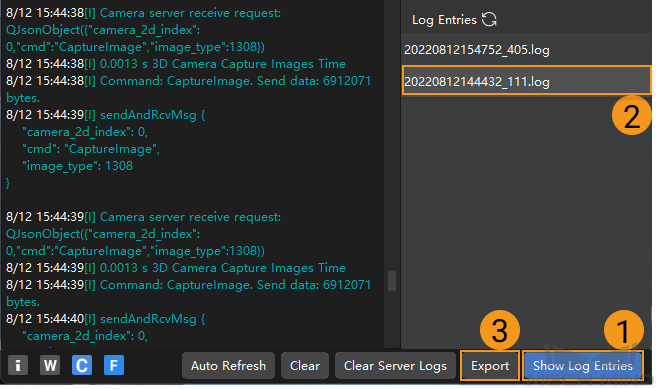Log¶
Click Show Log in the camera toolbar to open the Server Logs window. You can view, clear and export logs in this window.
Auto Refresh: automatically refresh the log when enabled.
Clear: clear the displayed log entries.
Clear Server Logs: permanently delete all logs.
Show Log Entries: display a list of log entries. you can export logs here (see below).
Log Level¶
Logs are categorized into four levels:
i: INFO, descriptive information of execution processes.
W: WARNING, warning messages of potential issues.
C: CRITICAL, errors that may not stop the camera from operating.
F: FATAL, errors that severely affects the camera’s operation.
Export Logs¶
Click Show Log Entries, and the Export button appears.
Select the log you’d like to export, and click Export.
Note
Only a single log can be selected at a time.