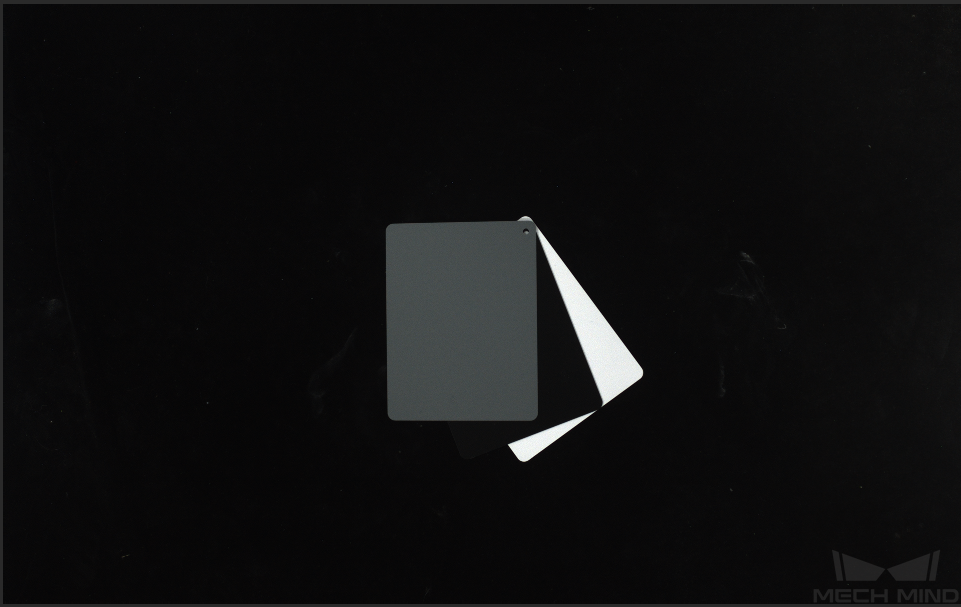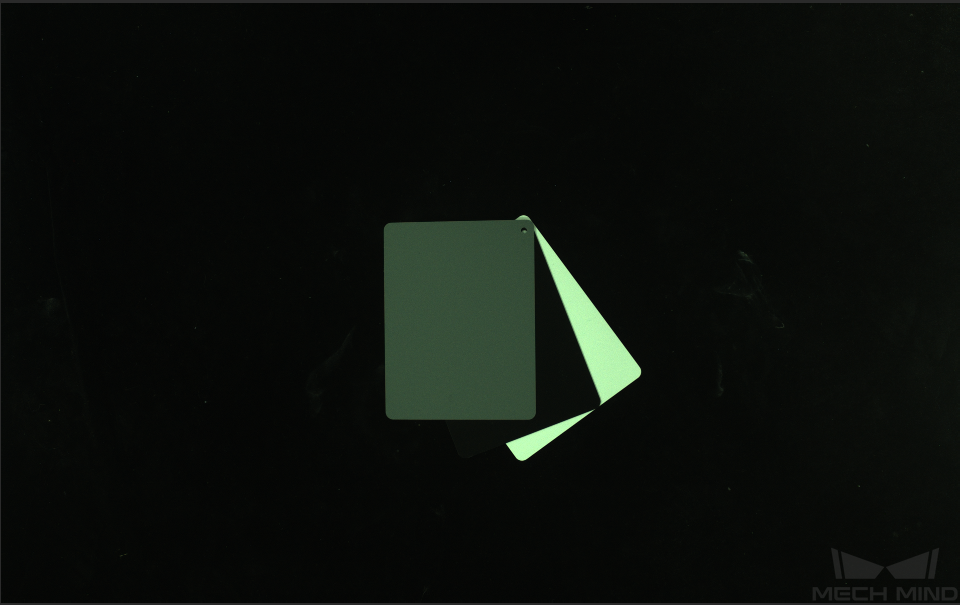Check and Configure 2D Camera¶
This tool is used for checking and configuring the 2D cameras in a Mech-Eye Industrial 3D Camera. You can open the tool via .
2D Camera Information¶
Under 2D Camera Information, you can view the serial number, resolution, color, device version, and firmware version.
Adjust White Balance¶
Note
Only applicable to color 2D camera. Select a 2D camera and then check the Color Type in 2D Camera Information to see if it is a color 2D camera.
If the colors in the obtained image are obviously different from the actual object, white balance must be adjusted to correct the colors. Otherwise, the colors of the 2D image and point cloud will be distorted and thus affect further processing. For deep learning, if images with distorted colors are used for model training, the distortions will be extracted and trained as the object features, thus affecting the model performance on object recognition.
Comparison Example¶
Preparation¶
A gray color board is required for adjusting the white balance. Place the color board close to the camera and perform image capturing to ensure as much as possible that only the color board is captured.
Instructions¶
Please follow these steps to adjust the white balance of a color 2D camera.
Select the 2D camera whose white balance needs to be adjusted, and click ViewOn. The camera will perform image capturing continuously.
In 2D Camera Configuration, set AutoWhiteBalance to Once or Continuous, and the camera will start to adjust the white balance.
If the lighting conditions remain relatively unchanged, it is recommended to set AutoWhiteBalance to Once.
If the lighting conditions vary, it is recommended to set AutoWhiteBalance to Continuous.
Check the color of the gray color board in the image.
If the color still appears distorted, move the board until the color appears consistent to the actual color board.
If the color appears consistent to the acutal color board, set AutoWhiteBalance to Off, and click ViewOff to finish adjusting the white balance.
Click Apply Config to save the configuration to the camera.