Enable Multitasking¶
Confirm Whether the Robot Supports Multitasking¶
By default, ROKAE robots do not support multitasking. To enable multitasking, you need to request a license key (a string of keys based on MAC address encryption) from the manufacturer.
On the teach pendant, press the icon in the upper left corner, and then press Settings.
Press and check whether there is an authorized function.
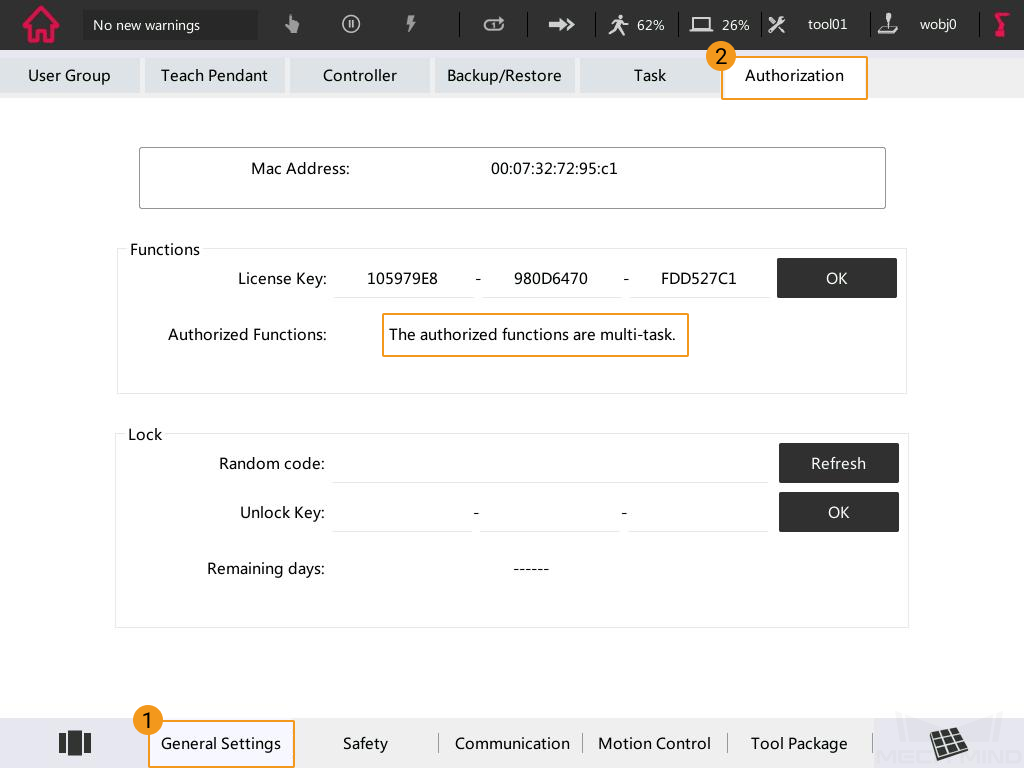
If not, you need to contact the robot manufacturer to request a license key and enter it in the corresponding text box.
Configure getDIServer and singleTask5 Tasks¶
Copy and paste singleTask5 and getDIServer to the robot system. Please refer to Prepare the Files for detailed instructions.
Add gi0.
On the teach pendant, press the icon in the upper left corner, and then press Settings.
Press .
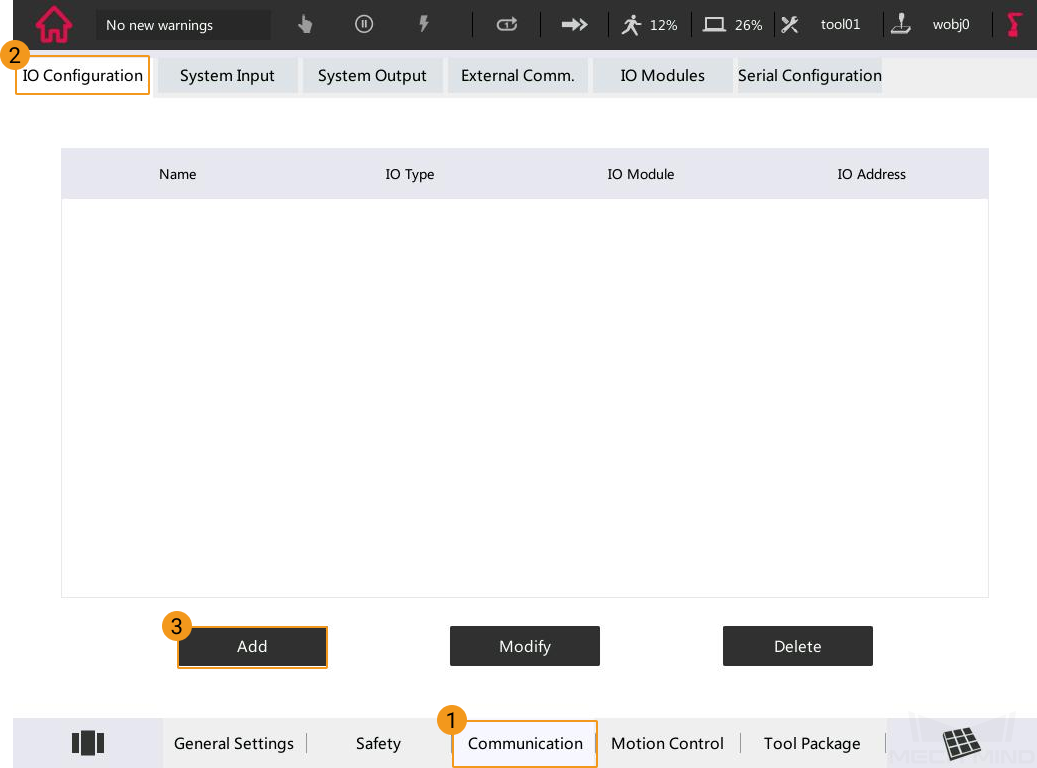
Configure the options as shown in the figure below, and press OK.
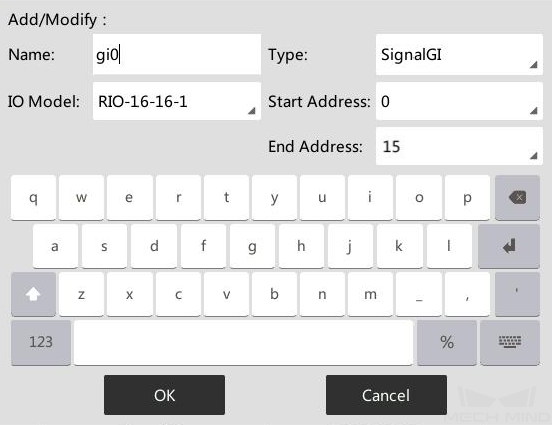
Configure tasks and parameters.
On the teach pendant, press the icon in the upper left corner, and then press Settings.
Press .
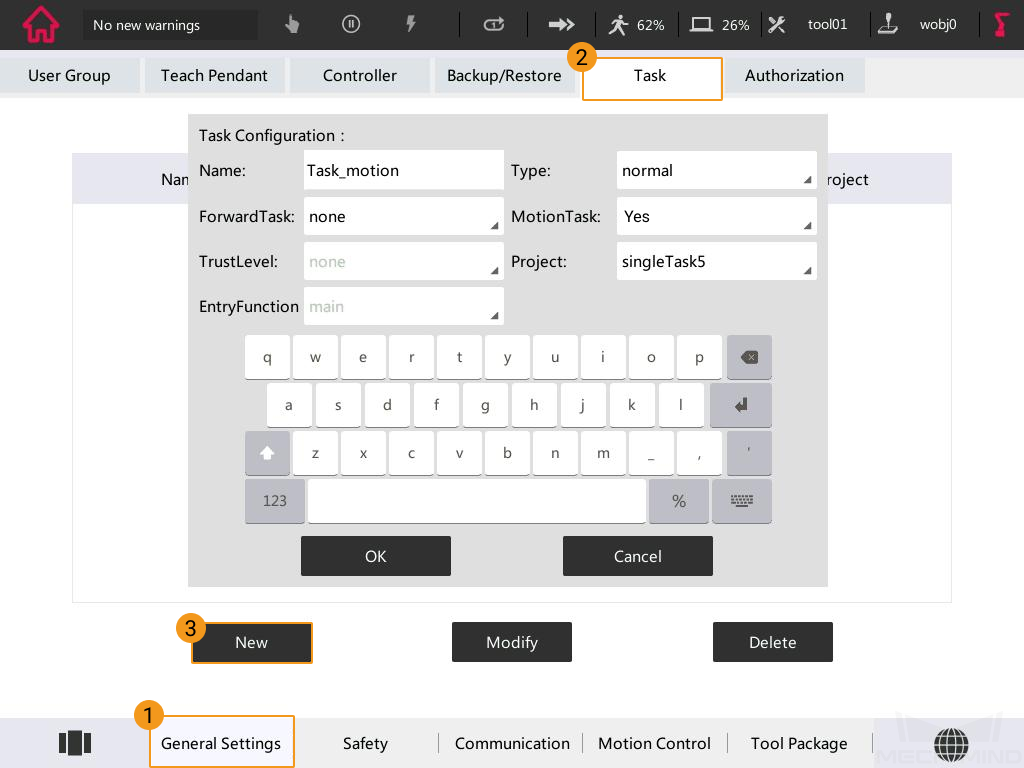
Configure the two tasks as shown in the figure below, and click OK.
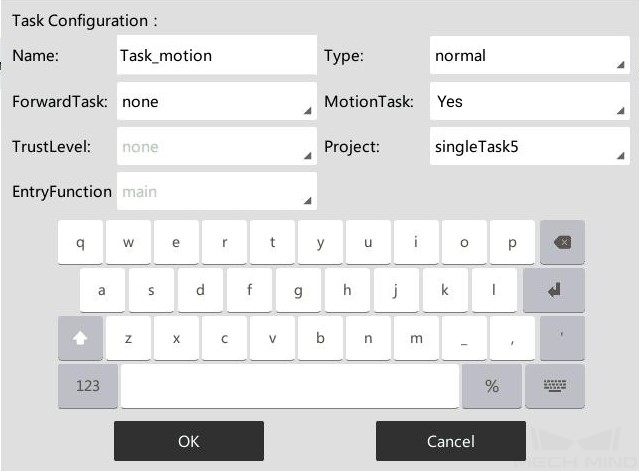
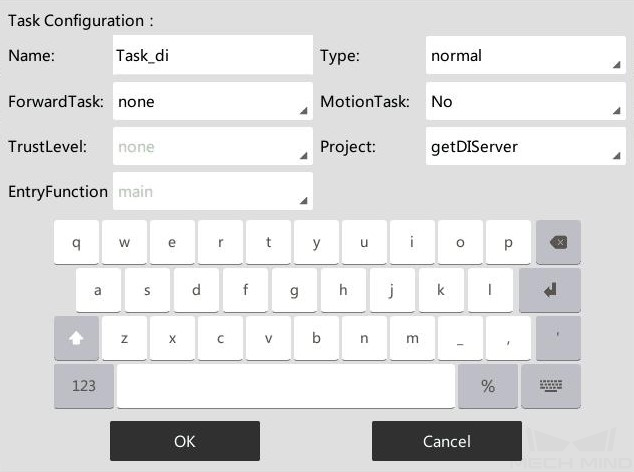
Please refer to Test Robot Connection to learn about how to run the tasks.