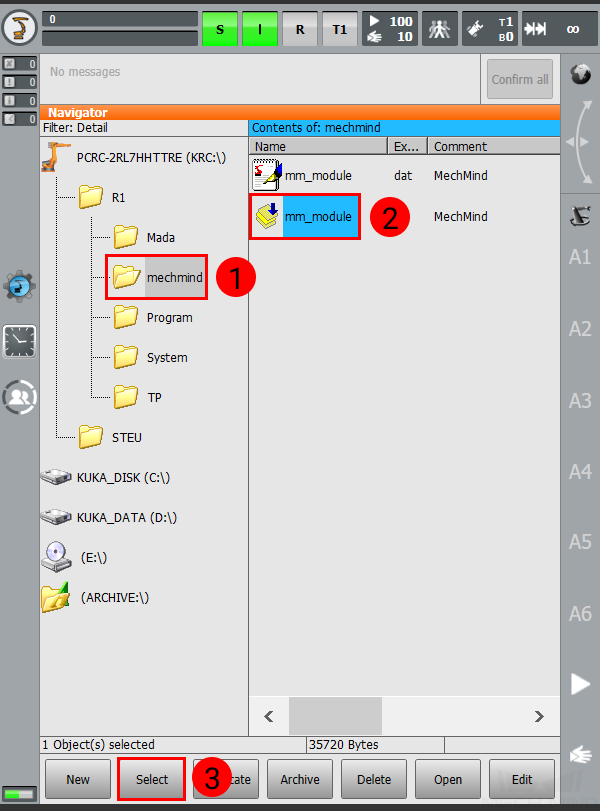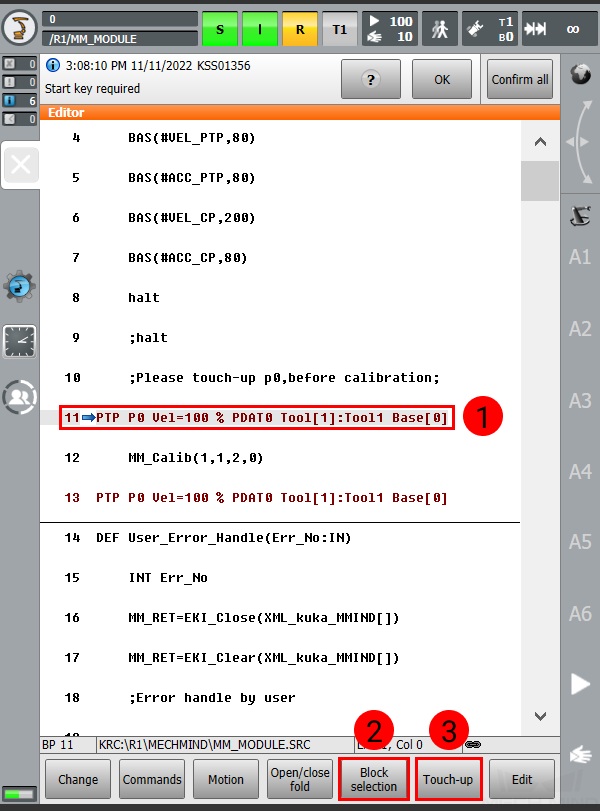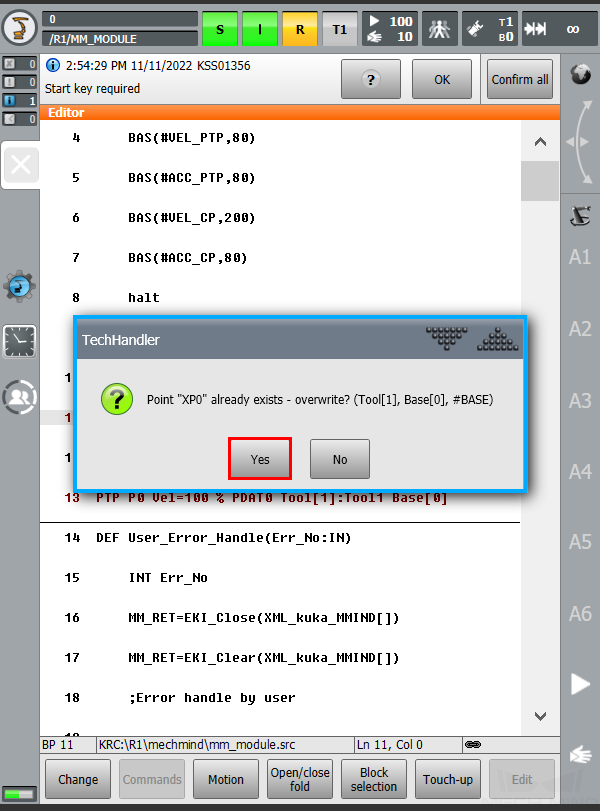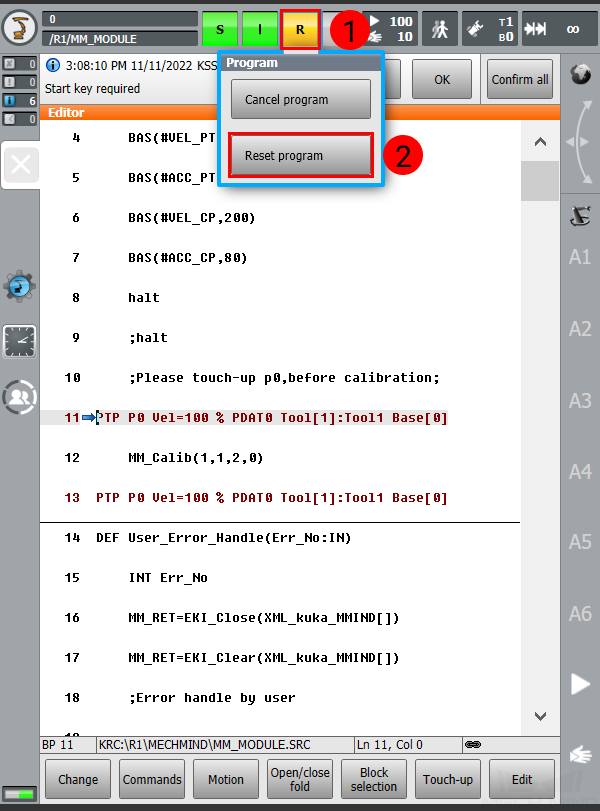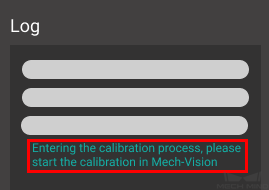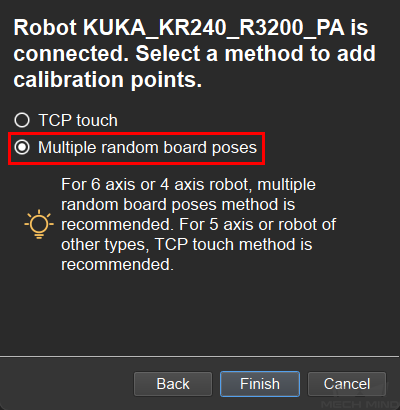KUKA Calibration Program¶
This section introduces the process of calibrating the camera extrinsic parameters using the calibration subprogram.
The process consists of 4 steps:
Before proceeding, please make sure that:
You have loaded the Standard Interface program onto the robot and can establish communcation with Mech-Center.
You are familiar with the contents in Hand-Eye Calibration Guide.
Note
This section is intended for scenarios where the communication between the robot and Mech-Center is established through Standard Interface, and calibration has to be performed frequently.
Select the Calibration Program¶
On the teach pendant, navigate to KRC:/R1/mechmind, select mm_module.src, and then press on Select.
Teach the Calibration Start Point¶
Move the robot to the start point for the calibration.
On the teach pendant, move the cursor to Line 11, and press on Block selection and then Touch-up.
Press on Yes in the pop-up window to finish teaching the initial point for calibration.
Run the Calibration Program¶
Press on
 , select Reset program, and then press
, select Reset program, and then press  to run the calibration program.
to run the calibration program.Proceed to the next section when the following are displayed:
On the teach pendant: a message saying Calibration Start!
In Mech-Center Log panel: Entering the calibration process, please start the calibration in Mech-Vision
Start Calibration in Mech-Vision¶
In Mech-Vision, click on Camera Calibration (Standard) in the Toolbar, or select from the Menu Bar.
Follow the instructions in Mech-Vision to complete the following configuration:
Select Start a new calibration process;
Select the camera mounting method;
Select Multiple random board poses for adding calibration points.
Follow the instructions in Mech-Vision to finish the calibration.
Note
In 5 Add Marker-Images and Poses after you click on Move Robot along Trajectory and Add Board Images, if the robot does not reach the next calibration point within 60 seconds, Mech-Vision will report a timeout error and stop the calibration process. In such cases, please select and run mm_module.src on the teach pendant again, and restart the calibration process in Mech-Vision.