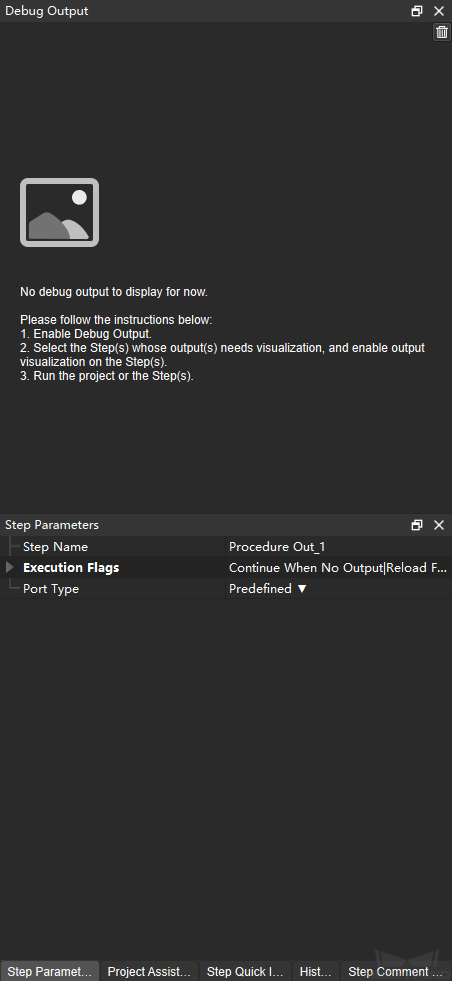Project Configuration Pane¶
This pane provides panels and tabs including Debug Output, Step Parameters, Project Assistant, Step Quick Info, History and Step Comment List.
Debug Output¶
When Debug Output in the Project toolbar is switched on, this panel displays the output of steps as the project is executed. For details, please refer to Run Steps and View Outputs.
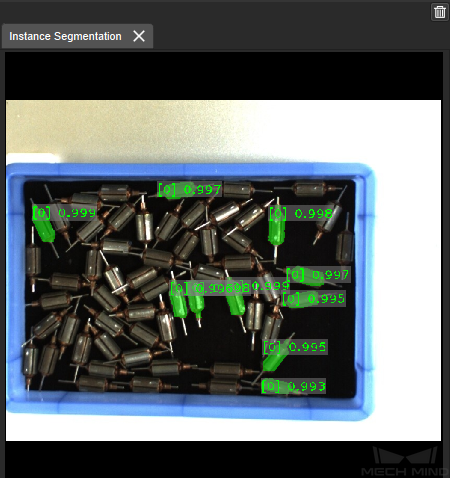
Step Parameters¶
This panel displays the common parameters of the selected Step.
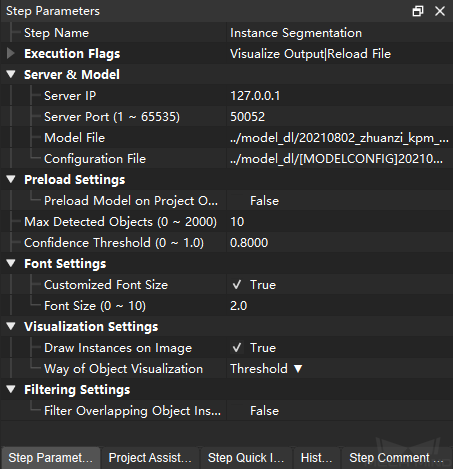
Hint
If you cannot find the parameter you need, please right-click on the blank area in the Step Parameters panel and select Show all parameters in the context menu.
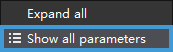
Project Assistant¶
This tab provides tools of Parameter Recipe, Data Storage, and Scene Point Cloud for Reference.
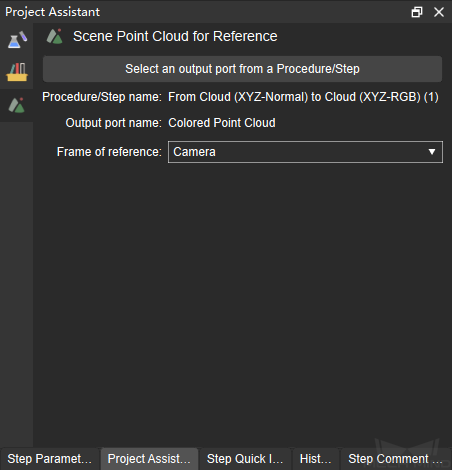
Step Quick Info¶
This tab displays a description of the function, usage scenario, input and output of the selected Step, as shown below.
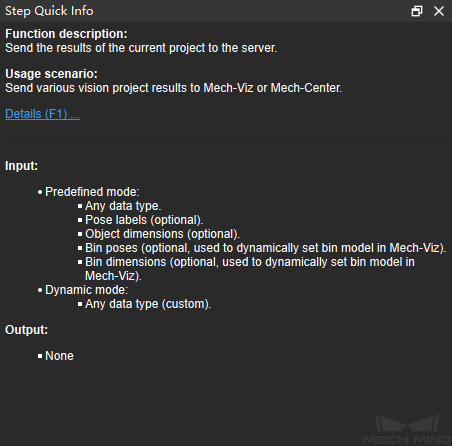
Tip
Press F1 to open the corresponding chapter in the User Manual for more detailed information on the selected step.
History¶
This tab provides a list of all the actions you have taken to program the project. Clicking on an item to return the project to that point in history.
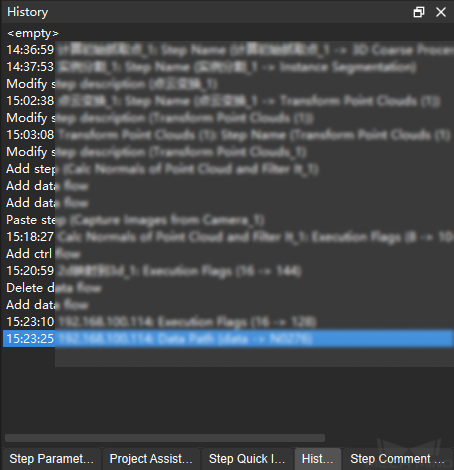
Step Comment List¶
This tab displays the comment added to the selected Step. For detailed instructions on Step comment, please refer to Introduction to Step Comments.

Tip
If you need to use the Step Input Source Selection or Measurement Output tabs, check the corresponding options in the View menu in the menu bar.