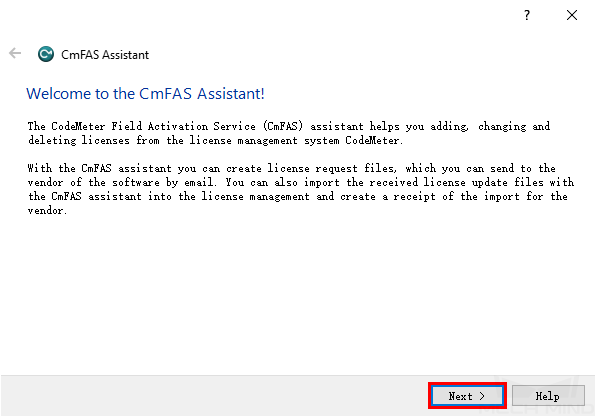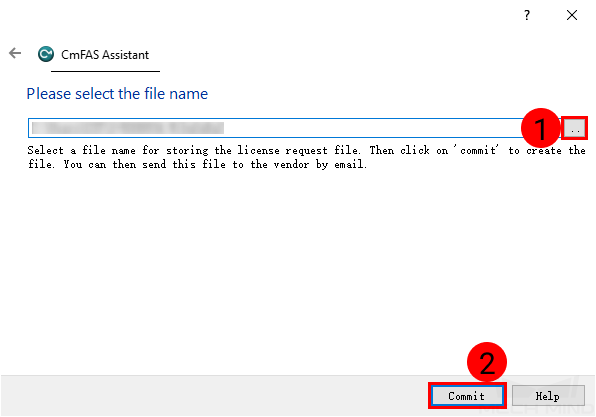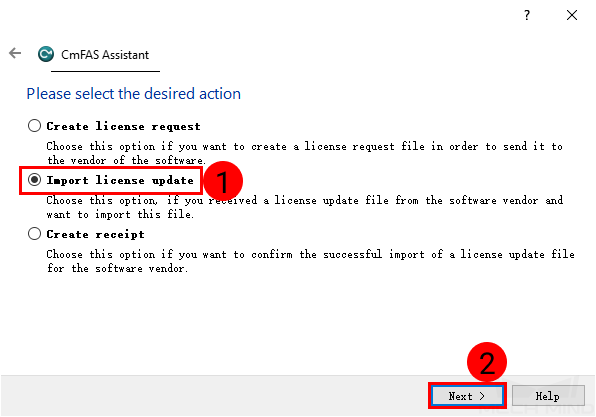Update Software License¶
CodeMeter will notify you if your license(s) is about to expire. In such case, please contact Mech-Mind Technical Support to request an update.
Once the update has been arranged, you’ll need to export a license request file to send to Mech-Mind first. Then, Mech-Mind will send back a license update file that extends the duration of your license.
Export License Request File¶
Note
Before proceeding, please make sure that:
CodeMeter is installed;
License dongle(s) is inserted.
Click on
 in the system tray to open CodeMeter Control Center.
in the system tray to open CodeMeter Control Center.Select the license dongle whose license needs to be updated, and click on License Update.
Click on Next in the pop-up window.
Select Create license request, and then click on Next.
Select Extend existing license, and then click on Next.
Choose Mech-Mind as the vendor, and then click on Next.
Note
The company code may differ.
On the next page, click on .. to select a location for saving the license request file, and then click on Commit.
Hint
If licenses on multiple license dongles need to be updated, please repeat steps 2 to 7 to export a license request file for each dongle.
Send the license request file to Mech-Mind Technical Support.
Update the License¶
After you send the license request file, Mech-Mind will send back a license update file in WIBUCMRAU format.
Double-click on this file to update the corresponding license.
Follow the steps below to check if the license has been successfully updated.
Click on
 in the system tray to open CodeMeter Control Center.
in the system tray to open CodeMeter Control Center.Select the license dongle you’d like to check, and then click on WebAdmin in the lower right.
The CodeMeter WebAdmin webpage will be opened, and you can check the date under Valid Until to see if the license has been updated.
Note
The Valid Until date for a perpetual license is n/a.
You can select a different license dongle to view by clicking on the Container tab at the top.
If for some reason, double-clicking on the WIBUCMRAU file doesn’t update your license, please follow the steps below to manually import the license update file.
Click on
 in the system tray to open CodeMeter Control Center.
in the system tray to open CodeMeter Control Center.Select the license dongle whose license needs to be updated, and click on License Update.
Click on Next in the pop-up window.
Select Import license update, and then click on Next.
Click on .. to select the license update file, and then click on Commit.