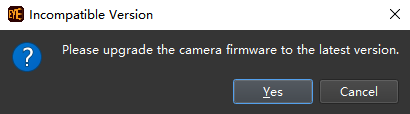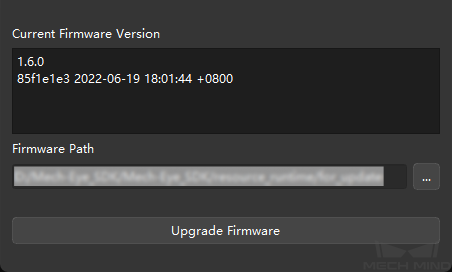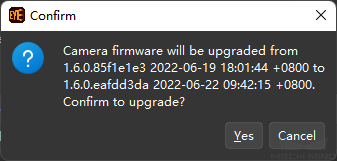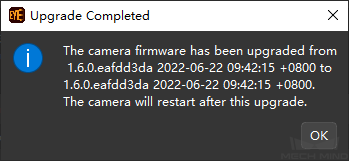Camera Firmware Upgrade¶
The camera’s firmware version must be consistent with Mech-Eye Viewer’s version for the two to be connected. That is, the two versions should have the same version numbers.
Automatic Upgrade¶
If the firmware version is not consistent with Mech-Eye Viewer’s version, the following message will pop up in Mech-Eye Viewer. Click on Yes to open the Camera Firmware Upgrade tool.
Instructions for actions within the tool are provided in the section below.
Manual Upgrade¶
You can also manually upgrade the camera’s firmware through the following steps:
Click on in the Menu Bar.
Click on Upgrade Firmware, and the following window will pop up. Click on Yes to start the upgrade.
If the upgrade is successful, the following message will pop up. Click on OK to restart the camera.
Note
The restart process may take several minutes, during which the camera is still available in the Camera List, and the firmware version appears to be not upgraded.
You can click on
 next to Camera List to update the list several times. The camera will disappear when it’s restarting, and when it reappears, the firmware upgrade has been completed.
next to Camera List to update the list several times. The camera will disappear when it’s restarting, and when it reappears, the firmware upgrade has been completed.If the upgrade fails, please try to upgrade the firmware again. If it still fails, please contact Technical Support.