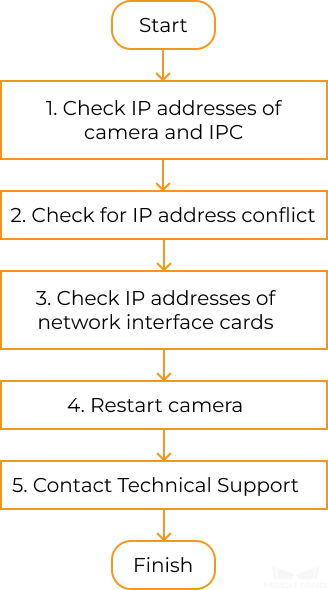Camera Cannot Be Connected in Mech-Eye SDK (Unreachable)¶
Problem description: The camera shows up in Mech-Eye SDK but cannot be connected. The status of the IP address displayed in the camera info card in Mech-Eye Viewer is Unreachable.
This topic provides the possible causes, troubleshooting guidelines and detailed troubleshooting procedures for this problem.
Possible Causes¶
The IP addresses of the camera and IPC are not in the same subnet.
Multiple network interface cards of the IPC have identical IP addresses.
Multiple network interface cards of the IPC have IP addresses in the same subnet.
Other causes.
Troubleshooting Guidelines¶
When you cannot connect to the camera in Mech-Eye SDK, follow these guidelines to troubleshoot:
Make sure that the IP addresses of the camera and IPC are in the same subnet. If the camera still cannot be connected, proceed to the next step.
Make sure that no IP address conflict presents. If the camera still cannot be connected, proceed to the next step.
Make sure that the IP addresses of multiple network interface cards are not in the same subnet. If the camera still cannot be connected, proceed to the next step.
Restart the camera. If the camera still cannot be connected, please contact Technical Support.
Troubleshooting Procedures¶
Check IP Addresses of Camera and IPC¶
Check the IP addresses of the camera and IPC. For instructions, please refer to Set Camera IP Address and Connect to Camera.
If the two IP address are in different subnets, please follow the instructions in the link and modify the addresses to the same subnet.
Connect to the camera in Mech-Eye SDK.
Attention
Please make sure that the two IP addresses are not identical. If the camera and IPC have identical IP addresses, the camera’s status is displayed as Local and cannot be connected.
Check for IP Address Conflict¶
Disconnect all devices other than the camera from the IPC, router and/or network switch.
Open Mech-Eye SDK and connect to the camera.
If the camera is successfully connected, one or more other devices have IP addresses identical to the camera.
Please reconnect the other devices one at a time and connect to the camera in Mech-Eye SDK each time. The camera connection will fail when the device(s) with identical IP address is reconnected. Please change the IP address of this device or the camera, so that the two are no longer identical.
If the camera still cannot be connected, proceed to the next step.
Disable the network interface card connected to the camera and enable it again. Then, open Mech-Eye SDK and connect to the camera.
If the camera still cannot be connected, proceed to the next step.
Connect the camera to a different Ethernet port. Then, open Mech-Eye SDK and connect to the camera.
IP Addresses of Multiple Network Interface Cards in the Same Subnet¶
Go to .
Disable network interface cards not connected to the camera: Right-click a network device and select Disable. Repeat untill all network interface cards not connected to the camera are disabled.
Set the IP address of the network interface card connected to the camera: Make sure it is in the same subnet as the IP address of the camera. Please refer to Set Camera IP Address and Connect to Camera for instructions.
Open Mech-Eye SDK and connect to the camera:
If the camera is successfully connected: one or more of the disabled network interface card have IP addresses in the same subnet as the card connected to the camera.
If you do not need to use the other network interface cards, you can keep them disabled.
Otherwise, enable the other cards one at a time and connect to the camera in Mech-Eye SDK each time. The camera connection will fail when the network interface card with the problematic IP address is enabled. Please change the IP address of this network interface card to a different subnet.
If the camera still cannot be connected, proceed to the next step.
Disable the network interface card connected to the camera and enable it again. Then, open Mech-Eye SDK and connect to the camera.
If the camera still cannot be connected, proceed to the next step.
Connect the camera to a different Ethernet port. Then, open Mech-Eye SDK and connect to the camera.
Restart the Camera¶
Unplug the power cable from the camera.
Wait for about 20 seconds, and replug the power cable.
Open Mech-Eye SDK and connect to the camera. It may take about 2 minutes after restarting for the camera to show up in the list of available cameras.
Contact Technical Support¶
If the camera still cannot be connected in Mech-Eye SDK after all the above procedures have been conducted, please contact Technical Support.