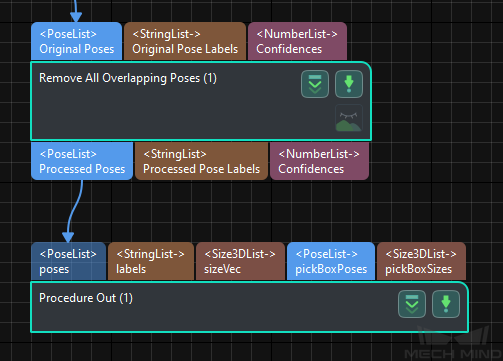1.7.0 Project Migration Guide¶
The new solution feature in Mech-Vision 1.7.0 introduces a solution-oriented file structure, which requires existing Mech-Vision projects to be migrated to the new structure.
After upgrading the software to version 1.7.0, please complete the project migration according to this document.
Overview¶
Project type |
Migration needed |
Actions after software upgrade |
Communicate through Standard Interface or Adapter Use only Mech-Vision to obtain vision points |
Migrate the Mech-Vision project(s) to a solution Reconfigure communication in Mech-Vision Run Mech-Vision only |
|
Use Mech-Viz to accomplish simple path planning |
Contact Mech-Mind Technical Support and evaluate whether a Mech-Vision solution can satisfy needs. If so, use the “Path Planning” Step to build a solution that outputs collision-free robot path. |
|
Use Mech-Viz to control the robot through Master-Control |
Keep using Mech-Center, Mech-Vision, and Mech-Viz in the previous way Run Mech-Center first, and then start Mech-Vision and Mech-Viz in Mech-Center |
|
Use Mech-Viz to accomplish complicated tasks Such as: - Mixed-case palletizing - Multi-pick palletizing - Generation of complicated robot path |
Actions after Software Upgrade¶
Migrate Mech-Vision Project into a Solution¶
Move unassigned Mech-Vision projects into a solution in the order of original project ID.
Hint
If projects do not belong to a solution, Camera Calibration cannot be used.
1
Open the projects in Mech-Vision in the order of original project ID.
Projects will be categorized under Unassigned projects.
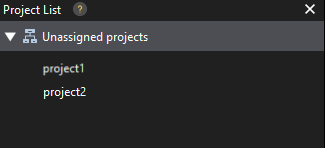
2
Click .
Click and save the solution to an appropriate directory.
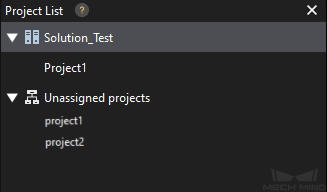
3
Right-click the project name and check Autoload project.
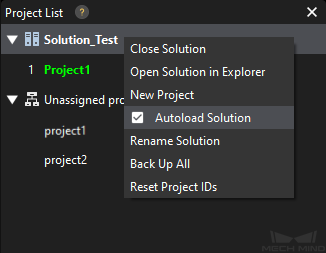
4
Right-click Project1 and select Delete Project.
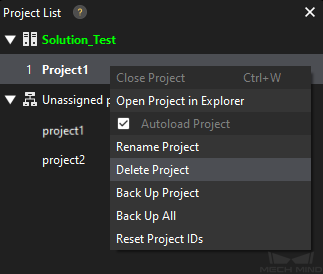
5
Right-click the first unassigned project and select Move to Current Solution.
Repeat for all unassigned projects in the order of original project ID.
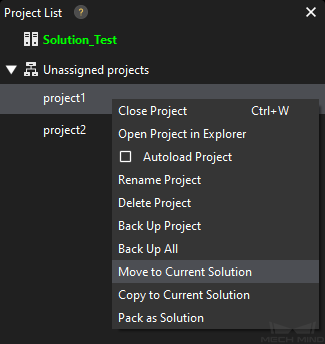
6
Make sure that the project IDs match those before the migration.
Click .
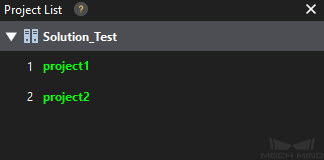
Configure Robot Communication¶
Complete robot and interface configuration in Mech-Vision. Before proceeding, please make sure that Mech-Center is not running, and run Mech-Vision only.
Click Robot and Interface Configuration on the toolbar of Mech-Vision.
In the drop-down menu of Select robot, select Listed robot.
Click Select robot model, and select the robot in use.
Click Next to proceed.
Configure the interface type, protocol, IP address and other settings according to the actual communication setup.
Click Apply to start the interface service. A relevant message will be displayed in the Console tab of the Log panel, and the Interface Service icon on the toolbar is flipped.
Modify Run at Startup Settings¶
Disable Mech-Center to run automatically at startup.
Start Mech-Center, and click .
Uncheck the Run Mech-Center at PC startup option.
Click Save and close Mech-Center.
Enable Mech-Vision to run automatically at startup.
Start Mech-Vision, and click .
Check the Launch Mech-Vision at startup option, and then click OK.
Add the “Path Planning” Step to Mech-Vision Project¶
Add the “Path Planning” Step to the Mech-Vision project(s) to plan the robot motion path.
The following project is used as an example.
Search “path planning” in Step Library and drag the Step to the graphical programming workspace.
Set the Port Type parameter in the “Procedure Out” Step to Predefined (robot path).
Connect the input and output ports according to the following figure.
Click Open path planning tool in the “Path Planning” Step.
Complete the configuration according to Path Planning Tool.
Load Standard Interface Program to Robot¶
Load the new Standard Interface program to the robot.
After selecting the robot in use in Robot and Interface Configuration, click Open program folder in the Communication Option page. The files in this folder are the Standard Interface program files and example programs.
Load the Standard Interface program to the robot according to the instructions in Standard Interface Communication.
Modify Robot Program¶
Modify the robot program, so that the Mech-Vision project is triggered to plan the robot path instead of the Mech-Viz project.
Replace the
mm_start_vizcommand withmm_start_vis.Replace the
mm_get_vizdatacommand withmm_get_vispath.