Adjust Project ID¶
When “Autoload Solution” is selected, the projects belonging to the solution will be autoloaded as well. Each project will be assigned a project ID, as shown below.
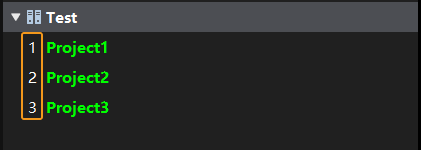
To adjust the display order of the project in the project list, select and drag the project. The result before and after adjusting is shown below.

To reset the project ID, right-click the solution or one of the projects, and select Reset Project IDs. The disordered project IDs will be re-sorted in descending order, and the project corresponding to each ID will be changed.
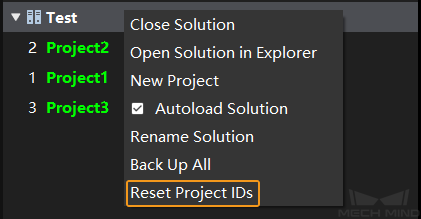
The result before and after resetting the project IDs is shown below.
