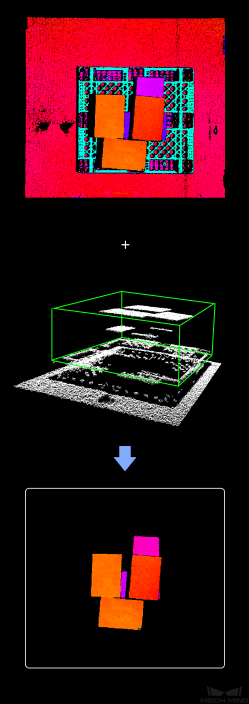Invalidate Depth Pixels outside 3D ROI¶
Function¶
Set a Region of Interest (ROI) in the depth image and set the pixel values outside the region to zero.
Usage Scenario¶
This Step can be used to extract a target area in the original depth image and therefore avoid interference from background and other regions. It is usually connected with Steps as Segment Depth Map, Get Highest Layer Regions in Depth Map, Merge Mask Images, etc.
Input and Output¶
Preparation
Before setting a 3D ROI, please go to Project Assistant and select the data source of scene point cloud. For detailed settings, please refer to Scene Point Cloud.
Parameters¶
3D ROI Settings
- 3D ROI Name
- This Step is used to set 3D ROI.Instruction: Click Set 3D ROI on the right side of the 3D ROI Name to enter the Set ROI window, as shown in Figure1. For detailed settings, please refer to Instructions for Setting 3D ROI.

Figure1 Interface¶
Afetr intercepting the depth ROI, the pixel values outside the region of the depth image’s interest will be set to zero. Figure2 is the input image, and Figure3 is the output image.

Figure2 Input Image¶
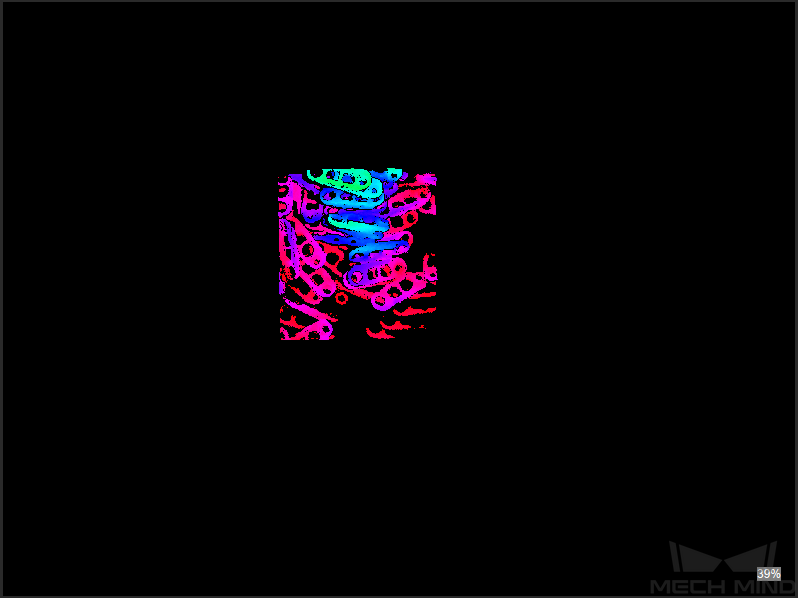
Figure3 Output Image¶
Threshold Setting
- Min Point Count in ROI
- Description: 3D ROI displays the threshold of the number of points in the middle. If the number of points is threshold, it will warn, as shown in Figure 4. The actual information engineering can set the threshold for the point cloud threshold.
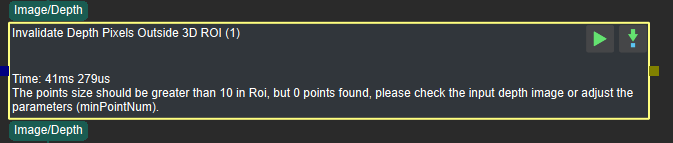
Figure4 Warning Message¶
Instruction: Set the parameter according to the actual scenarios.