Save Data¶
In Mech-Eye Viewer, you can save the obtained 2D image, depth map and point cloud or the raw data from the camera.
Save Images¶
You can save the last obtained 2D image, depth map, and/or point cloud by clicking  in the camera toolbar.
in the camera toolbar.
Note
For DEEP (V4) and LSR (V4) series, only the 2D image (texture) can be saved. The 2D images (depth source) cannot be saved.
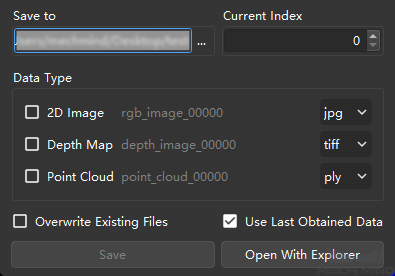
Options in the Save Images window are as follows:
Option |
Description |
Save to |
Select the path to which the data will be saved. |
Current Index |
Set an index and the software will automatically add the index to the filenames. |
Data Type |
Select the data type(s) that you would like to save. |
Overwrite Existing Files |
If checked, existing files will be overwritten by new files with the same names. |
Use Last Obtained Data |
If checked, the last obtained data will be saved. If unchecked, the camera will perform capturing after you click Save. |
Save |
Click to save the selected data. |
Open With Explorer |
Open the selected path in file explorer. |
Save Raw Data of Camera¶
You can save the raw data captured by the camera in MRAW format by clicking .
The raw data can help Technical Support locate the causes of issues. Therefore, please save the raw data of the problematic capture before contacting Technical Support.
In addition, if you wish to adjust the Point Cloud Processing, Depth Range and ROI parameters later on, you can load the raw data through and adjust these parameters. You can save the 2D image, depth map and point cloud from a virtual camera as well.